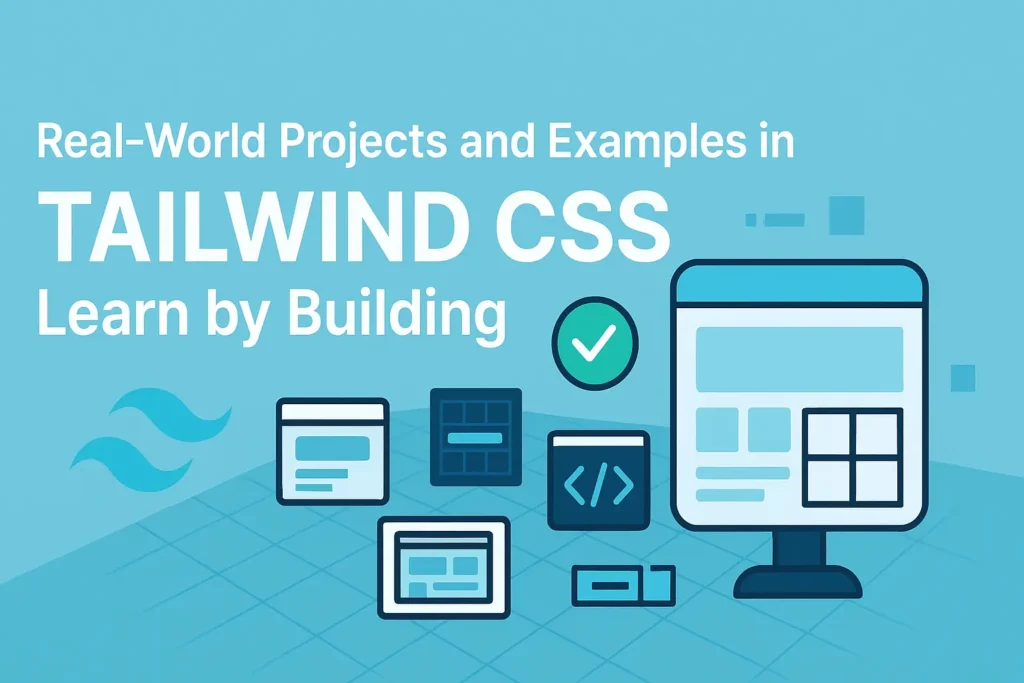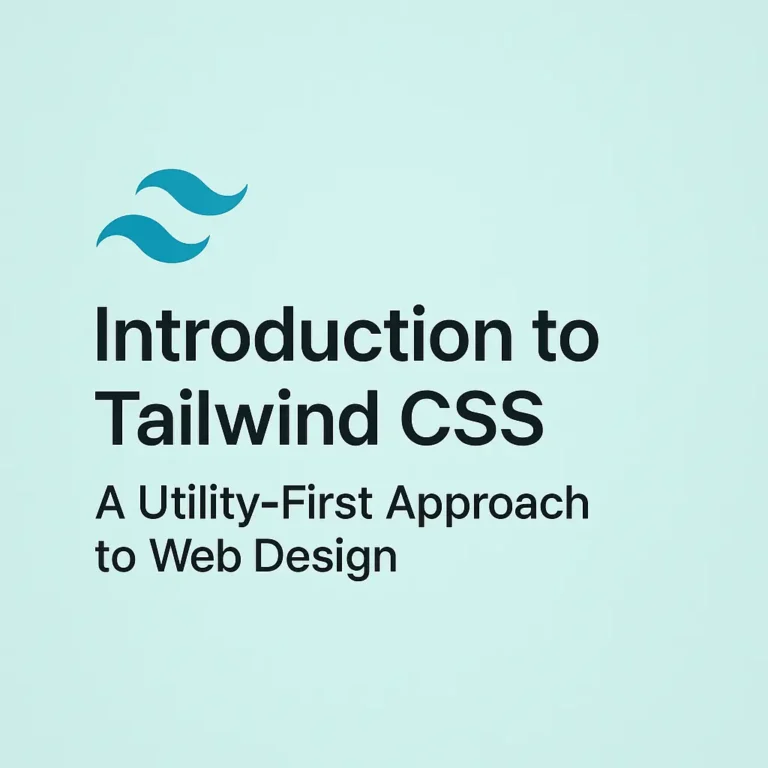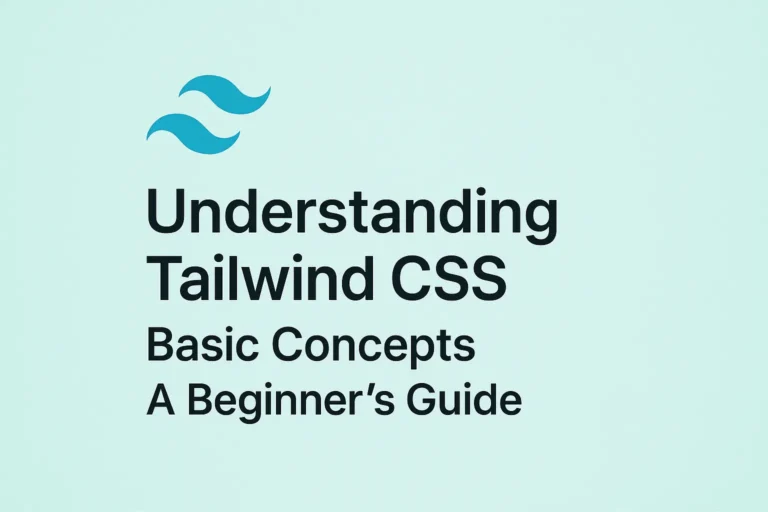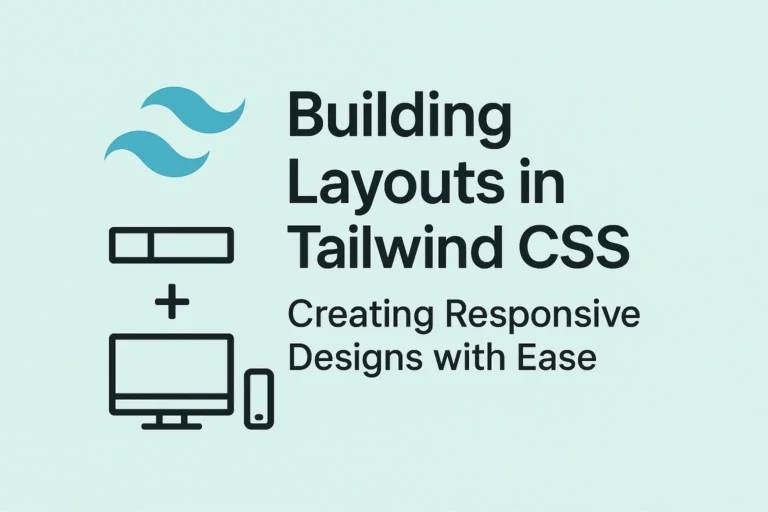Its utility-first approach allows developers to build beautiful, responsive websites with ease. In this article, we’ll explore three real-world projects using Tailwind CSS: building a landing page, creating a blog layout, and constructing a responsive navbar. Along the way, we’ll provide code examples to guide you through the process.
Building a Landing Page
A landing page is often the first point of contact between a user and a website. It needs to be visually appealing, informative, and easy to navigate. With Tailwind CSS, creating a stunning landing page is a breeze.
First, let’s create the basic structure of our landing page using HTML:
<!DOCTYPE html>
<html lang="en">
<head>
<meta charset="UTF-8">
<meta name="viewport" content="width=device-width, initial-scale=1.0">
<title>Your Landing Page</title>
<link data-minify="1" href="https://codersship.com/wp-content/cache/min/1/npm/tailwindcss@2.2.19/dist/tailwind.min.css?ver=1767399534" rel="stylesheet">
</head>
<body class="bg-gray-100">
<!-- Navbar -->
<nav class="bg-gray-800 text-white p-4">
<!-- Navbar content -->
</nav>
<!-- Hero section -->
<section class="py-20 bg-gradient-to-r from-blue-500 to-green-500 text-white text-center">
<div class="container mx-auto">
<h1 class="text-4xl font-bold">Welcome to Our Website</h1>
<p class="mt-4 text-lg">Discover amazing products and services!</p>
</div>
</section>
<!-- Other sections -->
<!-- Add more sections as needed -->
<script>var rocket_lcp_data = {"ajax_url":"https:\/\/codersship.com\/wp-admin\/admin-ajax.php","nonce":"28e4f0b196","url":"https:\/\/codersship.com\/tailwind-css\/real-world-projects-and-examples","is_mobile":false,"elements":"img, video, picture, p, main, div, li, svg","width_threshold":1600,"height_threshold":700,"debug":null}</script><script data-name="wpr-lcp-beacon" src='https://codersship.com/wp-content/plugins/wp-rocket/assets/js/lcp-beacon.min.js' async></script></body>
</html>
This code snippet sets up a basic landing page structure with a navbar and a hero section. We use Tailwind CSS classes to style elements, such as setting background colors, text colors, padding, and margins.
Creating a Blog Layout
A blog layout typically consists of multiple posts displayed in a grid or list format. Each post includes a title, excerpt, and possibly an image. Let’s create a simple blog layout using Tailwind CSS.
<!-- Blog Layout -->
<div class="grid grid-cols-1 md:grid-cols-2 lg:grid-cols-3 gap-8">
<!-- Blog Post 1 -->
<div class="bg-white shadow-md p-6">
<h2 class="text-lg font-semibold mb-2">Post Title 1</h2>
<p class="text-gray-600">Lorem ipsum dolor sit amet, consectetur adipiscing elit. Nulla vulputate quam nec purus luctus, quis venenatis velit commodo.</p>
<!-- Add more content or features as needed -->
</div>
<!-- Blog Post 2 -->
<div class="bg-white shadow-md p-6">
<h2 class="text-lg font-semibold mb-2">Post Title 2</h2>
<p class="text-gray-600">Lorem ipsum dolor sit amet, consectetur adipiscing elit. Nulla vulputate quam nec purus luctus, quis venenatis velit commodo.</p>
<!-- Add more content or features as needed -->
</div>
<!-- Repeat the above structure for additional posts -->
</div>
This code snippet creates a responsive grid layout for displaying blog posts. We use Tailwind CSS grid classes to define the layout, along with shadow and padding utilities to enhance the appearance of each post.
Building a Responsive Navbar
A responsive navbar is crucial for ensuring a seamless user experience across various devices and screen sizes. Let’s create a responsive navbar using Tailwind CSS.
<!-- Responsive Navbar -->
<nav class="bg-gray-800 text-white flex justify-between items-center p-4">
<!-- Logo -->
<div>
<a href="#" class="text-xl font-bold">Your Logo</a>
</div>
<!-- Navbar links -->
<div class="hidden md:block">
<a href="#" class="ml-4">Home</a>
<a href="#" class="ml-4">About</a>
<a href="#" class="ml-4">Services</a>
<a href="#" class="ml-4">Contact</a>
</div>
<!-- Hamburger menu for mobile -->
<div class="md:hidden">
<button class="text-white focus:outline-none">
<svg class="h-6 w-6" fill="none" viewBox="0 0 24 24" stroke="currentColor">
<path stroke-linecap="round" stroke-linejoin="round" stroke-width="2" d="M4 6h16M4 12h16m-7 6h7"></path>
</svg>
</button>
</div>
</nav>
This code snippet creates a responsive navbar with a hamburger menu icon for mobile devices. We use Tailwind CSS flexbox and utility classes to align and style the navbar elements, ensuring it adapts gracefully to different screen sizes.
Conclusion
Tailwind CSS empowers developers to create beautiful and responsive web projects with minimal effort. By leveraging its utility-first approach and vast array of pre-built classes, you can easily build landing pages, blog layouts, responsive navbars, and much more. Start incorporating Tailwind CSS into your workflow today and take your web development skills to the next level!