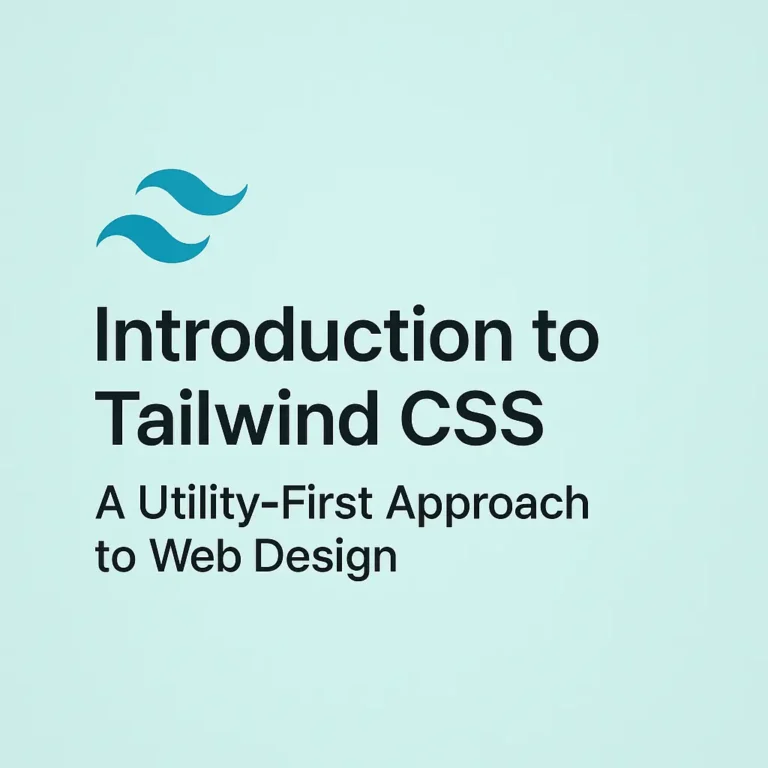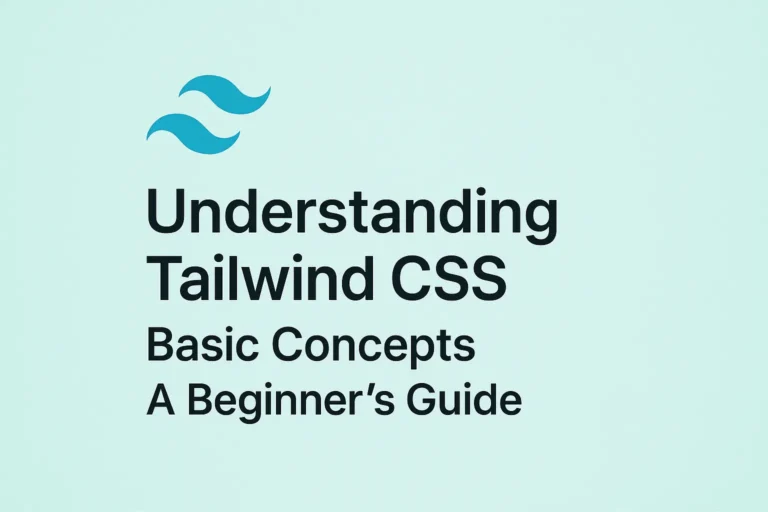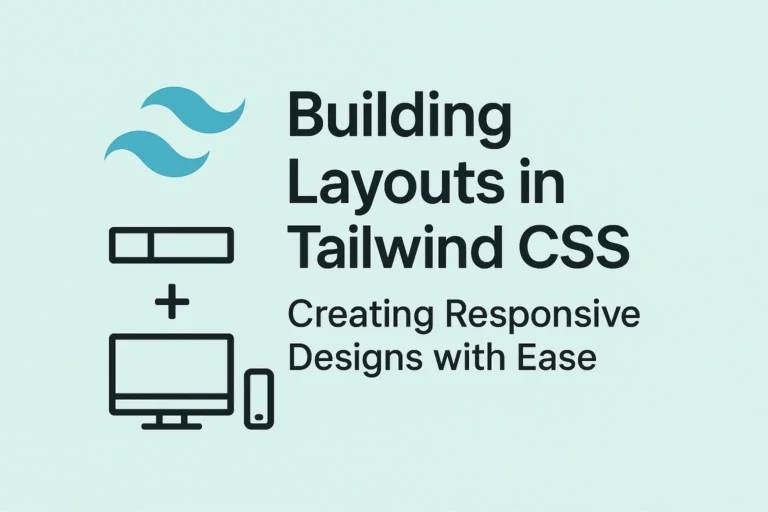While its default configurations are robust, Tailwind truly shines when developers harness its customization capabilities to tailor it to their project’s unique needs. In this comprehensive guide, we’ll delve into the art of customizing Tailwind CSS, from tweaking default configurations to adding new utilities and diving deep into theming.
Customizing Default Configurations
Tailwind CSS offers a rich set of default configurations out of the box, covering everything from colors and spacing to typography and breakpoints. However, every project has its own design requirements, and Tailwind makes it a breeze to customize these defaults.
Let’s say you want to tweak the default color palette. Tailwind’s theme configuration allows you to override or extend these colors easily. Here’s how you can define a custom color palette in your tailwind.config.js file:
// tailwind.config.js
module.exports = {
theme: {
extend: {
colors: {
primary: '#FF6363',
secondary: '#4F46E5',
// Add more custom colors as needed
},
},
},
};
Similarly, you can customize spacing, typography, breakpoints, and more by simply extending the default theme.
Adding New Utilities
One of Tailwind CSS’s most powerful features is its ability to add new utilities effortlessly. Whether you need to create custom spacing utilities, apply gradients, or define complex box shadows, Tailwind makes it intuitive to extend its utility classes.
Let’s create a custom utility class for adding a gradient background:
/* styles.css */
@tailwind base;
@tailwind components;
@tailwind utilities;
.bg-gradient-to-br {
background-image: linear-gradient(to bottom right, #4F46E5, #FF6363);
}
By including this CSS in your project, you can now apply the bg-gradient-to-br class to any element to add a beautiful gradient background.
Theming with Tailwind CSS
Theming is a crucial aspect of web development, allowing you to maintain consistency across your application and cater to different branding requirements. Tailwind CSS provides robust support for theming, enabling you to create dynamic and adaptable designs.
A common use case for theming is dark mode support. Tailwind makes it easy to implement dark mode by leveraging its dark variant feature. Here’s how you can define dark mode variants for text and background colors:
// tailwind.config.js
module.exports = {
darkMode: 'class',
theme: {
extend: {
colors: {
dark: {
DEFAULT: '#1F2937', // Dark mode background color
},
},
},
},
variants: {
extend: {
backgroundColor: ['dark', 'dark-hover'],
textColor: ['dark', 'dark-hover'],
},
},
};
With this configuration, you can use the dark variant in your HTML to apply styles specifically for dark mode.
<div class="bg-dark text-white dark:bg-white dark:text-black">...</div>
By toggling a class on the body element, you can seamlessly switch between light and dark modes.
<button onclick="document.body.classList.toggle('dark')">Toggle Dark Mode</button>
Conclusion
Tailwind CSS empowers developers to create stunning and highly customizable user interfaces with ease. By mastering the art of customization and theming, you can take full advantage of Tailwind’s flexibility and adapt it to suit any project’s needs. Whether you’re tweaking default configurations, adding new utilities, or implementing dynamic themes, Tailwind CSS provides the tools you need to build exceptional web experiences.