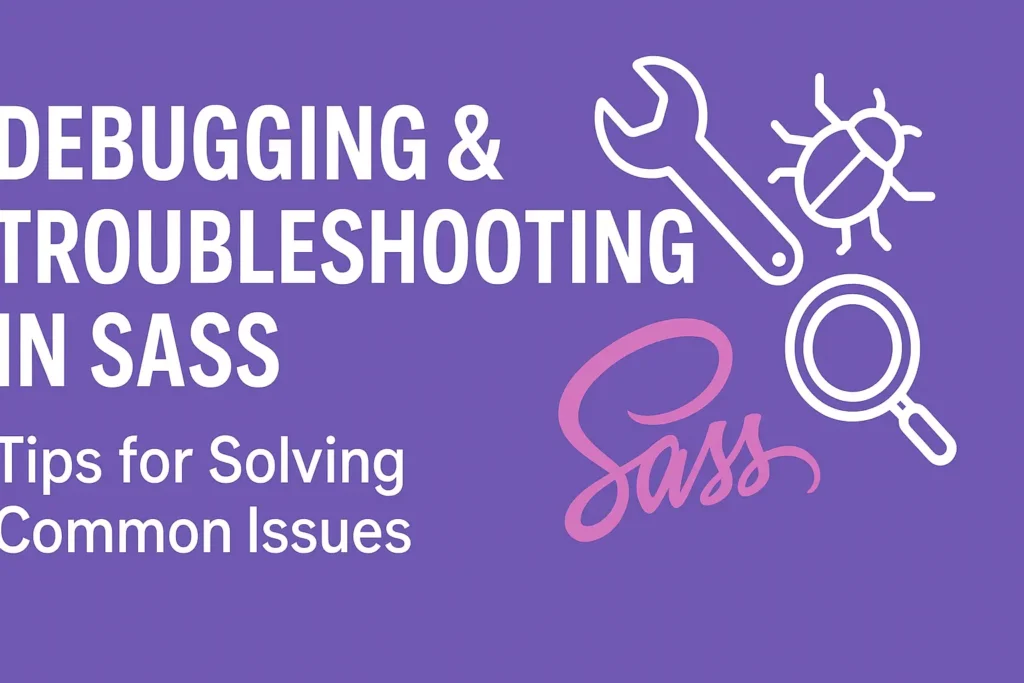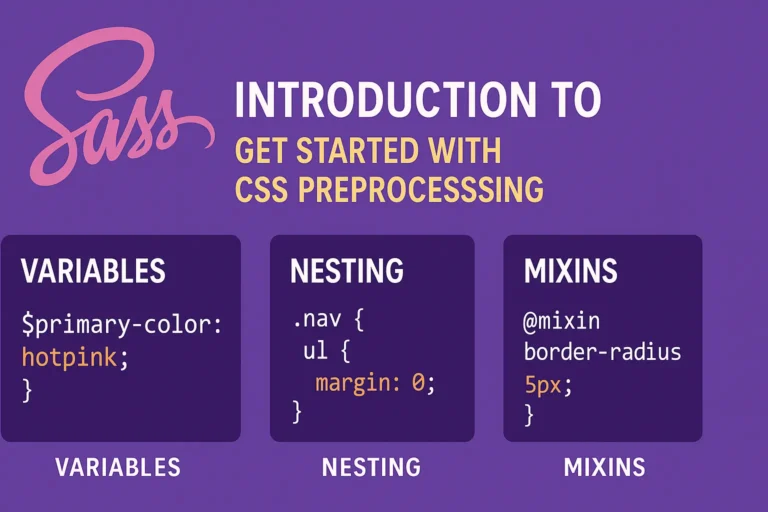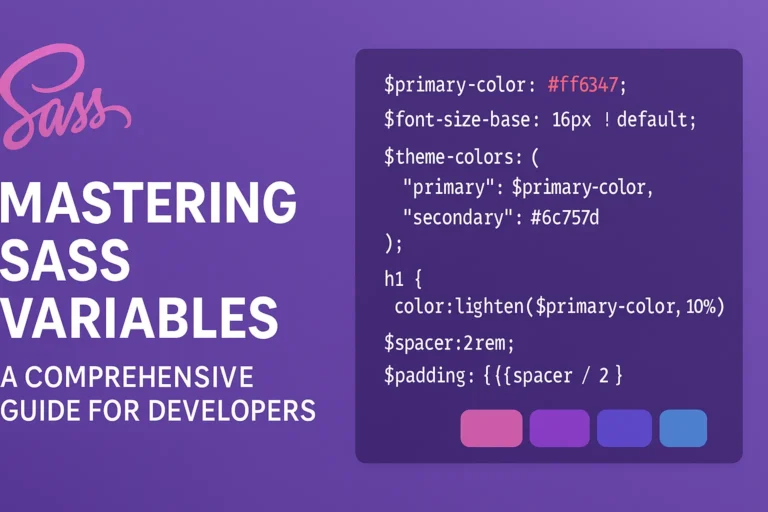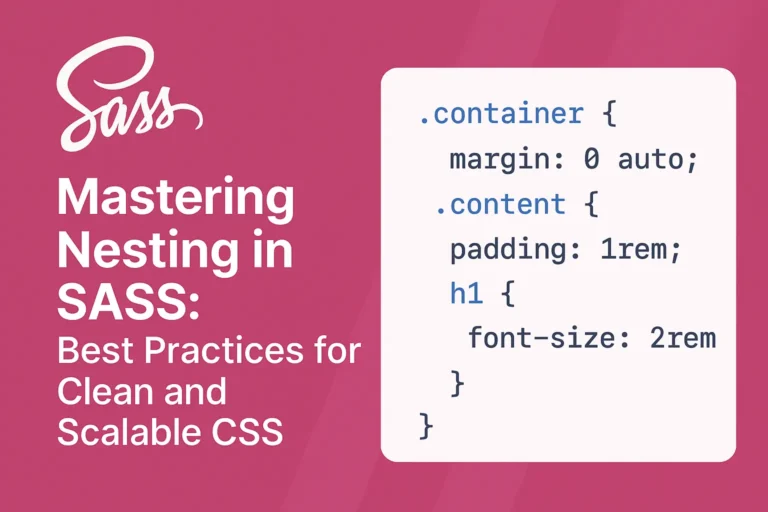However, like any other technology, SASS isn’t immune to errors. In fact, debugging SASS can sometimes be challenging due to its abstraction from standard CSS syntax. In this article, we’ll explore common errors encountered while working with SASS and discuss effective strategies for debugging and troubleshooting them. Additionally, we’ll delve into some handy debugging tools to aid in the process.
Common Errors and How to Fix Them
Syntax Errors:
Syntax errors are perhaps the most common type of error encountered in SASS. These errors occur when there’s a mistake in the syntax of your SASS code, such as missing semicolons, braces, or colons.Example:
// Incorrect syntax
$primary-color: #ff0000
body {
background-color: $primary-color;
}
Solution:
Ensure that all statements are terminated with semicolons, and all blocks are properly enclosed within braces.
Variable Undefined Errors:
This error occurs when you attempt to use a SASS variable that hasn’t been defined.Example:
// Variable undefined error
body {
background-color: $primary-color;
}
Solution:
Define the variable before using it, or check for typos in the variable name.
Mixin Not Found Errors:
Mixin not found errors occur when you attempt to include a mixin that hasn’t been defined.Example:
// Mixin not found error
.button {
@include button-styles;
}
Solution:
Make sure the mixin is defined and spelled correctly.
Import Path Errors:
SASS allows you to import other SASS files into your main file. If the path to the imported file is incorrect, SASS will throw an error.Example:
// Import path error
@import 'utilities/colors';
Solution:
Double-check the path to the imported file and ensure it is correct relative to the current file.
Nested Selector Errors:
Incorrect nesting of selectors can lead to unexpected CSS output or compilation errors.Example:
// Nested selector error
.parent {
.child {
color: red;
}
}
Solution:
Ensure proper indentation and nesting of selectors to avoid errors.
Using Debugging Tools
While manual debugging can be effective for identifying and fixing errors, utilizing debugging tools can significantly streamline the process. Here are some helpful tools for debugging SASS:
SASS Lint:
SASS Lint is a static code analysis tool for SASS files. It helps identify style violations and potential errors in your SASS codebase.Example Installation:
npm install -g sass-lint
Usage:
sass-lint path/to/your/file.scss
SASS Meister:
SASS Meister is an online SASS compiler and debugging tool. It provides real-time feedback on your SASS code, highlighting errors and providing suggestions for improvement.
Browser Developer Tools:
Most modern web browsers come with built-in developer tools that allow you to inspect and debug CSS styles. You can use these tools to identify CSS output generated by your SASS code and debug any styling issues.Example Usage (Chrome DevTools):
1. Open Chrome DevTools (Ctrl+Shift+I or Cmd+Option+I).
2. Navigate to the “Sources” tab.
3. Locate and inspect your compiled CSS files under the “sass” or “stylesheets” directory.
Conclusion
Debugging and troubleshooting errors in SASS can be challenging, but with the right strategies and tools, you can effectively identify and fix issues in your SASS codebase. By familiarizing yourself with common errors and utilizing debugging tools like SASS Lint, SASS Meister, and browser developer tools, you can streamline the debugging process and write cleaner, more maintainable SASS code. Remember to always double-check your syntax, variable definitions, mixin usage, import paths, and selector nesting to minimize errors and optimize your SASS development workflow.