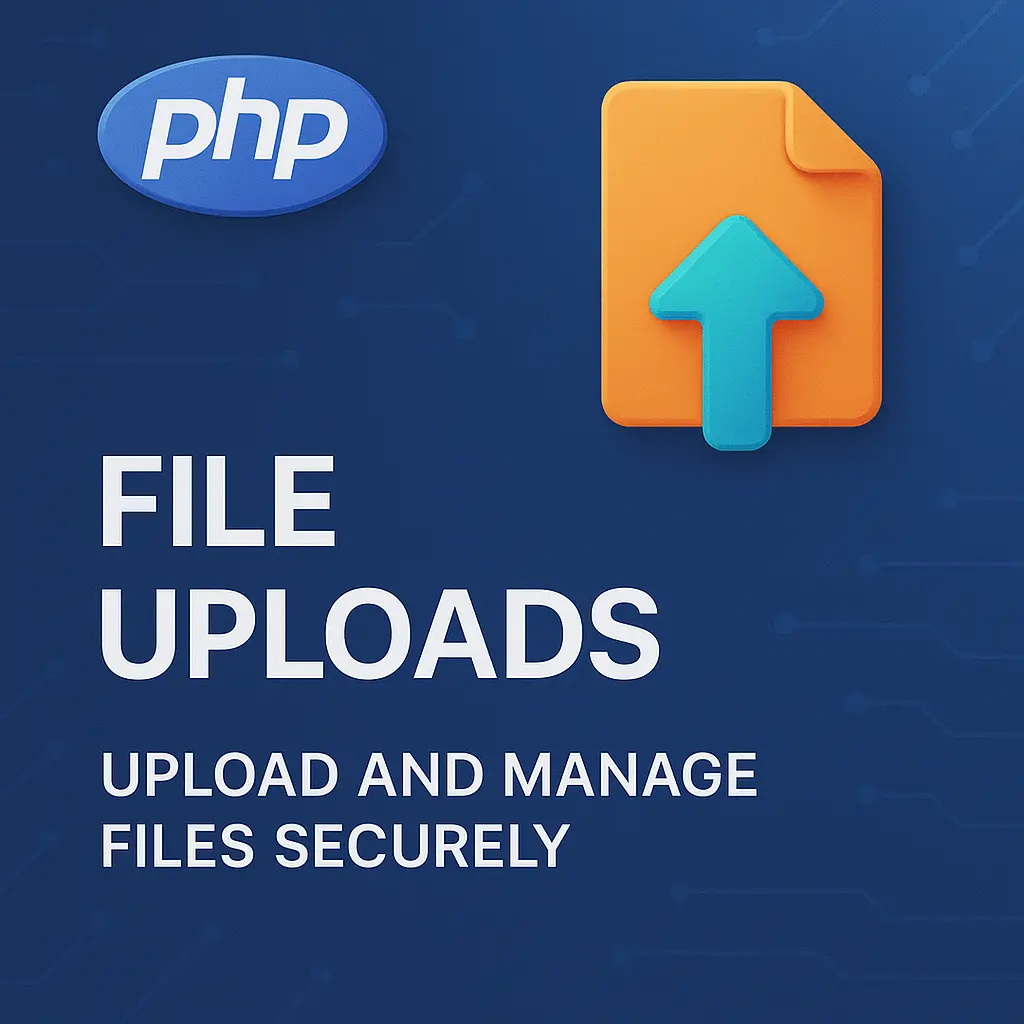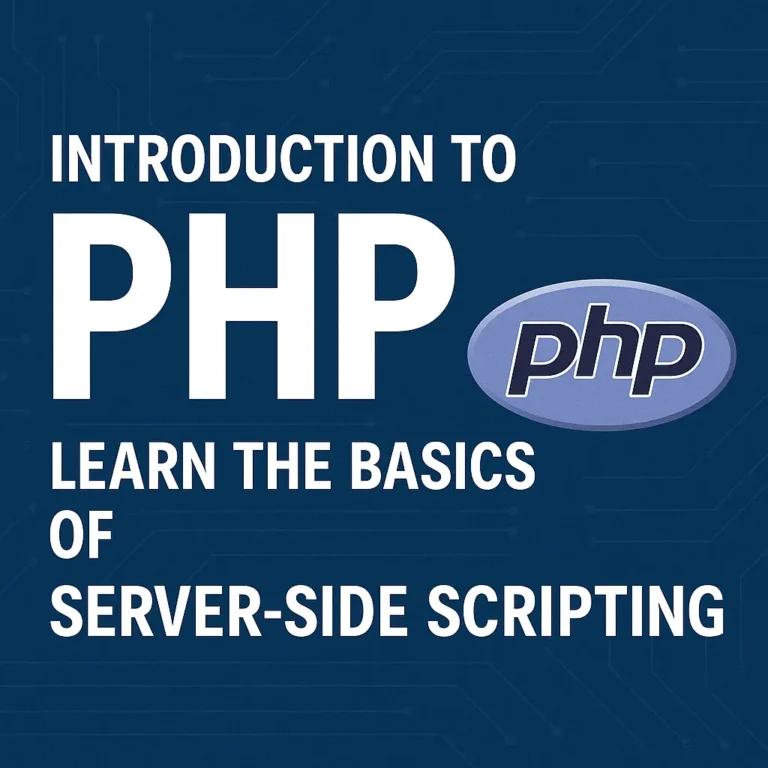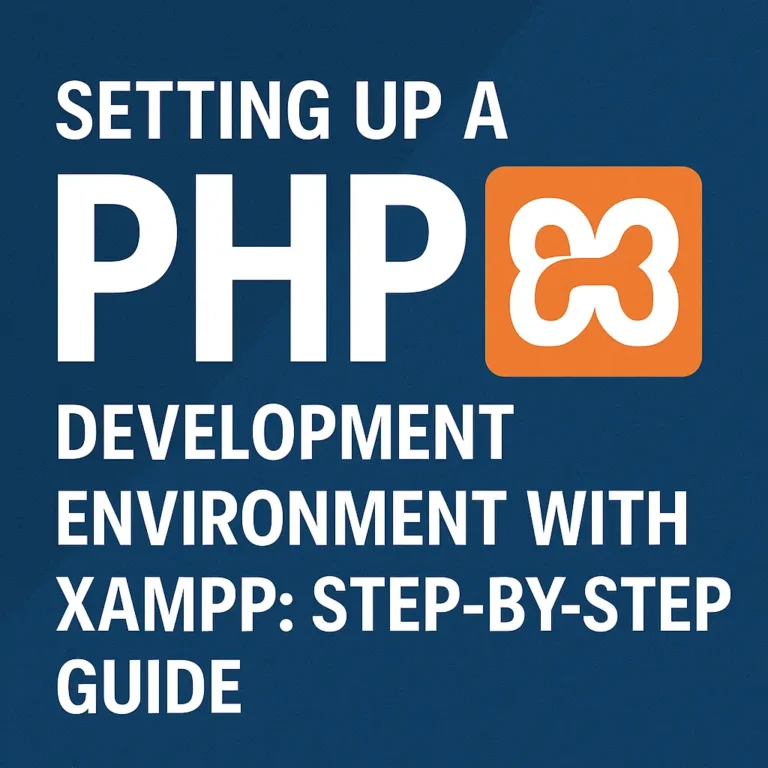In this comprehensive guide, we’ll explore the intricacies of file uploads in PHP, covering everything from uploading files to handling them securely and efficiently. Through detailed explanations and practical code examples, you’ll learn how to implement robust file upload functionality in your PHP applications.
Uploading Files in PHP
Uploading files in PHP involves creating an HTML form with a file input field (<input type=”file”>) and handling the file upload process on the server using PHP.
HTML Form for File Upload
To allow users to upload files, you need to create an HTML form with an input field of type “file”.
<!DOCTYPE html>
<html lang="en">
<head>
<meta charset="UTF-8">
<meta name="viewport" content="width=device-width, initial-scale=1.0">
<title>File Upload</title>
</head>
<body>
<form action="upload.php" method="post" enctype="multipart/form-data">
Select file to upload:
<input type="file" name="fileToUpload" id="fileToUpload">
<input type="submit" value="Upload File" name="submit">
</form>
<script>var rocket_lcp_data = {"ajax_url":"https:\/\/codersship.com\/wp-admin\/admin-ajax.php","nonce":"73db08ced0","url":"https:\/\/codersship.com\/php\/file-uploads","is_mobile":false,"elements":"img, video, picture, p, main, div, li, svg","width_threshold":1600,"height_threshold":700,"debug":null}</script><script data-name="wpr-lcp-beacon" src='https://codersship.com/wp-content/plugins/wp-rocket/assets/js/lcp-beacon.min.js' async></script></body>
</html>
In this example, we create an HTML form with a file input field and a submit button. The form’s enctype attribute is set to “multipart/form-data” to allow file uploads.
PHP Script for Handling File Upload
On the server-side, we use PHP to handle the file upload process. We receive the uploaded file using the $_FILES superglobal array and move it to a designated directory on the server.
<?php
$targetDir = "uploads/";
$targetFile = $targetDir . basename($_FILES["fileToUpload"]["name"]);
$uploadOk = 1;
$imageFileType = strtolower(pathinfo($targetFile,PATHINFO_EXTENSION));
// Check if file already exists
if (file_exists($targetFile)) {
echo "Sorry, file already exists.";
$uploadOk = 0;
}
// Check file size
if ($_FILES["fileToUpload"]["size"] > 500000) {
echo "Sorry, your file is too large.";
$uploadOk = 0;
}
// Allow certain file formats
if($imageFileType != "jpg" && $imageFileType != "png" && $imageFileType != "jpeg"
&& $imageFileType != "gif" ) {
echo "Sorry, only JPG, JPEG, PNG & GIF files are allowed.";
$uploadOk = 0;
}
// Check if $uploadOk is set to 0 by an error
if ($uploadOk == 0) {
echo "Sorry, your file was not uploaded.";
// if everything is ok, try to upload file
} else {
if (move_uploaded_file($_FILES["fileToUpload"]["tmp_name"], $targetFile)) {
echo "The file ". htmlspecialchars( basename( $_FILES["fileToUpload"]["name"])). " has been uploaded.";
} else {
echo "Sorry, there was an error uploading your file.";
}
}
?>
In this PHP script (upload.php), we specify the target directory for storing uploaded files ($targetDir) and check various conditions such as file size, file type, and file existence before proceeding with the file upload. If all conditions are met, the file is moved from its temporary location to the target directory using the move_uploaded_file() function.
Handling Uploaded Files
Once files are uploaded to the server, you may need to perform additional processing such as storing file information in a database, generating thumbnails, or validating file contents.
Storing File Information
To store file information in a database, you can extract relevant details such as the file name, file size, and file type from the $_FILES superglobal array and insert them into the database.
<?php
// Retrieve file information from $_FILES superglobal
$fileName = $_FILES["fileToUpload"]["name"];
$fileSize = $_FILES["fileToUpload"]["size"];
$fileType = $_FILES["fileToUpload"]["type"];
// Insert file information into database
// Example SQL query: INSERT INTO files (filename, filesize, filetype) VALUES ('$fileName', $fileSize, '$fileType');
?>
Generating Thumbnails
To generate thumbnails for image files, you can use PHP’s GD library or ImageMagick extension to resize and create thumbnail images from uploaded images.
<?php
// Generate thumbnail image
$thumbnail = imagecreatetruecolor(100, 100);
$source = imagecreatefromjpeg($_FILES["fileToUpload"]["tmp_name"]);
imagecopyresized($thumbnail, $source, 0, 0, 0, 0, 100, 100, imagesx($source), imagesy($source));
imagejpeg($thumbnail, "thumbnails/" . basename($_FILES["fileToUpload"]["name"]));
?>
In this example, we use the GD library to create a thumbnail image from the uploaded image file. The thumbnail image is resized to 100×100 pixels and saved to a designated directory (thumbnails/).
Best Practices
Validate File Uploads: Always validate file uploads to prevent security vulnerabilities such as file injection attacks.
Use Secure File Upload Locations: Store uploaded files in a secure directory outside the web root to prevent unauthorized access.
Limit File Upload Size: Set reasonable limits on file upload size to prevent denial of service attacks and server resource exhaustion.
Conclusion
File uploads are a common requirement in web applications, enabling users to upload files such as images, documents, and media files. In this guide, we explored the process of uploading and handling files in PHP, covering both the client-side and server-side aspects of file handling. By mastering file upload techniques and following best practices, you can build web applications that allow users to upload files securely and efficiently.
<?php
// Example PHP code for handling file uploads
$targetDir = "uploads/";
$targetFile = $targetDir . basename($_FILES["fileToUpload"]["name"]);
if (move_uploaded_file($_FILES["fileToUpload"]["tmp_name"], $targetFile)) {
echo "The file ". htmlspecialchars( basename( $_FILES["fileToUpload"]["name"])). " has been uploaded.";
} else {
echo "Sorry, there was an error uploading your file.";
}
?>
This PHP script demonstrates how to handle file uploads by moving the uploaded file from its temporary location to a designated directory on the server. If the file upload is successful, a success message is displayed; otherwise, an error message is shown.