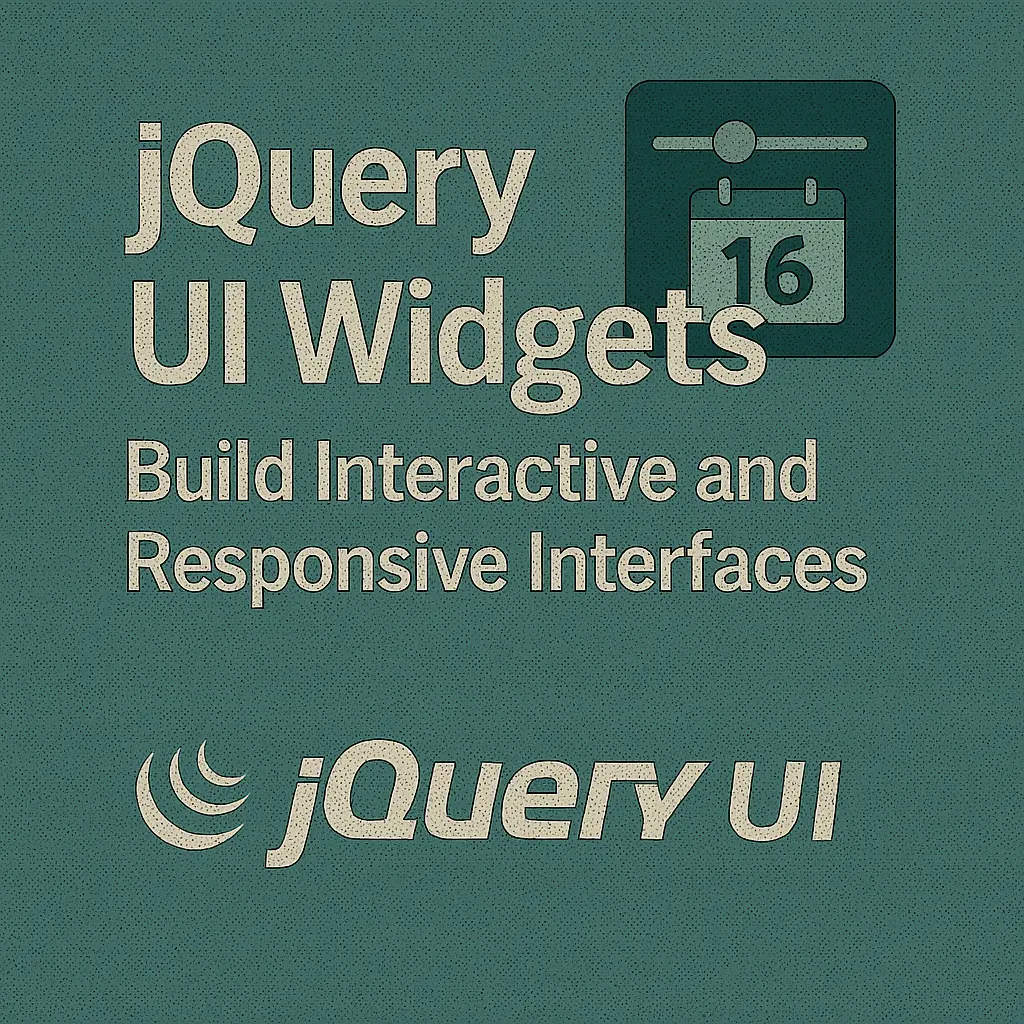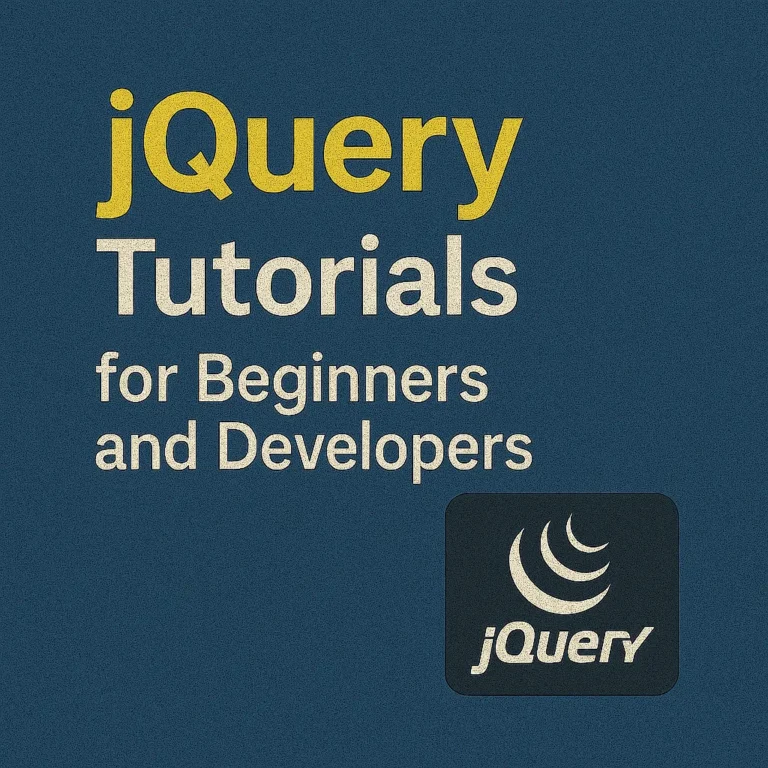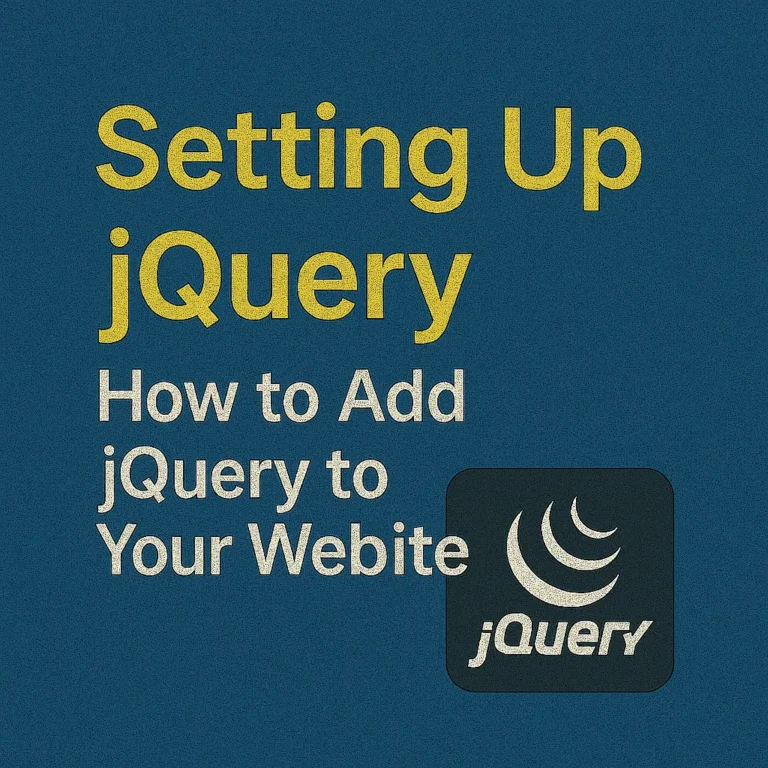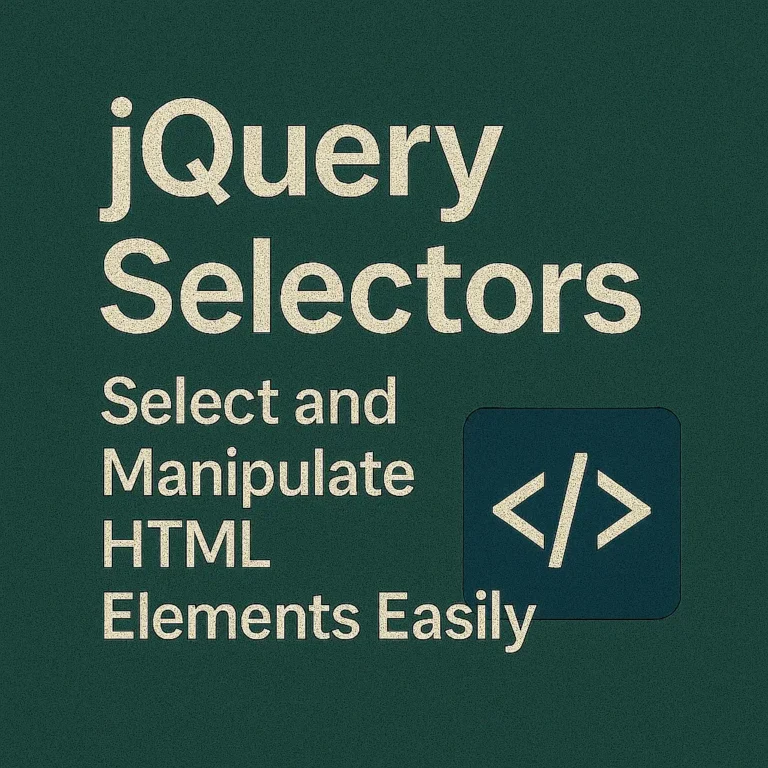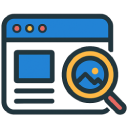jQuery UI, a curated set of user interface interactions, effects, widgets, and themes built on top of the jQuery JavaScript Library, empowers developers to create rich and interactive web applications effortlessly. In this article, we will delve into the world of jQuery UI widgets, exploring their functionalities, implementation, and customization to elevate your web development projects.
Introduction to jQuery UI
jQuery UI simplifies the process of creating dynamic and interactive web pages by providing a suite of ready-to-use UI components. From simple elements like buttons and accordions to complex widgets like datepickers and sliders, jQuery UI offers a plethora of tools to enhance user experience. Its lightweight nature and compatibility with various web browsers make it a preferred choice among developers worldwide.
Using UI Widgets like Datepicker, Slider, etc.
Datepicker:
The datepicker widget allows users to select dates from a graphical calendar interface. Implementing a datepicker in your web application is a breeze with jQuery UI:
<!DOCTYPE html>
<html lang="en">
<head>
<meta charset="UTF-8">
<title>Datepicker Example</title>
<link data-minify="1" rel="stylesheet" href="https://codersship.com/wp-content/cache/min/1/ui/1.12.1/themes/base/jquery-ui.css?ver=1766086165">
<script data-minify="1" src="https://codersship.com/wp-content/cache/min/1/jquery-3.6.0.min.js?ver=1766086165"></script>
<script data-minify="1" src="https://codersship.com/wp-content/cache/min/1/ui/1.12.1/jquery-ui.js?ver=1766086166"></script>
<script>
$(function() {
$("#datepicker").datepicker();
});
</script>
</head>
<body>
<p>Date: <input type="text" id="datepicker"></p>
<script>var rocket_lcp_data = {"ajax_url":"https:\/\/codersship.com\/wp-admin\/admin-ajax.php","nonce":"6516202117","url":"https:\/\/codersship.com\/jquery\/ui-widgets","is_mobile":false,"elements":"img, video, picture, p, main, div, li, svg","width_threshold":1600,"height_threshold":700,"debug":null}</script><script data-name="wpr-lcp-beacon" src='https://codersship.com/wp-content/plugins/wp-rocket/assets/js/lcp-beacon.min.js' async></script></body>
</html>
In this example, we include the necessary jQuery and jQuery UI libraries, initialize the datepicker widget on an input field with the ID datepicker, and voila! Users can now easily select dates using the intuitive calendar interface.
Slider:
The slider widget enables users to select a value within a specified range by dragging a handle along a horizontal or vertical track. Let’s implement a simple slider:
<!DOCTYPE html>
<html lang="en">
<head>
<meta charset="UTF-8">
<title>Slider Example</title>
<link data-minify="1" rel="stylesheet" href="https://codersship.com/wp-content/cache/min/1/ui/1.12.1/themes/base/jquery-ui.css?ver=1766086165">
<script data-minify="1" src="https://codersship.com/wp-content/cache/min/1/jquery-3.6.0.min.js?ver=1766086165"></script>
<script data-minify="1" src="https://codersship.com/wp-content/cache/min/1/ui/1.12.1/jquery-ui.js?ver=1766086166"></script>
<script>
$(function() {
$("#slider").slider();
});
</script>
</head>
<body>
<div id="slider"></div>
<script>var rocket_lcp_data = {"ajax_url":"https:\/\/codersship.com\/wp-admin\/admin-ajax.php","nonce":"6516202117","url":"https:\/\/codersship.com\/jquery\/ui-widgets","is_mobile":false,"elements":"img, video, picture, p, main, div, li, svg","width_threshold":1600,"height_threshold":700,"debug":null}</script><script data-name="wpr-lcp-beacon" src='https://codersship.com/wp-content/plugins/wp-rocket/assets/js/lcp-beacon.min.js' async></script></body>
</html>
Here, we create a slider widget using a <div> element with the ID slider, and with a single line of jQuery code, the slider is ready for use.
Customizing jQuery UI Widgets
While jQuery UI widgets come with default styles and behaviors, they can be easily customized to match the look and feel of your web application. Let’s explore some common customization techniques:
Customizing Styles:
You can customize the appearance of jQuery UI widgets by overriding default CSS classes or defining custom styles. For instance, to change the background color of the datepicker widget, you can add the following CSS:
.ui-datepicker {
background-color: #f0f0f0;
}
Modifying Behaviors:
You can modify the behavior of jQuery UI widgets by extending their functionalities using event handlers or callback functions. For example, to execute a function when a date is selected in the datepicker widget, you can use the onSelect event:
$("#datepicker").datepicker({
onSelect: function(dateText, inst) {
alert('Selected date: ' + dateText);
}
});
Creating Custom Widgets:
In addition to built-in widgets, you can create custom widgets tailored to your specific requirements using jQuery UI’s widget factory. This allows you to encapsulate complex functionalities and reuse them across your application. Here’s a basic example of creating a custom widget:
$.widget("custom.progressbar", {
_create: function() {
this.element.addClass("custom-progressbar");
this.valueDiv = $("<div>").addClass("custom-progressbar-value").appendTo(this.element);
},
_setOption: function(key, value) {
if (key === "value") {
this._update(value);
}
this._super(key, value);
},
_update: function(value) {
this.valueDiv.text(value + "%");
}
});
With this custom widget, you can create progress bars with enhanced features and behaviors tailored to your application’s needs.
Conclusion
jQuery UI widgets are powerful tools for enhancing the user interface of your web applications. By leveraging a rich collection of pre-built widgets, you can create dynamic and interactive user experiences with minimal effort. Moreover, the flexibility to customize these widgets allows you to tailor them to your specific requirements, ensuring consistency and coherence across your web projects. So, whether you’re building a simple website or a complex web application, jQuery UI is your go-to solution for crafting compelling user interfaces.