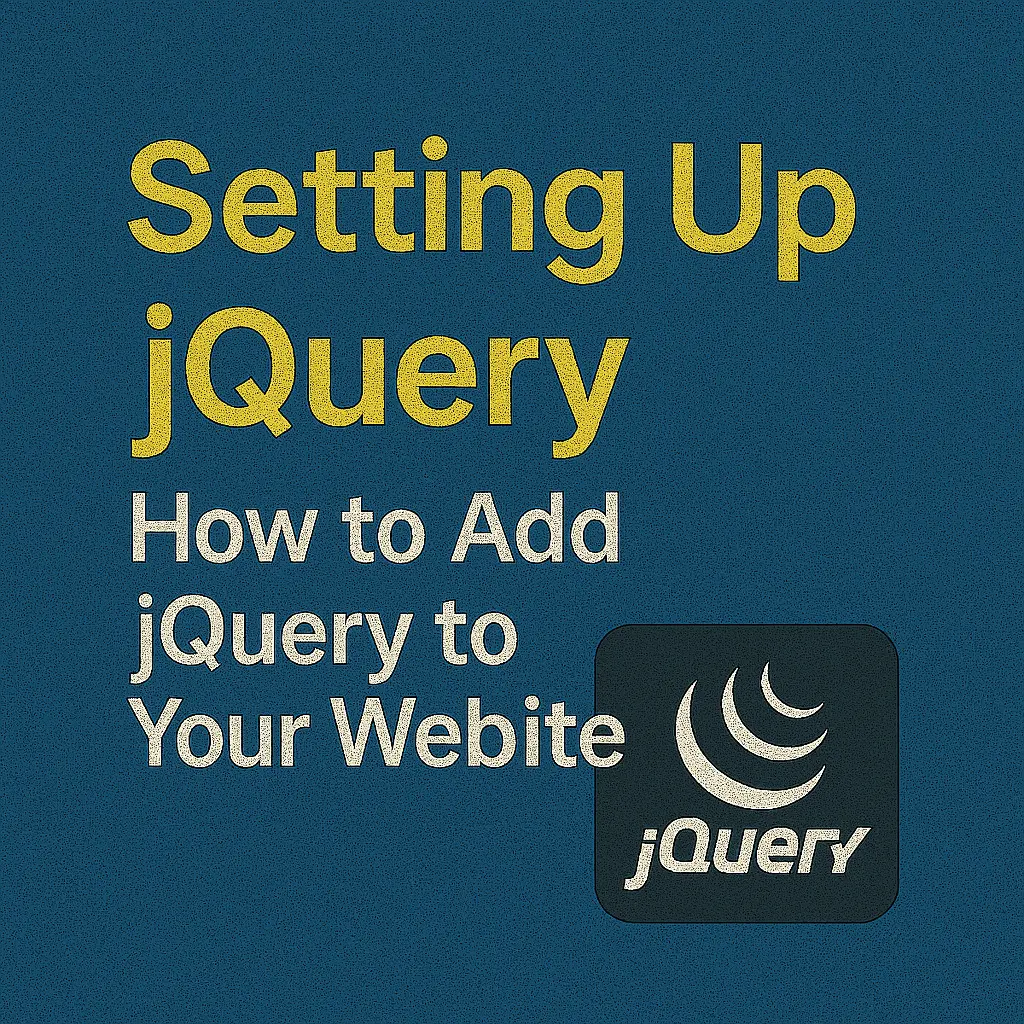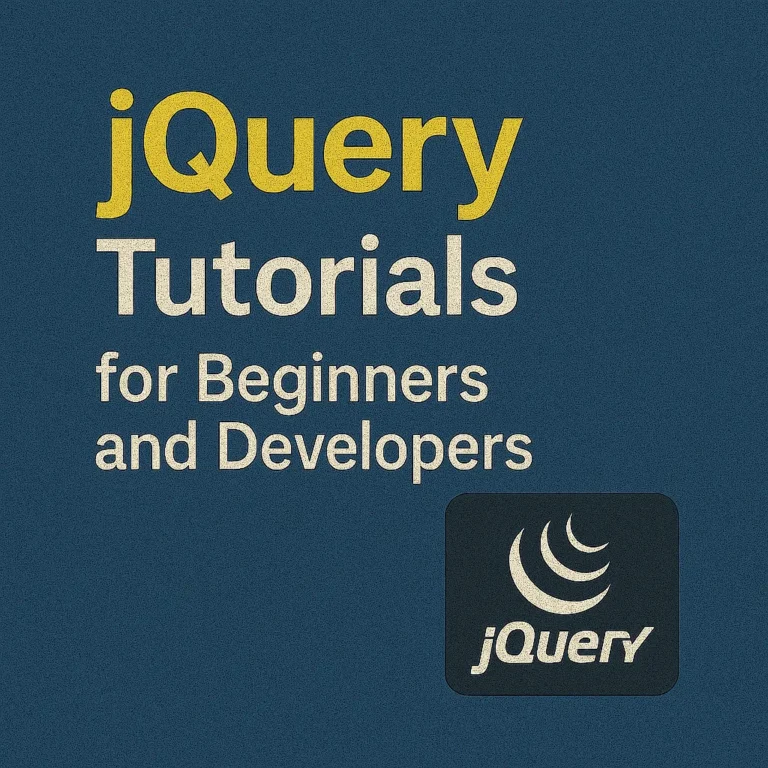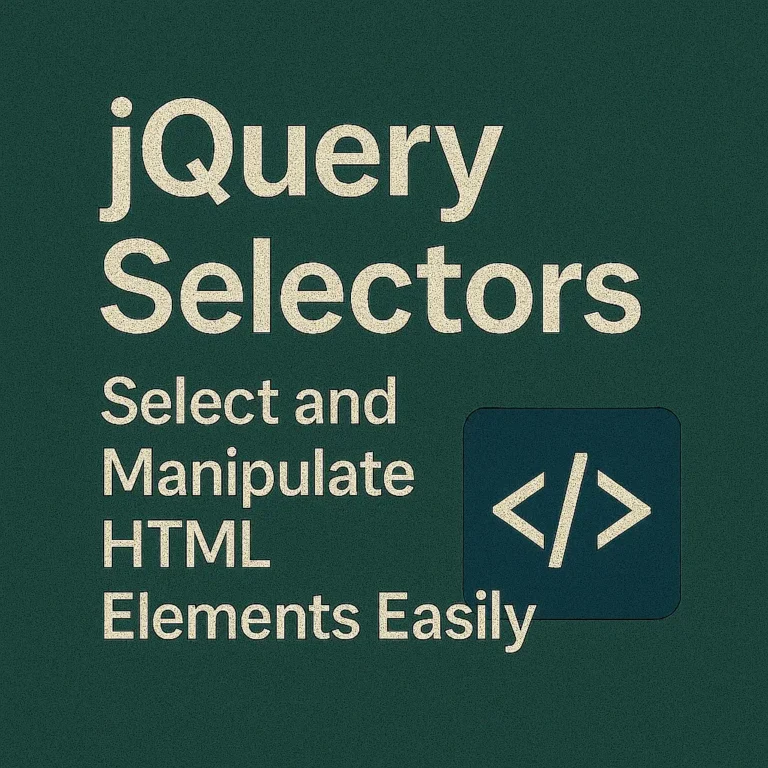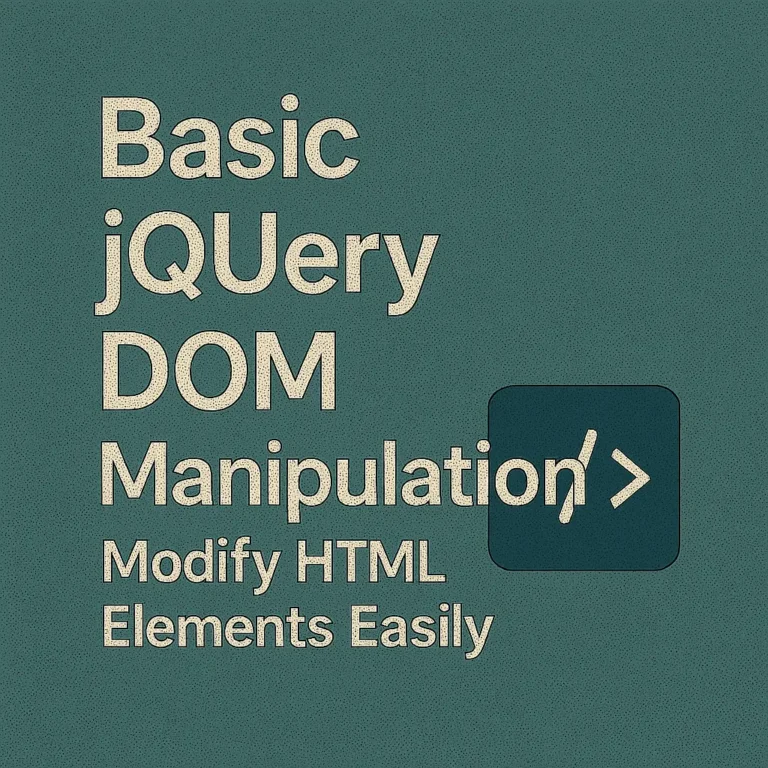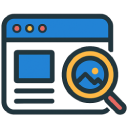In this guide, we’ll walk you through the process of setting up jQuery in your web project, covering everything from downloading the library to using Content Delivery Networks (CDNs) for efficient integration.
Downloading jQuery
The first step in incorporating jQuery into your project is to download the library. You can do this by visiting the official jQuery website (https://jquery.com/) and navigating to the download section. Here, you’ll find options to download both the production version, suitable for deployment, and the development version, which includes helpful comments and formatting for debugging purposes.
Once you’ve selected the appropriate version for your needs, simply click the download button, and the jQuery file will be saved to your local machine.
Including jQuery in Your Project
After downloading jQuery, the next step is to include it in your project’s HTML files. You can do this by adding a <script> tag to the <head> or <body> section of your HTML document, like so:
<!DOCTYPE html>
<html lang="en">
<head>
<meta charset="UTF-8">
<meta name="viewport" content="width=device-width, initial-scale=1.0">
<title>My jQuery Project</title>
<!-- Include jQuery -->
<script src="path/to/jquery.min.js"></script>
</head>
<body>
<!-- Your HTML content here -->
<script>
// Your jQuery code here
</script>
<script>var rocket_lcp_data = {"ajax_url":"https:\/\/codersship.com\/wp-admin\/admin-ajax.php","nonce":"7b1c7389cd","url":"https:\/\/codersship.com\/jquery\/setting-up","is_mobile":false,"elements":"img, video, picture, p, main, div, li, svg","width_threshold":1600,"height_threshold":700,"debug":null}</script><script data-name="wpr-lcp-beacon" src='https://codersship.com/wp-content/plugins/wp-rocket/assets/js/lcp-beacon.min.js' async></script></body>
</html>
Replace “path/to/jquery.min.js” with the actual path to the jQuery file on your local machine. Alternatively, you can use a CDN to include jQuery directly from a remote server, which leads us to our next point.
Using CDN for jQuery
CDNs (Content Delivery Networks) provide a reliable and efficient way to include popular libraries like jQuery in your web projects. They host the files on their servers, allowing users to include them in their projects via a simple URL.
Here’s how you can include jQuery using a CDN:
<!DOCTYPE html>
<html lang="en">
<head>
<meta charset="UTF-8">
<meta name="viewport" content="width=device-width, initial-scale=1.0">
<title>My jQuery Project</title>
<!-- Include jQuery via CDN -->
<script data-minify="1" src="https://codersship.com/wp-content/cache/min/1/ajax/libs/jquery/3.6.0/jquery.min.js?ver=1767531037"></script>
</head>
<body>
<!-- Your HTML content here -->
<script>
// Your jQuery code here
</script>
<script>var rocket_lcp_data = {"ajax_url":"https:\/\/codersship.com\/wp-admin\/admin-ajax.php","nonce":"7b1c7389cd","url":"https:\/\/codersship.com\/jquery\/setting-up","is_mobile":false,"elements":"img, video, picture, p, main, div, li, svg","width_threshold":1600,"height_threshold":700,"debug":null}</script><script data-name="wpr-lcp-beacon" src='https://codersship.com/wp-content/plugins/wp-rocket/assets/js/lcp-beacon.min.js' async></script></body>
</html>
In this example, we’re using the Google-hosted version of jQuery by including the script tag with the specified URL. You can replace this URL with other CDN providers such as CDNJS or jQuery’s own CDN.
Code Examples
Let’s demonstrate the power of jQuery with a simple example. Suppose we have an HTML button and a <div> element, and we want to show a message in the div when the button is clicked.
<!DOCTYPE html>
<html lang="en">
<head>
<meta charset="UTF-8">
<meta name="viewport" content="width=device-width, initial-scale=1.0">
<title>jQuery Example</title>
<!-- Include jQuery via CDN -->
<script data-minify="1" src="https://codersship.com/wp-content/cache/min/1/ajax/libs/jquery/3.6.0/jquery.min.js?ver=1767531037"></script>
</head>
<body>
<button id="showMessageBtn">Show Message</button>
<div id="messageDiv"></div>
<script>
// jQuery code
$(document).ready(function() {
// Event handler for button click
$('#showMessageBtn').click(function() {
// Show message in div
$('#messageDiv').text('Hello, jQuery!');
});
});
</script>
<script>var rocket_lcp_data = {"ajax_url":"https:\/\/codersship.com\/wp-admin\/admin-ajax.php","nonce":"7b1c7389cd","url":"https:\/\/codersship.com\/jquery\/setting-up","is_mobile":false,"elements":"img, video, picture, p, main, div, li, svg","width_threshold":1600,"height_threshold":700,"debug":null}</script><script data-name="wpr-lcp-beacon" src='https://codersship.com/wp-content/plugins/wp-rocket/assets/js/lcp-beacon.min.js' async></script></body>
</html>
In this example, we use jQuery to attach a click event handler to the button with the id showMessageBtn. When the button is clicked, the text ‘Hello, jQuery!’ is displayed inside the <div> with the id messageDiv.
Conclusion
In conclusion, incorporating jQuery into your web project is a straightforward process that can greatly enhance your development experience. Whether you choose to download the library or utilize a CDN, jQuery provides a wealth of functionality that simplifies DOM manipulation, event handling, and AJAX requests. By following the steps outlined in this guide and experimenting with code examples, you’ll be well on your way to mastering jQuery and building dynamic, interactive web applications.
<!DOCTYPE html>
<html lang="en">
<head>
<meta charset="UTF-8">
<meta name="viewport" content="width=device-width, initial-scale=1.0">
<title>jQuery Example</title>
<!-- Include jQuery via CDN -->
<script data-minify="1" src="https://codersship.com/wp-content/cache/min/1/ajax/libs/jquery/3.6.0/jquery.min.js?ver=1767531037"></script>
</head>
<body>
<button id="showMessageBtn">Show Message</button>
<div id="messageDiv"></div>
<script>
// jQuery code
$(document).ready(function() {
// Event handler for button click
$('#showMessageBtn').click(function() {
// Show message in div
$('#messageDiv').text('Hello, jQuery!');
});
});
</script>
<script>var rocket_lcp_data = {"ajax_url":"https:\/\/codersship.com\/wp-admin\/admin-ajax.php","nonce":"7b1c7389cd","url":"https:\/\/codersship.com\/jquery\/setting-up","is_mobile":false,"elements":"img, video, picture, p, main, div, li, svg","width_threshold":1600,"height_threshold":700,"debug":null}</script><script data-name="wpr-lcp-beacon" src='https://codersship.com/wp-content/plugins/wp-rocket/assets/js/lcp-beacon.min.js' async></script></body>
</html>