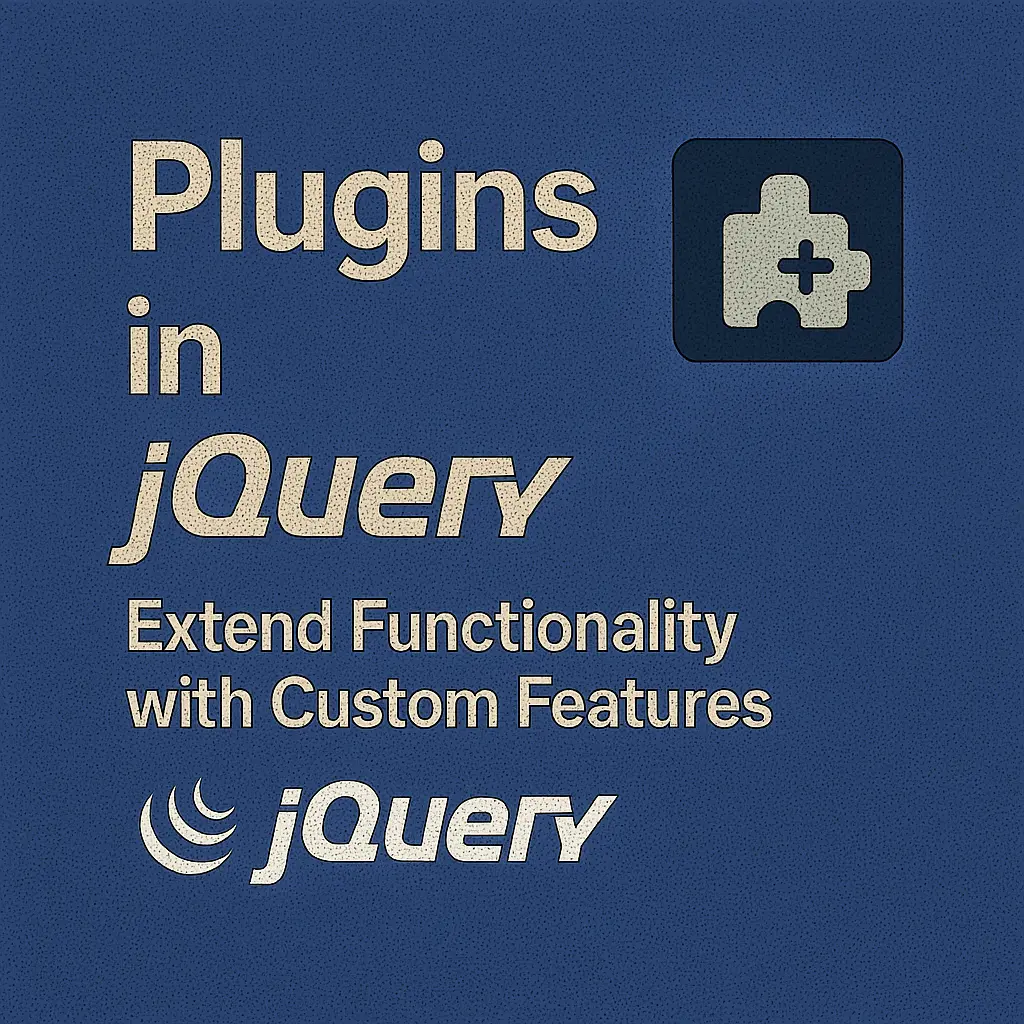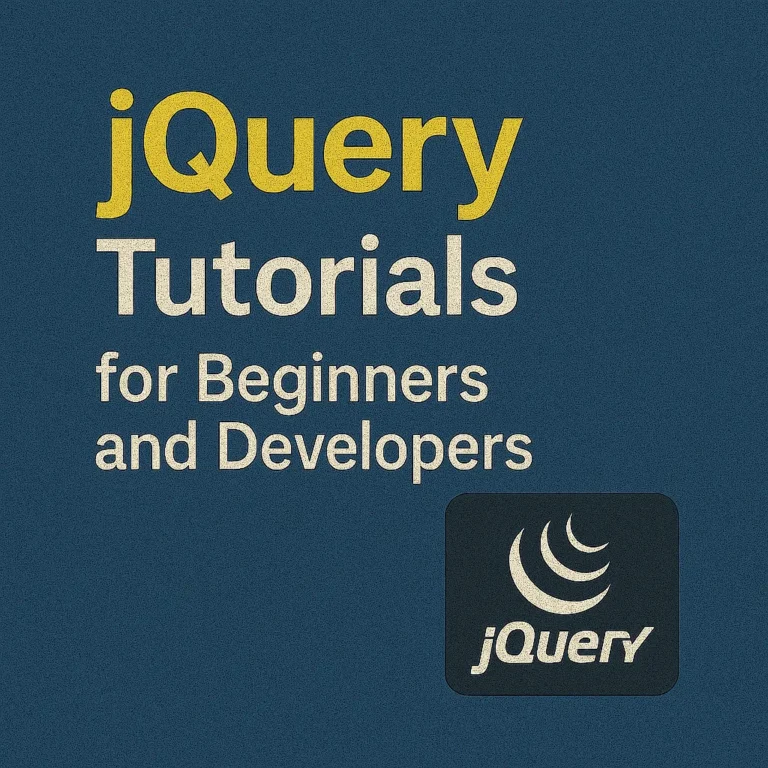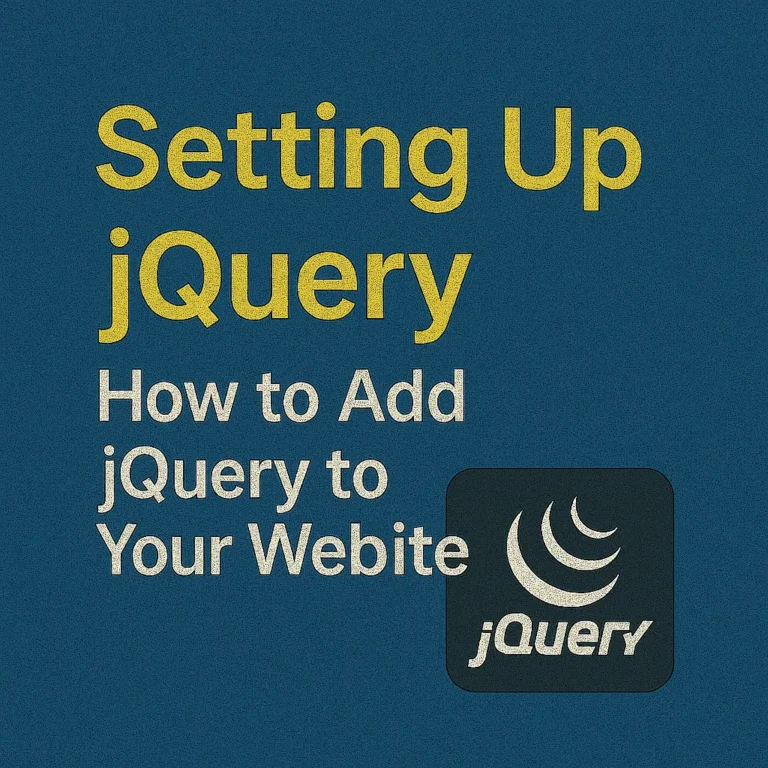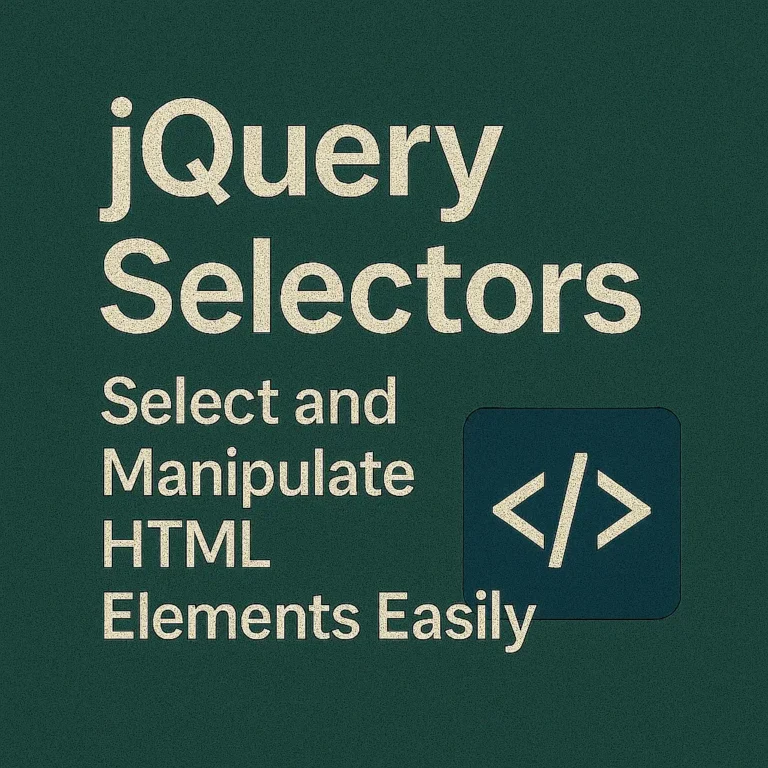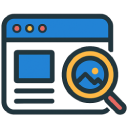jQuery plugins are invaluable tools in the arsenal of web developers, offering a vast array of functionalities to enhance user experience and streamline development workflows. These plugins are pre-packaged sets of code designed to extend jQuery’s capabilities, allowing developers to easily incorporate complex features into their projects with minimal effort.
In this article, we’ll delve into the world of jQuery plugins, exploring what they are, how to find and integrate them into your projects, and how to customize and extend them to suit your specific needs.
Introduction to jQuery Plugins:
jQuery plugins are essentially reusable blocks of code written in JavaScript that extend the functionality of jQuery. They encapsulate complex functionalities into easily digestible packages, enabling developers to add features like sliders, carousels, form validation, and much more to their websites with just a few lines of code.
One of the key advantages of jQuery plugins is their simplicity and ease of use. Instead of writing complex JavaScript code from scratch, developers can simply include the plugin file in their project and initialize it with a single line of jQuery code.
For example, let’s consider a simple jQuery plugin for creating a basic slideshow:
// jQuery plugin for creating a basic slideshow
(function($) {
$.fn.simpleSlider = function(options) {
// Default options
var settings = $.extend({
speed: 500,
pause: 3000
}, options);
// Initialize slideshow
return this.each(function() {
var $this = $(this);
var $slides = $this.children();
var currentIndex = 0;
var interval;
// Function to show next slide
function nextSlide() {
$slides.eq(currentIndex).fadeOut(settings.speed);
currentIndex = (currentIndex + 1) % $slides.length;
$slides.eq(currentIndex).fadeIn(settings.speed);
}
// Start slideshow
interval = setInterval(nextSlide, settings.pause);
});
};
})(jQuery);
// Initialize the slideshow
$('.slideshow').simpleSlider();
In this example, we define a simple jQuery plugin called simpleSlider that creates a basic slideshow. The plugin accepts options such as speed and pause time, allowing for customization based on the developer’s requirements.
Finding and Integrating Plugins:
There are countless jQuery plugins available on the web, catering to a wide range of functionalities. Some popular resources for finding jQuery plugins include:
jQuery Plugin Registry:The official repository for jQuery plugins, featuring a vast collection of plugins categorized by functionality.
GitHub:Many developers share their jQuery plugins on GitHub, making it a valuable resource for discovering new plugins and contributing to existing ones.
NPM (Node Package Manager):Some jQuery plugins are also available as NPM packages, allowing for easy integration into Node.js-based projects.
Once you’ve found a plugin that meets your requirements, integrating it into your project is usually a straightforward process. Here’s a general guide to integrating a jQuery plugin into your project:
Step 1: Download or install the plugin files. This typically involves downloading the plugin JavaScript file and any associated CSS or image files.
Step 2: Include the plugin files in your HTML document using <script> and <link> tags.
Step 3: Initialize the plugin by calling its function on the appropriate HTML elements using jQuery.
For example, let’s say we want to integrate the popular Slick carousel plugin into our project:
<!DOCTYPE html>
<html lang="en">
<head>
<meta charset="UTF-8">
<title>jQuery Plugin Integration</title>
<link data-minify="1" rel="stylesheet" href="https://codersship.com/wp-content/cache/min/1/ajax/libs/slick-carousel/1.8.1/slick.min.css?ver=1766086180">
<script data-minify="1" src="https://codersship.com/wp-content/cache/min/1/jquery-3.6.0.min.js?ver=1766086165"></script>
<script data-minify="1" src="https://codersship.com/wp-content/cache/min/1/ajax/libs/slick-carousel/1.8.1/slick.min.js?ver=1766086181"></script>
<script>
$(document).ready(function(){
$('.carousel').slick();
});
</script>
</head>
<body>
<div class="carousel">
<div><img decoding="async" src="slide1.jpg" alt="Slide 1"></div>
<div><img decoding="async" src="slide2.jpg" alt="Slide 2"></div>
<div><img decoding="async" src="slide3.jpg" alt="Slide 3"></div>
</div>
</body>
</html>
In this example, we include the Slick carousel plugin’s CSS and JavaScript files from a CDN (Content Delivery Network) and initialize the plugin on a <div> element with the class carousel.
Customizing and Extending Plugins:
While many jQuery plugins offer a wide range of customization options out of the box, there may be cases where you need to customize or extend a plugin to suit your specific requirements.
One common approach to customizing plugins is to modify their default options or provide additional configuration parameters when initializing them. Most plugins expose a set of options that allow you to tweak various aspects of their behavior.
For example, let’s say we want to customize the Slick carousel plugin to display four slides at a time instead of the default one:
$(document).ready(function(){
$('.carousel').slick({
slidesToShow: 4
});
});
In this example, we pass the slidesToShow option with a value of 4 when initializing the Slick carousel plugin, instructing it to display four slides at a time.
In addition to customizing plugin options, you can also extend existing plugins by adding new functionalities or modifying their behavior. This typically involves extending the plugin’s prototype or creating wrapper functions that build upon the plugin’s core functionality.
For example, let’s say we want to extend the simpleSlider plugin we created earlier to include support for automatic playback reversal:
(function($) {
$.fn.simpleSlider = function(options) {
var settings = $.extend({
speed: 500,
pause: 3000,
reverse: false // New option for enabling reverse playback
}, options);
return this.each(function() {
var $this = $(this);
var $slides = $this.children();
var currentIndex = 0;
var interval;
function nextSlide() {
$slides.eq(currentIndex).fadeOut(settings.speed);
if (settings.reverse) {
currentIndex = (currentIndex - 1 + $slides.length) % $slides.length;
} else {
currentIndex = (currentIndex + 1) % $slides.length;
}
$slides.eq(currentIndex).fadeIn(settings.speed);
}
interval = setInterval(nextSlide, settings.pause);
});
};
})(jQuery);
In this example, we extend the simpleSlider plugin to include a new option called reverse, which, when set to true, enables reverse playback of the slideshow.
Conclusion
jQuery plugins are powerful tools that can greatly enhance the functionality and interactivity of your web projects. By understanding how to find, integrate, customize, and extend jQuery plugins, you can unlock a world of possibilities and streamline your development process. Whether you’re building a simple slideshow or a complex web application, jQuery plugins provide the building blocks you need to bring your ideas to life.