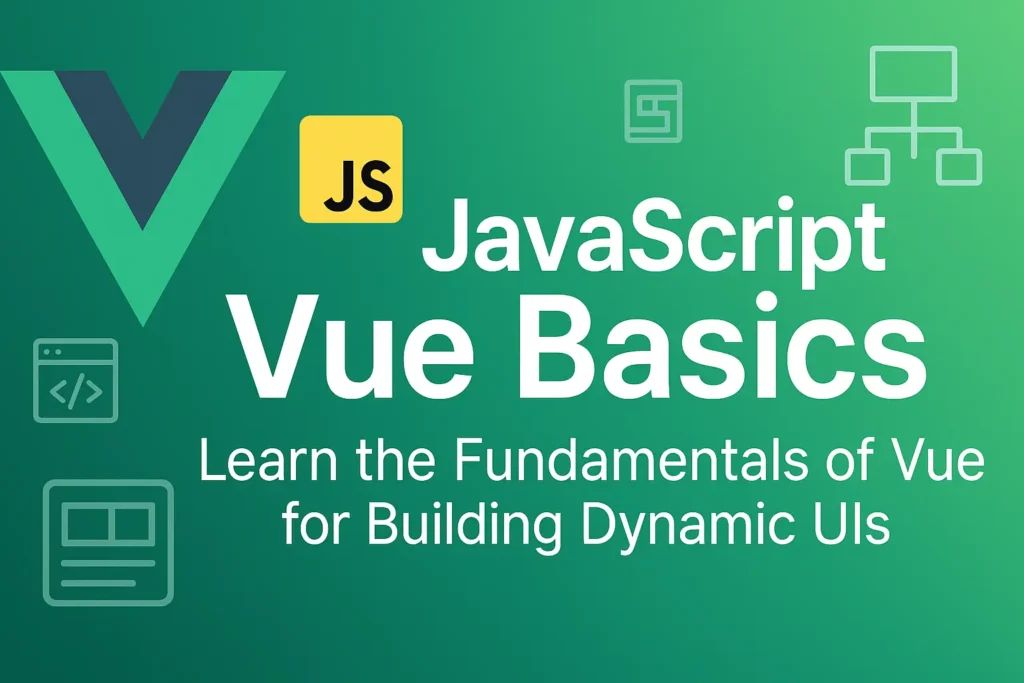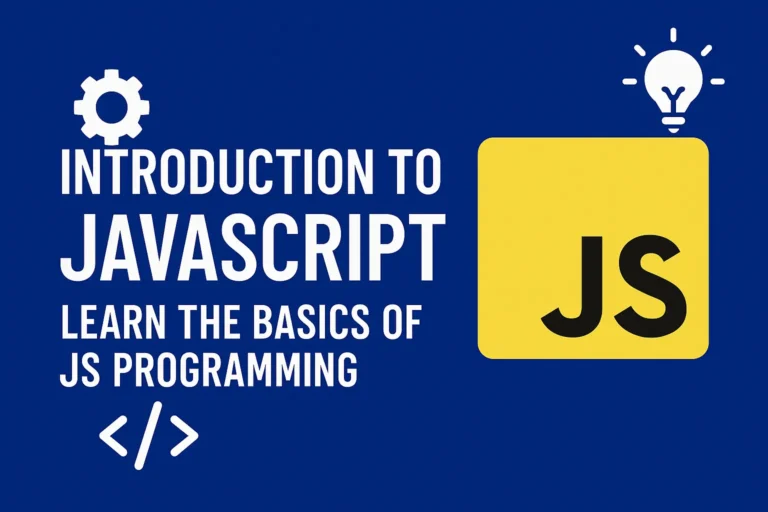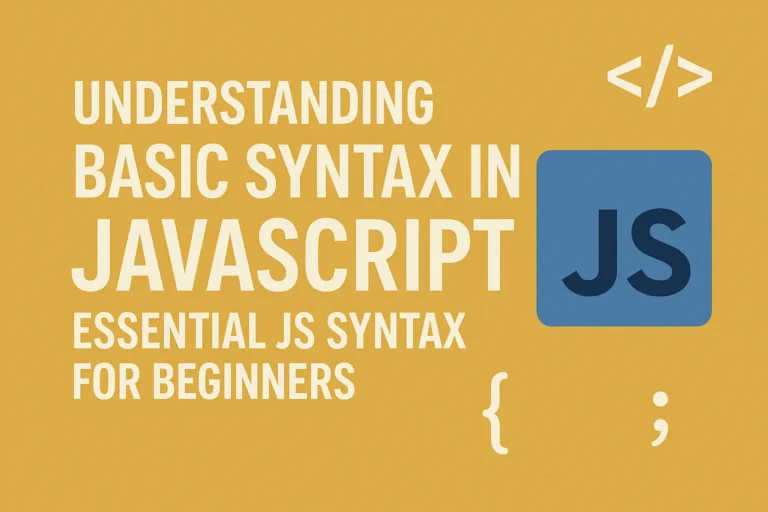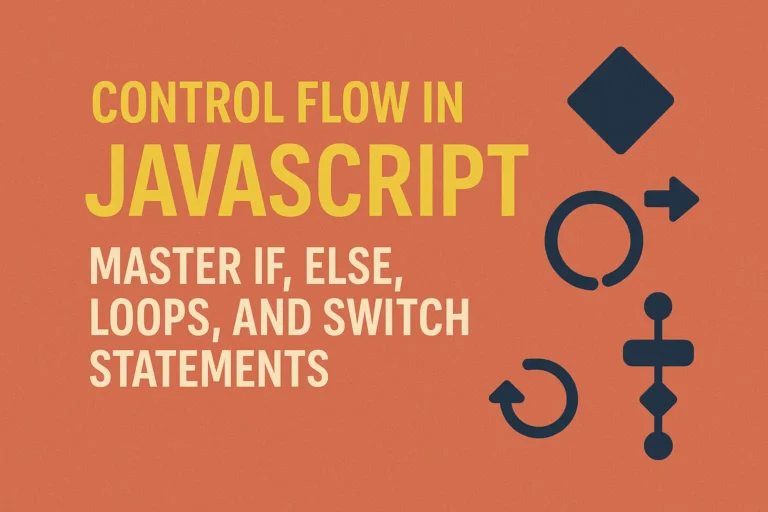Among the plethora of options available, Vue.js stands out as a powerful and versatile JavaScript framework that simplifies the process of building interactive web interfaces. In this article, we’ll embark on a journey into the world of Vue.js, exploring its basics and guiding you through setting up your first Vue project.
Introduction to Vue.js
Vue.js, often referred to simply as Vue, is a progressive JavaScript framework for building user interfaces. Developed by Evan You in 2014, Vue has rapidly gained popularity due to its simplicity, flexibility, and performance. It seamlessly integrates with existing projects and can be gradually adopted, making it an excellent choice for both small-scale projects and large-scale applications.
At its core, Vue.js revolves around the concept of reactive data binding. This means that any changes to the underlying data are automatically reflected in the user interface, eliminating the need for manual DOM manipulation. Vue achieves this through its intuitive and lightweight reactivity system, which efficiently updates the DOM when data changes occur.
One of the key features that sets Vue apart is its component-based architecture. Components in Vue are self-contained units that encapsulate a specific piece of functionality and can be easily composed to build complex interfaces. This promotes code reusability, maintainability, and scalability, making it easier to manage large codebases.
Setting up a Vue Project
Now that we have a basic understanding of Vue.js, let’s dive into setting up our first Vue project. Thankfully, getting started with Vue is incredibly straightforward thanks to tools like Vue CLI (Command Line Interface), which automates the project setup process.
To begin, make sure you have Node.js installed on your system, as Vue CLI relies on Node.js for package management. Once Node.js is installed, open your terminal and install Vue CLI globally using the following command:
npm install -g @vue/cli
After Vue CLI is installed, you can create a new Vue project by running the following command:
vue create my-vue-project
Replace my-vue-project with the desired name for your project. Vue CLI will prompt you to select a preset for your project configuration. For beginners, the default preset is a great choice as it provides a basic setup with commonly used features.
Once the project is created, navigate into the project directory:
cd my-vue-project
You can then start the development server by running:
npm run serve
This command will spin up a development server and open your Vue project in the default web browser. Any changes you make to your Vue components will be hot-reloaded, allowing for a seamless development experience.
Now, let’s take a closer look at the structure of a Vue project. The main files and directories you’ll encounter include:
src: This directory contains your application source code, including Vue components, stylesheets, and JavaScript files.
public: This directory contains static assets such as HTML files, images, and fonts. The index.html file in this directory serves as the entry point for your Vue application.
node_modules: This directory contains all the dependencies installed via npm.
package.json: This file defines metadata about your project and lists its dependencies.
vue.config.js: This file allows you to configure various aspects of your Vue project, such as webpack options and dev server settings.
With your Vue project set up and running, you’re now ready to start building dynamic and interactive web applications using Vue.js.
Conclusion
In this article, we’ve only scratched the surface of what Vue.js has to offer. From its intuitive reactivity system to its component-based architecture, Vue provides developers with the tools they need to build modern web applications with ease. By following the steps outlined above, you can quickly set up your first Vue project and begin exploring the rich ecosystem of Vue.js.
As you continue your journey with Vue.js, don’t hesitate to dive deeper into its documentation, experiment with different features, and leverage the vibrant community of Vue developers for support and inspiration. Whether you’re building a simple todo app or a complex enterprise solution, Vue.js empowers you to turn your ideas into reality with speed and efficiency. Happy coding!