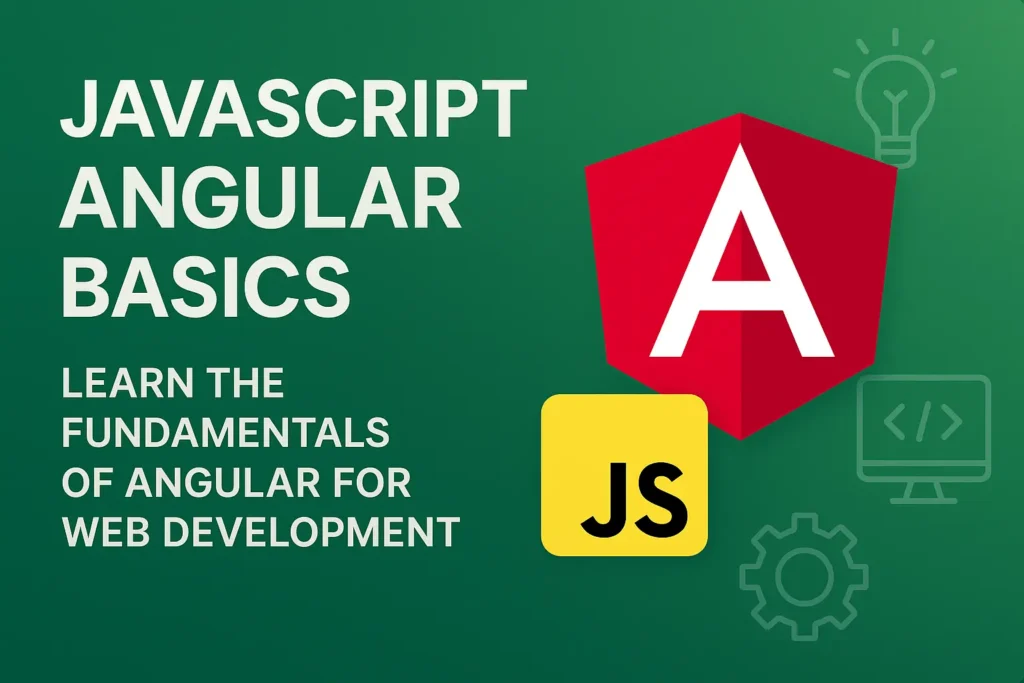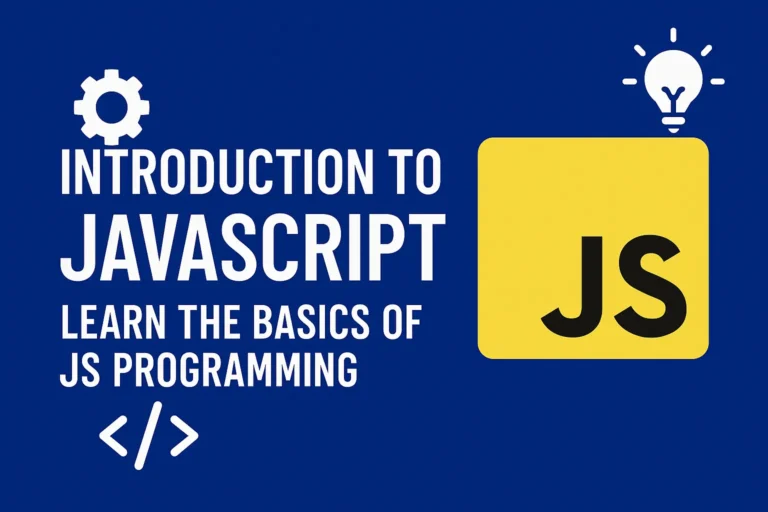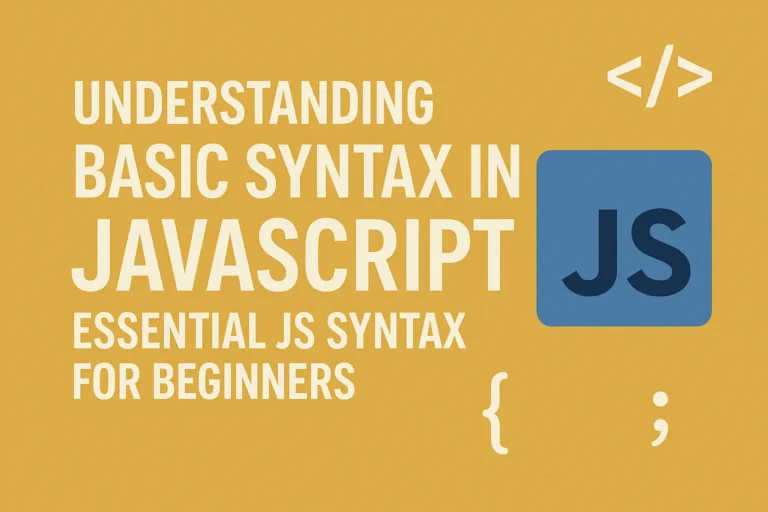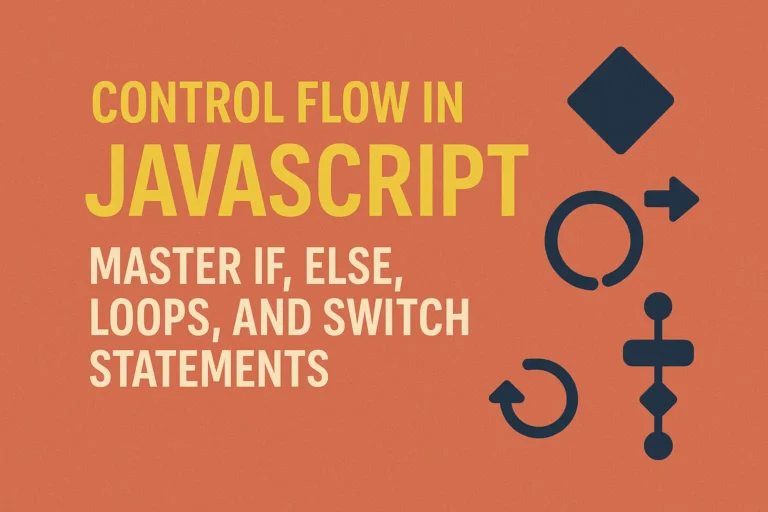In the vast landscape of JavaScript frameworks, Angular stands tall as one of the most powerful and popular choices for building dynamic web applications. Developed and maintained by Google, Angular provides developers with a comprehensive toolkit for crafting scalable and maintainable applications. In this article, we will embark on a journey to explore the basics of Angular, from understanding its core concepts to setting up our first Angular project.
Introduction to Angular
Angular is a front-end JavaScript framework used for building single-page web applications (SPAs) and dynamic web apps. It follows the model-view-controller (MVC) architecture, allowing developers to divide their application into distinct components for better organization and reusability.
Key Features of Angular
Two-way Data Binding: Angular’s two-way data binding feature synchronizes the data between the model and the view automatically. Any changes made in the model are instantly reflected in the view, and vice versa.
Directives:
Directives are markers on a DOM element that tell Angular to attach a specified behavior to it or to transform it in some way. Angular provides built-in directives like ngIf, ngFor, ngModel, etc., and also allows developers to create custom directives.
Dependency Injection:
Angular’s dependency injection system makes it easy to manage dependencies and promote modular code. It allows components to be loosely coupled, making them easier to test and maintain.
Routing:
Angular’s router provides a powerful way to handle navigation within an application. It supports nested routing, lazy loading, route guards, and other advanced features out of the box.
Services:
Services in Angular are singleton objects that are instantiated only once during the lifetime of an application. They are used to encapsulate reusable logic and data manipulation tasks.
Setting up an Angular Project
Before diving into Angular development, we need to set up our development environment. Here’s a step-by-step guide to getting started with Angular:
Step 1: Install Node.js and npm
Angular requires Node.js and npm (Node Package Manager) to be installed on your system. You can download and install them from the official Node.js website: https://nodejs.org.
Step 2: Install Angular CLI
Angular CLI (Command Line Interface) is a powerful tool that helps in initializing, developing, and maintaining Angular applications. Install Angular CLI globally on your system using npm:
npm install -g @angular/cli
Step 3: Create a New Angular Project
Once Angular CLI is installed, you can use it to create a new Angular project. Navigate to the directory where you want to create your project and run the following command:
ng new my-angular-app
Replace my-angular-app with the name of your project. This command will create a new directory with the specified name and set up a basic Angular project structure inside it.
Step 4: Serve the Application
After creating the project, navigate into the project directory and run the following command to start the development server:
cd my-angular-app
ng serve
This command will compile the application and start a development server on http://localhost:4200/. Open this URL in your web browser, and you should see the default Angular welcome page.
Step 5: Explore the Project Structure
Angular CLI creates a basic project structure for you, which includes folders for components, services, modules, and more. Here’s a brief overview of the main files and folders:
src/app/: Contains the application components, services, and other files.
src/assets/: Contains static assets like images, fonts, etc.
src/index.html: The main HTML file where the Angular app is bootstrapped.
angular.json: Angular configuration file.
package.json: Contains metadata and dependencies for the project.
tsconfig.json: TypeScript configuration file.
Step 6: Create Your First Component
Now that your Angular project is set up, let’s create a new component. Run the following command in your project directory to generate a new component:
ng generate component hello-world
This command will create a new folder named hello-world inside the src/app directory, containing files for the component.
Step 7: Use the Component in Your Application
Open the src/app/app.component.html file and add the following line:
<h1>Welcome to {{ title }}!</h1>
<p>This is my first Angular component.</p>
Now, save the file and navigate to http://localhost:4200/ in your browser. You should see the text “Welcome to app!” along with the message “This is my first Angular component.”
Congratulations! You have successfully set up and created your first Angular project.
Conclusion
In this article, we’ve covered the basics of Angular, including its key features and how to set up a new Angular project. While there’s much more to learn about Angular, this guide should give you a solid foundation to start exploring further. As you continue your Angular journey, don’t hesitate to refer to the official Angular documentation and community resources for more in-depth knowledge and support. Happy coding!