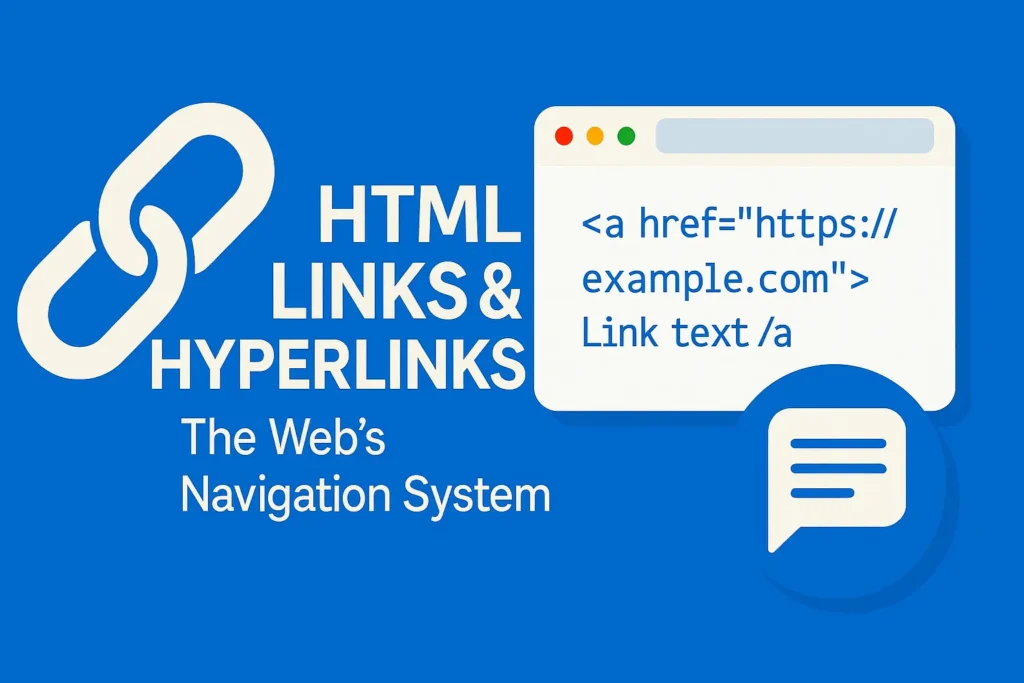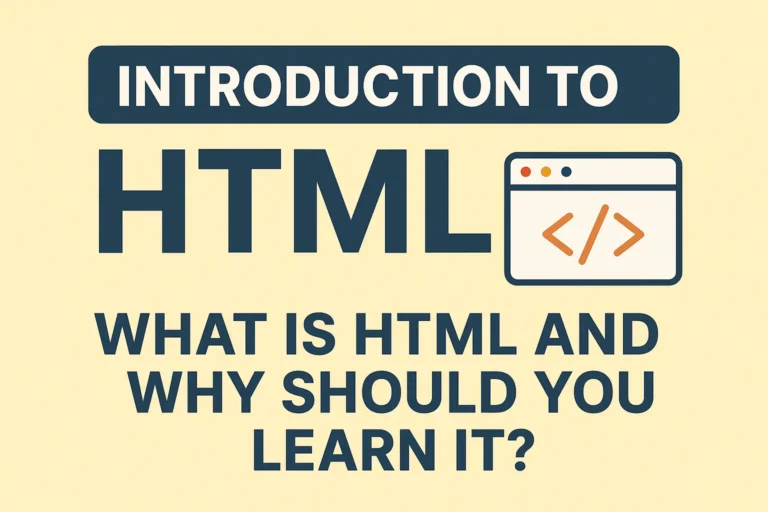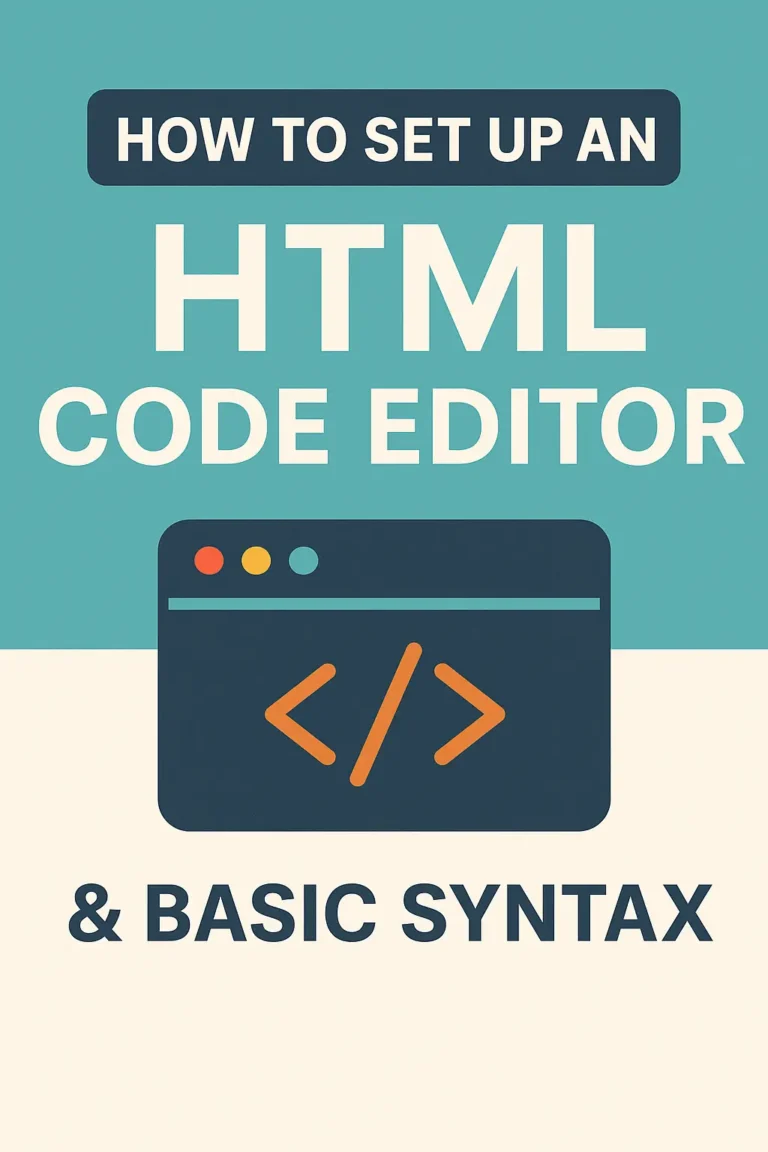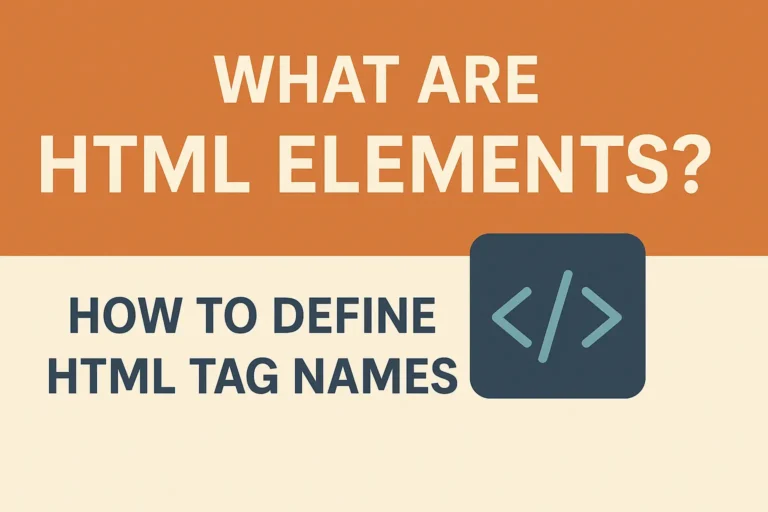Imagine a world where every webpage was an isolated island, with no bridges or boats to connect it to another. That’s what the internet would be without hyperlinks. Links are the fundamental fabric of the World Wide Web, weaving together billions of documents into the interconnected experience we know today.
In this guide, we’ll dive deep into the world of HTML links. You’ll learn not just how to create them, but how to master them. We’ll cover:
✔ What are HTML Links and How Do They Work?
✔ The Anatomy of the Anchor Tag (<a>)
✔ Linking to Pages, Files, and Emails
✔ How to Create a Bookmark in HTML (Page Jumps)
✔ Best Practices for Effective and Accessible Links
1. What is a Hyperlink?
A hyperlink (or simply, a link) is a clickable element on a web page that directs the user to another location. This location can be:
Another web page on the same site.
A page on a completely different website.
A specific section within the same web page (this is a bookmark).
A file to download (like a PDF or a ZIP).
An email address ready to send a message.
Without links, there is no web. They are the essential mechanism for navigation.
2. The Anatomy of the Anchor Tag: <a>
In HTML, you create a link using the anchor element: <a>. But the <a> tag alone doesn’t do anything. Its power comes from its most important attribute: the href (Hypertext Reference).
Basic Link Syntax
<a href="https://www.example.com">Visit Example.com</a>
<a>: The opening anchor tag.href="https://www.example.com": Thehrefattribute defines the destination URL.Visit Example.com: This is the link text, the visible, clickable part for the user.</a>: The closing anchor tag.
What the user sees: Visit Example.com
Key Attributes for the <a> Tag
| Attribute | Purpose | Example |
|---|---|---|
href | Required. Specifies the URL of the page the link goes to. | href="page.html" |
target | Specifies where to open the linked document. | target="_blank" (opens in new tab) |
title | Provides extra information about the link (shown as a tooltip). | title="Learn about our company" |
rel | Specifies the relationship between the current and linked document (important for SEO and security). | rel="nofollow" or rel="noopener" |
3. Types of Links
Absolute vs. Relative Paths
Absolute Path: Contains the full URL, including
https://and the domain name. Used for linking to external websites.
<a href="https://www.google.com">Google</a>
Relative Path: Points to a file within your own website. The path is relative to the current page’s location.
<a href="about.html">About Us</a> <!-- In same folder -->
<a href="pages/contact.html">Contact</a> <!-- In a subfolder -->
<a href="../index.html">Home</a> <!-- Go up one folder level -->
Linking to an Email Address
Use mailto: to create a link that opens the user’s default email client.
<a href="mailto:someone@example.com">Send Email</a>
You can even pre-fill the subject and body:
<a href="mailto:someone@example.com?subject=Website%20Inquiry&body=Hello!">Contact Us</a>
Linking to Download a File
When linking to files like PDFs, DOCs, or ZIPs, browsers will often download them instead of opening them. You can hint this to the browser with the download attribute.
<a href="brochure.pdf" download>Download Our Brochure (PDF)</a>
4. How to Create a Bookmark in HTML
A bookmark (or “page jump”) allows you to link to a specific part of a very long page, like a FAQ section or a chapter in an article. This is a two-step process.
Step 1: Create the Bookmark (The Destination)
First, you need to mark the spot on the page you want to jump to. You do this by adding an id attribute to any HTML element (like a heading or a paragraph).
<h2 id="chapter4">Chapter 4: The Conclusion</h2>
<!-- or -->
<div id="faq-section">...</div>
Step 2: Create the Link to the Bookmark (The Trigger)
Now, create a normal link. For the href value, use a hash (#) followed by the id of the element you want to jump to.
<!-- Link from within the same page -->
<a href="#chapter4">Jump to Chapter 4</a>
<!-- Link from a different page -->
<a href="long-article.html#chapter4">Read the Conclusion</a>
How it works: When a user clicks “Jump to Chapter 4”, the browser instantly scrolls the page to bring the <h2 id="chapter4"> element into view.
5. Best Practices for Effective Links
Use Descriptive Link Text: Never use “click here.” The text should clearly describe the destination. This is crucial for accessibility (screen readers) and SEO.
Bad:
<a href="report.pdf">Click here</a> to download the report.Good:
Download the <a href="report.pdf">annual report (PDF)</a>.
Opening Links in New Tabs: Use
target="_blank"sparingly. It can be disruptive for users. When you do use it, also addrel="noopener noreferrer"for security and performance reasons.
<a href="https://external-site.com" target="_blank" rel="noopener noreferrer">External Site</a>
Style Your Links with CSS: Use CSS to make your links stand out (e.g., with a different color and an underline) and to show a different style when a user hovers over them (
a:hover).
Final Thoughts
Mastering the humble <a> tag is a cornerstone of web development. Links are more than just blue, underlined text; they are the signposts and highways of the internet. By understanding how to create them effectively—from simple external links to handy internal bookmarks—you create a more usable, accessible, and interconnected web experience for everyone.