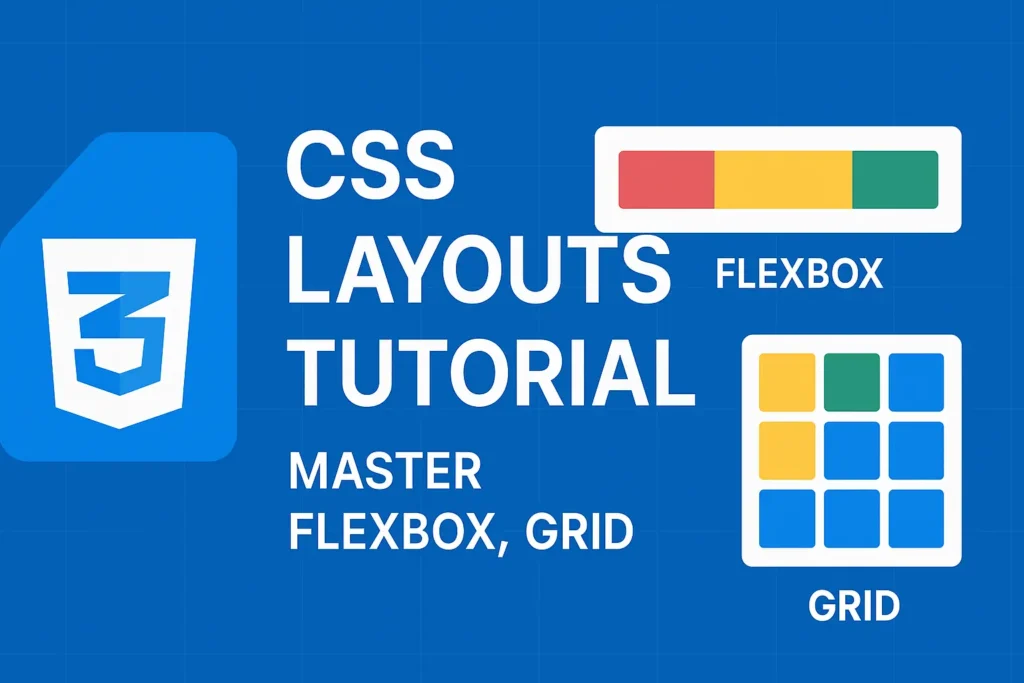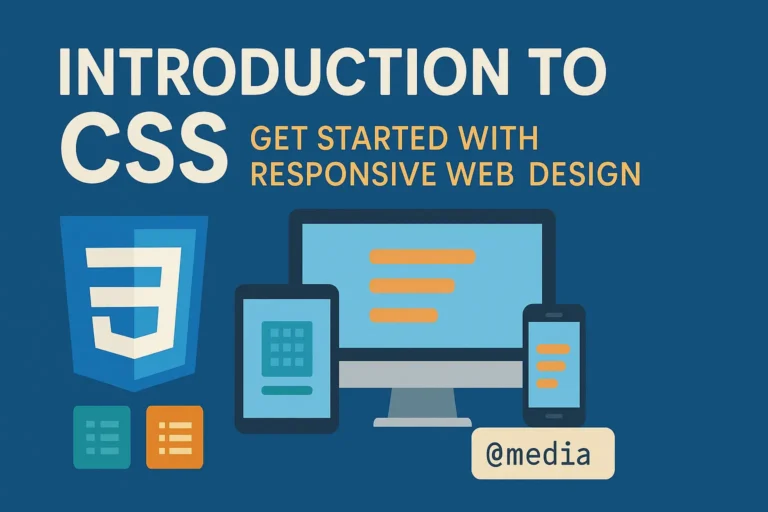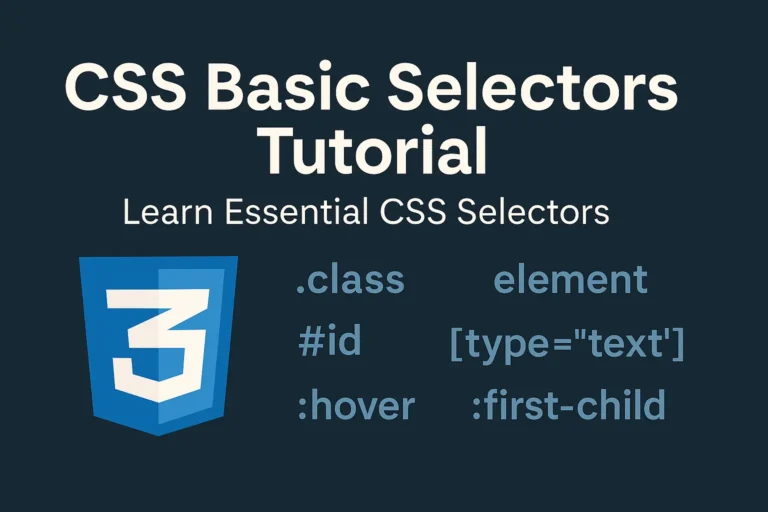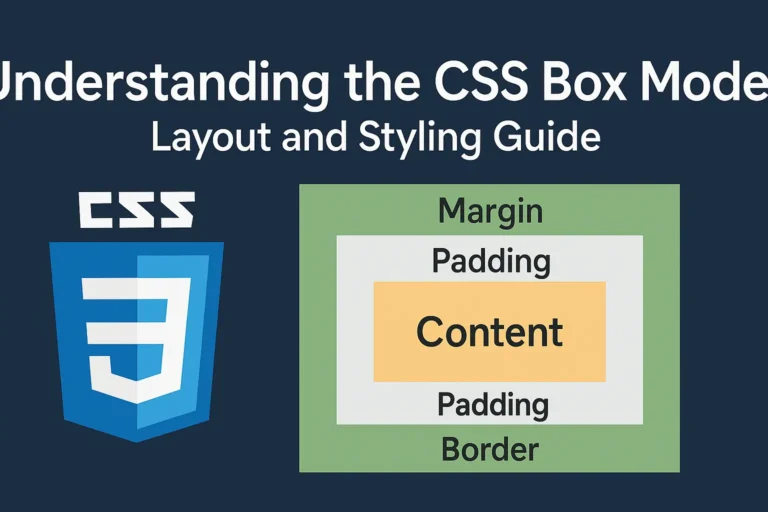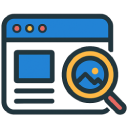Introduction:
In this guide, we will delve into the intricacies of CSS layouts, covering essential concepts such as positioning elements, floats, and the modern marvel of Flexbox. Whether you’re a beginner seeking to grasp the fundamentals or an experienced developer aiming to enhance your skills, this article will serve as your go-to resource for mastering CSS layouts.
Positioning Elements:
Positioning elements in CSS involves precisely placing them within the layout. CSS provides several properties for positioning elements, including position, top, bottom, left, and right.
Static Positioning:
By default, elements are positioned statically, meaning they follow the normal flow of the document. Here’s an example:
HTML
<div class="static-positioning">
This is a statically positioned element.
</div>
CSS
.static-positioning {
position: static;
}
Relative Positioning:
Relative positioning allows you to shift an element’s position relative to its normal position in the document flow.
HTML
<div class="relative-positioning">
<p>This is a relatively positioned element.</p>
</div>
CSS
.relative-positioning {
position: relative;
top: 20px;
left: 30px;
}
Absolute Positioning:
Absolute positioning removes the element from the normal document flow and positions it relative to its containing element.
HTML
<div class="absolute-positioning">
<p>This is an absolutely positioned element.</p>
</div>
CSS
.absolute-positioning {
position: absolute;
top: 50%;
left: 50%;
transform: translate(-50%, -50%);
}
Fixed Positioning:
Fixed positioning positions the element relative to the viewport, meaning it remains fixed even when the page is scrolled.
HTML
<div class="fixed-positioning">
<p>This is a fixed-positioned element.</p>
</div>
CSS
.fixed-positioning {
position: fixed;
top: 0;
right: 0;
}
Floats:
Floats were traditionally used for layout purposes, though their usage has decreased with the advent of Flexbox and CSS Grid. Nonetheless, understanding floats remains crucial for maintaining compatibility with older browsers and legacy codebases.
Floats are commonly used to create multi-column layouts and to wrap text around images. Here’s a basic example of floating elements:
HTML
<div class="float-example">
<div class="left-column">Left Column</div>
<div class="right-column">Right Column</div>
</div>
CSS
.left-column {
float: left;
width: 50%;
}
.right-column {
float: right;
width: 50%;
}
Flexbox:
Flexbox is a powerful layout mechanism introduced in CSS3, offering a more efficient and intuitive way to design flexible and responsive layouts. With Flexbox, you can easily align and distribute elements within a container, regardless of their size or order.
Here’s a basic example demonstrating the power of Flexbox:
HTML
<div class="flex-container">
<div class="flex-item">Item 1</div>
<div class="flex-item">Item 2</div>
<div class="flex-item">Item 3</div>
</div>
CSS
.flex-container {
display: flex;
justify-content: space-between;
}
.flex-item {
flex: 1;
margin: 10px;
padding: 20px;
background-color: #f2f2f2;
}
Conclusion:
Mastering CSS layouts is essential for creating visually appealing and functional web designs. By understanding the principles of positioning elements, floats, and Flexbox, you can unleash your creativity and build dynamic layouts that adapt seamlessly to different screen sizes and devices. As you continue to explore the vast landscape of CSS, remember to experiment, iterate, and stay updated with the latest advancements in web development techniques. With dedication and practice, you’ll become a proficient CSS layout artist capable of crafting breathtaking digital experiences.