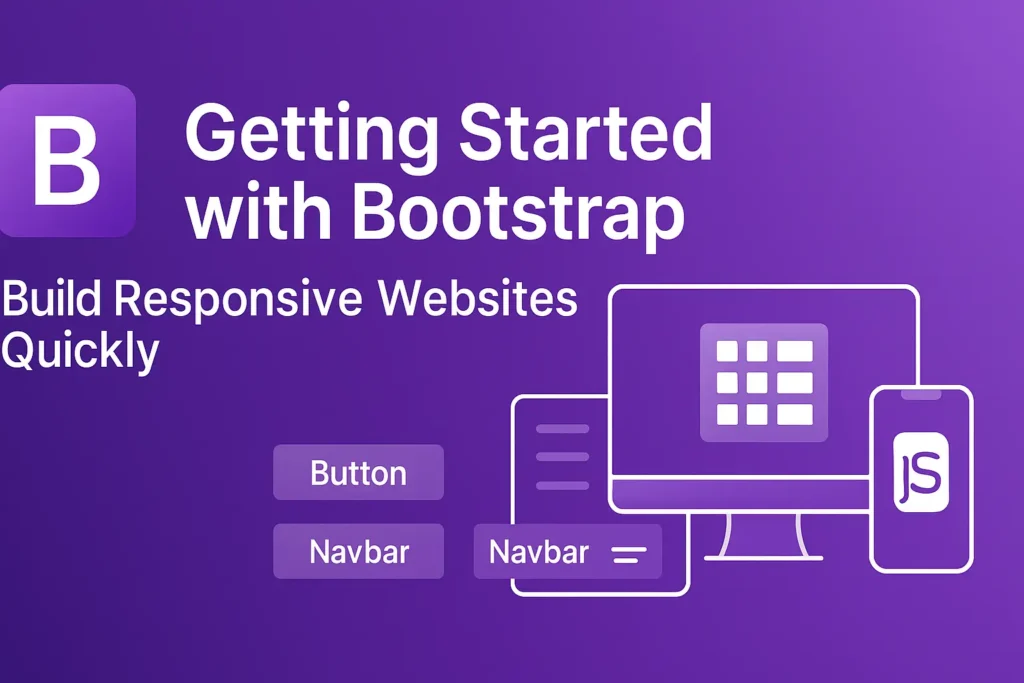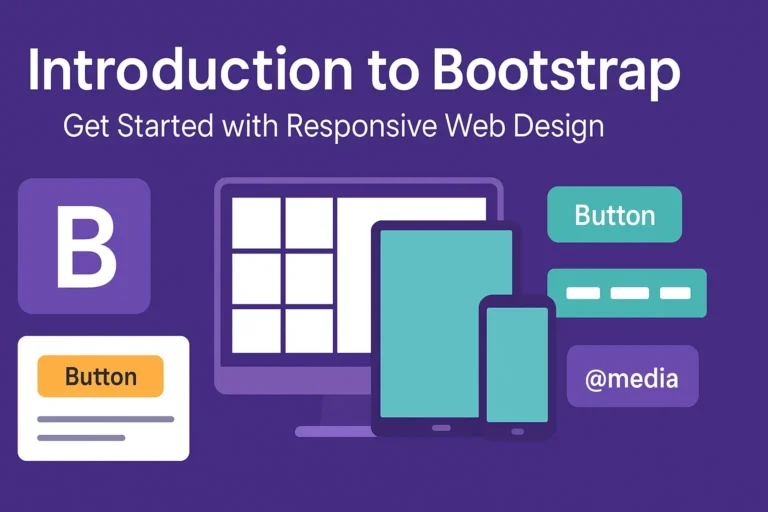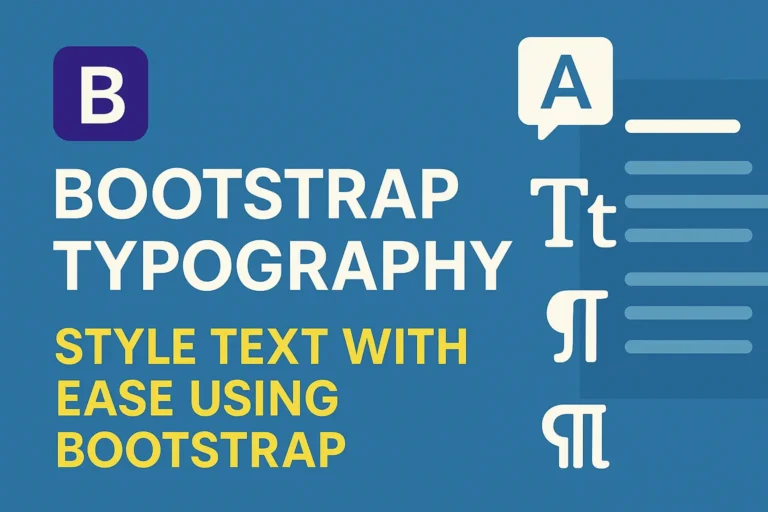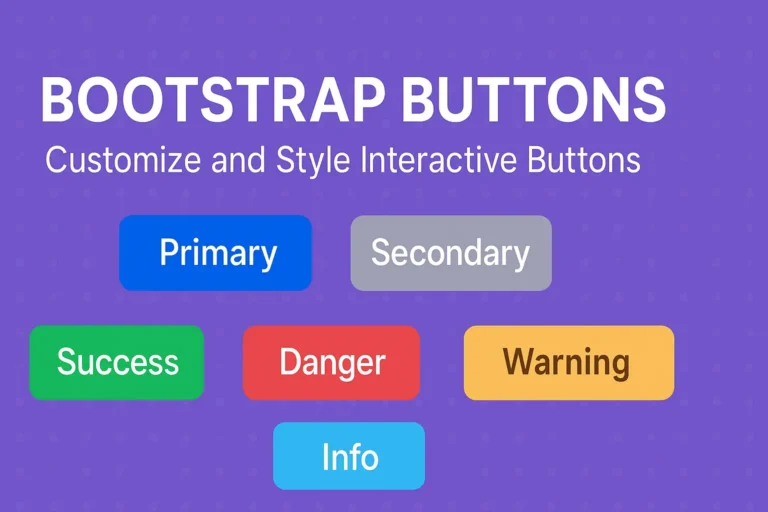Thankfully, frameworks like Bootstrap have emerged to streamline the process, making it easier for developers to craft stunning and functional designs without reinventing the wheel. In this guide, we’ll dive into the basics of Bootstrap, from installation to understanding its powerful grid system.
Installing Bootstrap
Before diving into the world of Bootstrap, you’ll need to set up your development environment. Fortunately, Bootstrap can be easily installed via several methods, including:
CDN (Content Delivery Network):
The quickest way to get started with Bootstrap is by including its CSS and JavaScript files directly from a CDN in your HTML file. This method is ideal for simple projects or when you want to quickly prototype a design. Here’s an example of how to include Bootstrap using CDN:
<!DOCTYPE html>
<html lang="en">
<head>
<meta charset="UTF-8">
<meta name="viewport" content="width=device-width, initial-scale=1.0">
<title>My Bootstrap Project</title>
<!-- Bootstrap CSS -->
<link data-minify="1" href="https://codersship.com/wp-content/cache/min/1/npm/bootstrap@5.3.0-alpha1/dist/css/bootstrap.min.css?ver=1766076703" rel="stylesheet">
</head>
<body>
<!-- Your content here -->
<!-- Bootstrap JS (optional) -->
<script data-minify="1" src="https://codersship.com/wp-content/cache/min/1/npm/bootstrap@5.3.0-alpha1/dist/js/bootstrap.bundle.min.js?ver=1766076704"></script>
<script>var rocket_lcp_data = {"ajax_url":"https:\/\/codersship.com\/wp-admin\/admin-ajax.php","nonce":"82cc37a6f7","url":"https:\/\/codersship.com\/bootstrap\/getting-started-with-bootstrap","is_mobile":false,"elements":"img, video, picture, p, main, div, li, svg","width_threshold":1600,"height_threshold":700,"debug":null}</script><script data-name="wpr-lcp-beacon" src='https://codersship.com/wp-content/plugins/wp-rocket/assets/js/lcp-beacon.min.js' async></script></body>
</html>
NPM (Node Package Manager):
For larger projects or better version control, you can install Bootstrap via npm. First, navigate to your project directory in the terminal and run:
npm install bootstrap
Once installed, you can import Bootstrap’s CSS and JavaScript files into your project as needed.
Setting up a Basic Bootstrap Project
Now that Bootstrap is installed, let’s create a basic project to get a feel for how it works. Start by creating an HTML file and including Bootstrap’s CSS file as shown in the CDN example above.
<!DOCTYPE html>
<html lang="en">
<head>
<meta charset="UTF-8">
<meta name="viewport" content="width=device-width, initial-scale=1.0">
<title>My Bootstrap Project</title>
<!-- Bootstrap CSS -->
<link href="path/to/bootstrap.min.css" rel="stylesheet">
</head>
<body>
<div class="container">
<h1>Welcome to My Bootstrap Project</h1>
<p>This is a basic Bootstrap project.</p>
</div>
<!-- Bootstrap JS (optional) -->
<script src="path/to/bootstrap.bundle.min.js"></script>
<script>var rocket_lcp_data = {"ajax_url":"https:\/\/codersship.com\/wp-admin\/admin-ajax.php","nonce":"82cc37a6f7","url":"https:\/\/codersship.com\/bootstrap\/getting-started-with-bootstrap","is_mobile":false,"elements":"img, video, picture, p, main, div, li, svg","width_threshold":1600,"height_threshold":700,"debug":null}</script><script data-name="wpr-lcp-beacon" src='https://codersship.com/wp-content/plugins/wp-rocket/assets/js/lcp-beacon.min.js' async></script></body>
</html>
In this example, we’ve used Bootstrap’s .container class to create a responsive container for our content. Bootstrap provides various container classes (container, container-fluid, etc.) to control the layout and responsiveness of your content.
Understanding the Bootstrap Grid System
One of the most powerful features of Bootstrap is its grid system, which allows developers to create responsive layouts with ease. The grid system is based on a 12-column layout and can be customized to fit a wide range of screen sizes.
Here’s a basic example of how the Bootstrap grid system works:
<div class="container">
<div class="row">
<div class="col-md-4">
<p>Column 1</p>
</div>
<div class="col-md-4">
<p>Column 2</p>
</div>
<div class="col-md-4">
<p>Column 3</p>
</div>
</div>
</div>
In this example, we’ve created a row with three columns, each spanning 4 columns on medium-sized screens (col-md-4). Bootstrap provides classes for various screen sizes (col-xs-, col-sm-, col-md-, col-lg-, col-xl-) to ensure your layout looks great on all devices.
By nesting rows and columns, you can create complex layouts that adapt seamlessly to different screen sizes, making your website look great on desktops, tablets, and smartphones alike.
Conclusion
Bootstrap is a powerful tool for creating responsive and visually appealing websites. By following the steps outlined in this guide, you can quickly get started with Bootstrap and harness its full potential to create stunning web designs. Whether you’re a seasoned developer or just getting started, Bootstrap is sure to become an invaluable asset in your toolkit. So why wait? Start building with Bootstrap today and take your web development skills to the next level!