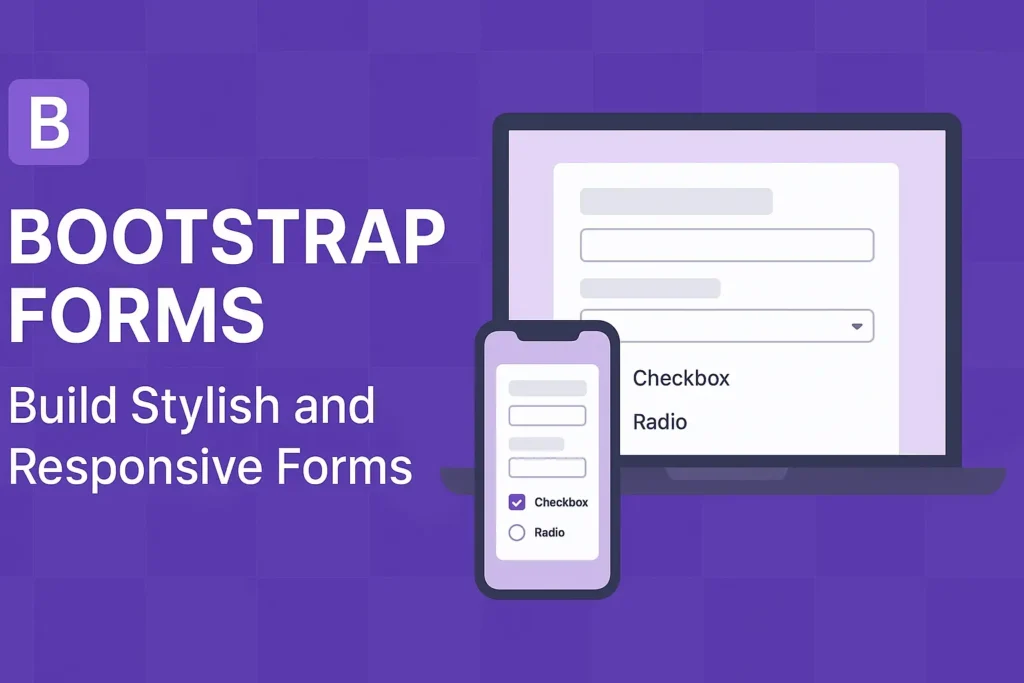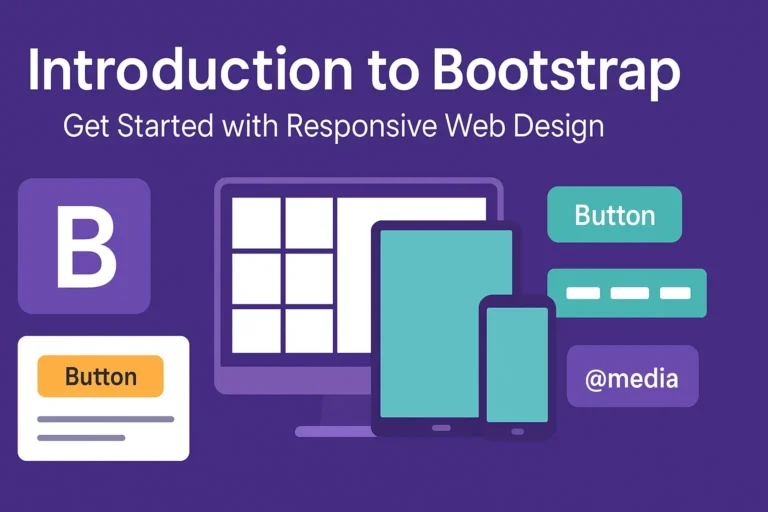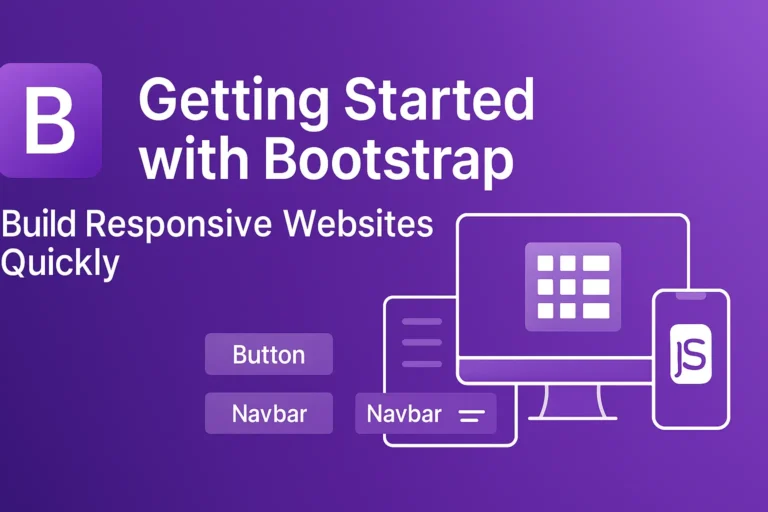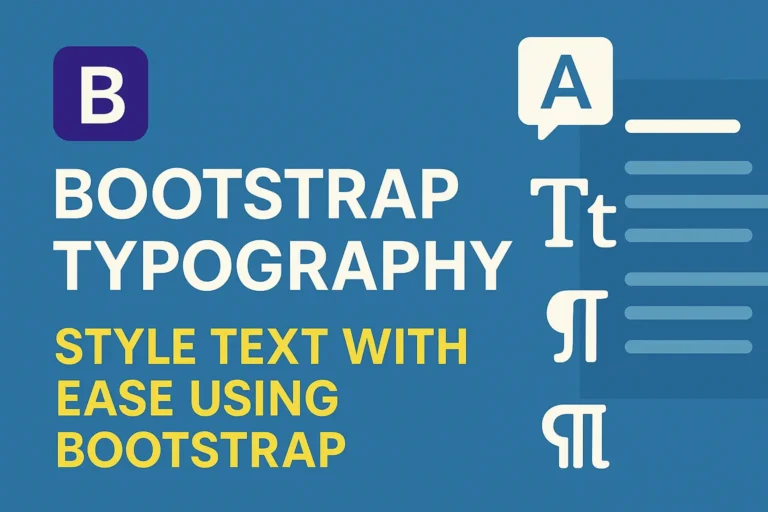Bootstrap, the renowned front-end framework, offers a suite of powerful tools for crafting elegant and responsive forms effortlessly. In this guide, we delve into the intricacies of Bootstrap forms, exploring their creation, customization, layout, and validation.
Introduction to Bootstrap Forms
Bootstrap simplifies the process of designing forms by providing a plethora of pre-styled components and utilities. Whether you’re a novice or a seasoned developer, Bootstrap’s intuitive syntax and extensive documentation make form creation a breeze.
Creating Forms Using Bootstrap
To initiate the creation of a form with Bootstrap, simply enclose your form elements within the <form> tag and apply the form class to it. Let’s illustrate this with a basic example:
<form class="form">
<!-- Form elements go here -->
</form>
Form Controls
Bootstrap offers a wide array of form controls, including input fields, text areas, checkboxes, radio buttons, and select dropdowns. Each control comes with its own set of classes for customization and styling.
Input Fields
Input fields are the cornerstone of any form. Bootstrap provides styles for various input types such as text, email, password, number, and more. Here’s an example:
<input type="text" class="form-control" placeholder="Enter your name">
Textareas
Textareas are used for capturing multiline text inputs. They can be easily styled with Bootstrap classes:
<textarea class="form-control" rows="3" placeholder="Enter your message"></textarea>
Select Dropdowns
Select dropdowns are perfect for presenting users with a list of options. Bootstrap offers styles for select elements as well:
<select class="form-control">
<option>Option 1</option>
<option>Option 2</option>
<option>Option 3</option>
</select>
<form class="form">
<div class="row">
<div class="col-md-6">
<input type="text" class="form-control" placeholder="First name">
</div>
<div class="col-md-6">
<input type="text" class="form-control" placeholder="Last name">
</div>
</div>
</form>
Form Layout and Validation
Bootstrap’s grid system allows for flexible and responsive form layouts. By utilizing grid classes such as row and col, you can arrange form elements in a visually pleasing manner across different screen sizes.
Validation is another crucial aspect of forms, ensuring that user input meets specified criteria. Bootstrap offers built-in validation styles and JavaScript components for form validation.
<form class="form needs-validation" novalidate>
<div class="form-group">
<label for="inputName">Name</label>
<input type="text" class="form-control" id="inputName" placeholder="Enter your name" required>
<div class="invalid-feedback">
Please enter your name.
</div>
</div>
<!-- Other form elements -->
<button type="submit" class="btn btn-primary">Submit</button>
</form>
In the above example, the needs-validation class is applied to the form to enable Bootstrap’s validation styles. The required attribute ensures that the input field is mandatory. The .invalid-feedback class is used to display custom error messages.
Conclusion
Bootstrap empowers developers to create visually appealing and highly functional forms with minimal effort. By leveraging Bootstrap’s extensive set of form components, layout options, and validation features, you can streamline the development process and deliver exceptional user experiences.
In conclusion, mastering Bootstrap forms is essential for any web developer looking to build robust and user-friendly web applications. With its comprehensive toolkit and flexible customization options, Bootstrap remains a top choice for form design in the ever-evolving landscape of web development.