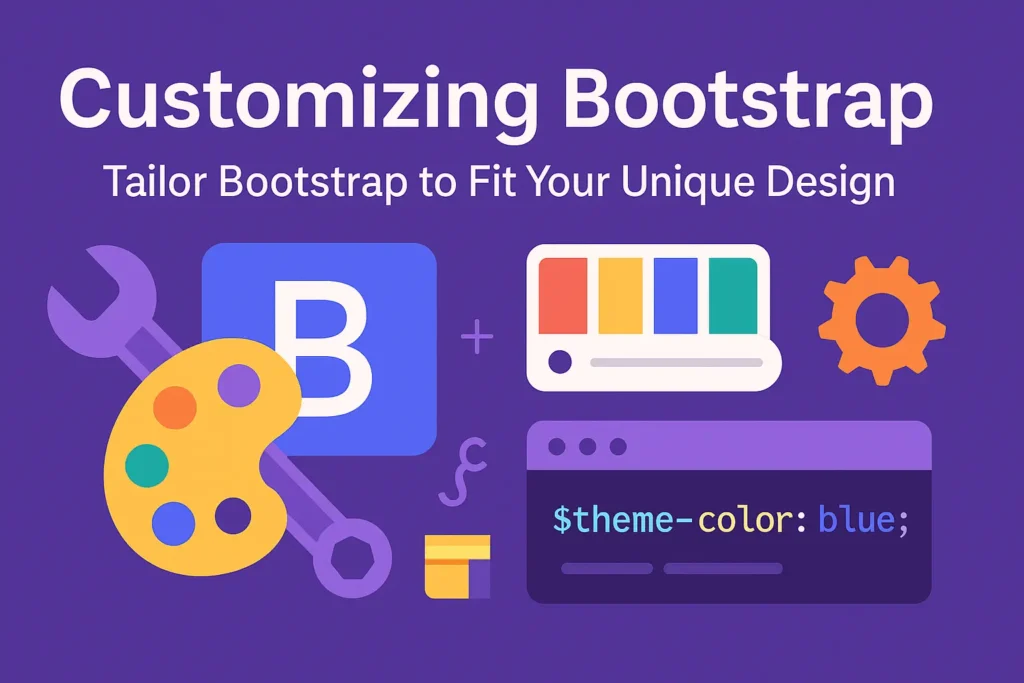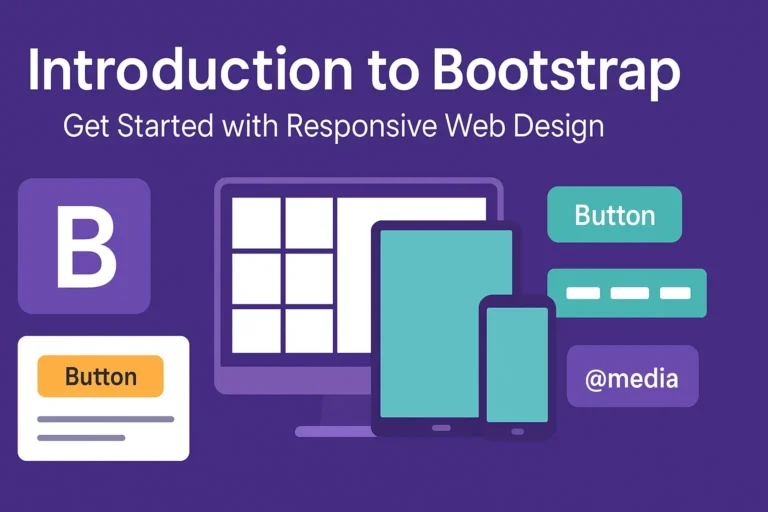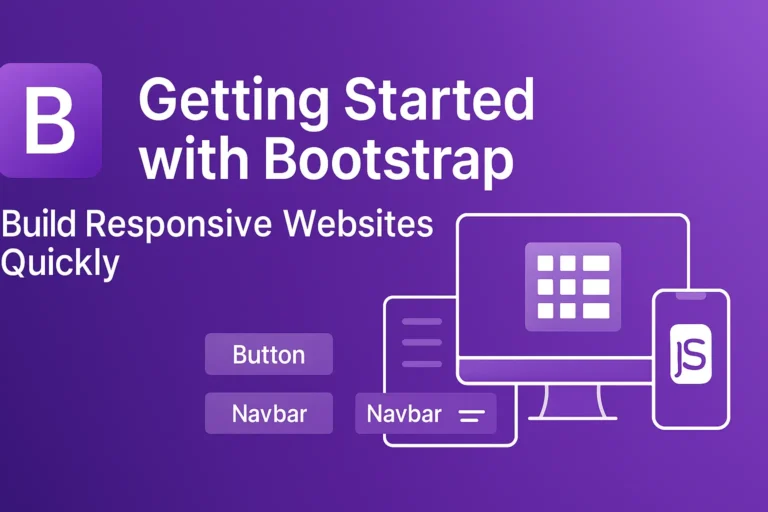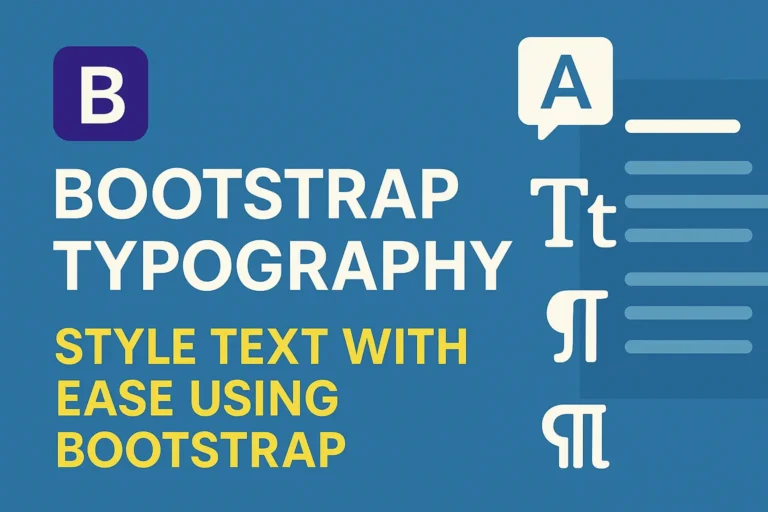Introduction
Bootstrap has long been a staple in web development for its robust and versatile framework, offering developers a solid foundation to build upon. However, many websites end up looking similar due to the default Bootstrap styles. To stand out in the crowd, it’s essential to harness the power of customization. In this article, we’ll delve into the world of customizing Bootstrap, exploring theming, leveraging utility classes, and tailoring Bootstrap components to suit your unique design needs.
Theming Bootstrap
One of the most effective ways to personalize Bootstrap is through theming. Bootstrap provides extensive support for customizing colors, typography, and other visual elements to align with your brand identity or design preferences.
To get started with theming, Bootstrap offers a customization tool on its website. This tool allows you to tweak various aspects of the framework, such as primary and secondary colors, font families, and border radius. Once you’ve fine-tuned the settings to your liking, you can download the customized version of Bootstrap, which includes your chosen theme variables.
Here’s a simplified example of how you can customize Bootstrap’s primary color using Sass:
// Define your custom primary color
$custom-primary: #ff6347;
// Import Bootstrap source files
@import "bootstrap/scss/bootstrap";
// Override Bootstrap's primary color variable
$primary: $custom-primary;
// Compile Bootstrap with customizations
// Your build process here
By overriding Bootstrap’s default variables like $primary, you can effortlessly apply your chosen color scheme throughout your project.
Using Bootstrap’s Utility Classes
Bootstrap’s utility classes provide a convenient way to apply styles directly to HTML elements, allowing for rapid prototyping and quick adjustments without the need for custom CSS.
For instance, let’s say you want to add some margin to an element. Instead of writing a separate CSS rule, you can simply apply Bootstrap’s margin utility classes directly in your HTML markup:
<div class="m-3">
This content has margin applied.
</div>
In the above example, the m-3 class adds a margin of 1rem to all sides of the <div> element. Similarly, Bootstrap offers utility classes for spacing, padding, text alignment, and more, providing flexibility and efficiency in styling your web pages.
Customizing Bootstrap Components
While Bootstrap comes with a rich set of pre-designed components, you may find the need to customize them further to better fit your project requirements or design aesthetics.
For instance, let’s customize the styling of Bootstrap’s buttons. Say you want to create a button with rounded corners and a unique background color. You can achieve this by combining Bootstrap’s classes with your custom styles:
HTML
<button class="btn btn-primary custom-btn">Custom Button</button>
CSS
.custom-btn {
border-radius: 20px;
background-color: #007bff;
}
.custom-btn:hover {
background-color: #0056b3;
}
In the above example, we’ve added the .custom-btn class to override Bootstrap’s button styles and apply custom border-radius and background color. Additionally, we’ve defined a hover effect to enhance interactivity.
Conclusion
Customizing Bootstrap empowers developers to create distinctive and visually appealing websites that stand out from the crowd. By leveraging Bootstrap’s theming capabilities, utility classes, and component customization options, you can tailor the framework to suit your specific design needs while maintaining the benefits of a responsive and mobile-friendly layout.
Whether you’re a seasoned developer or just starting with Bootstrap, experimenting with customization opens up a world of possibilities to unleash your creativity and bring your unique vision to life on the web.