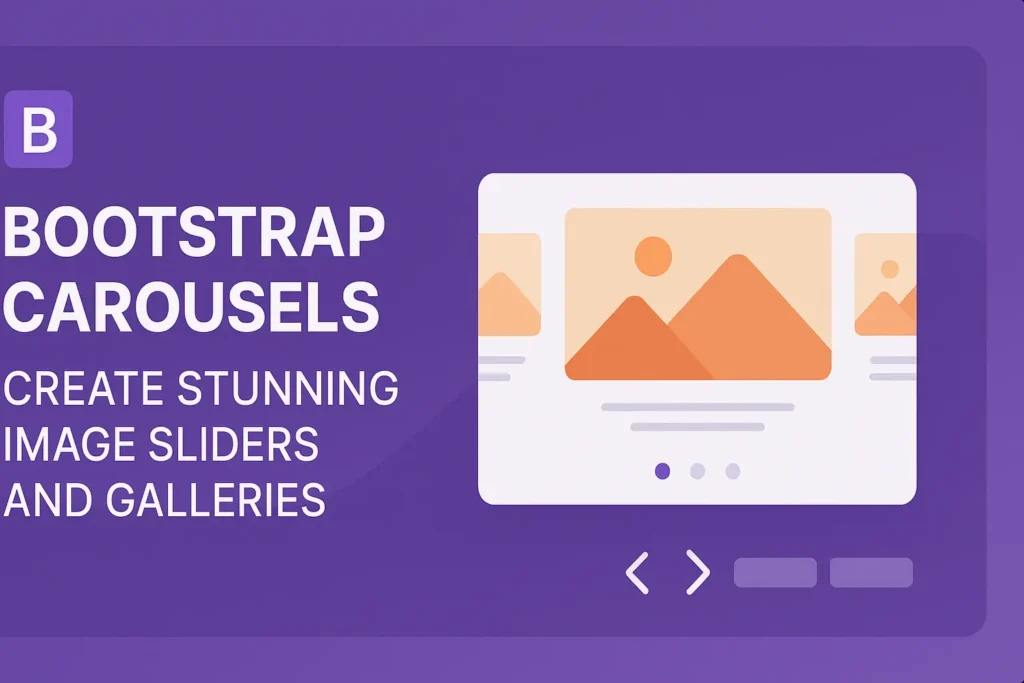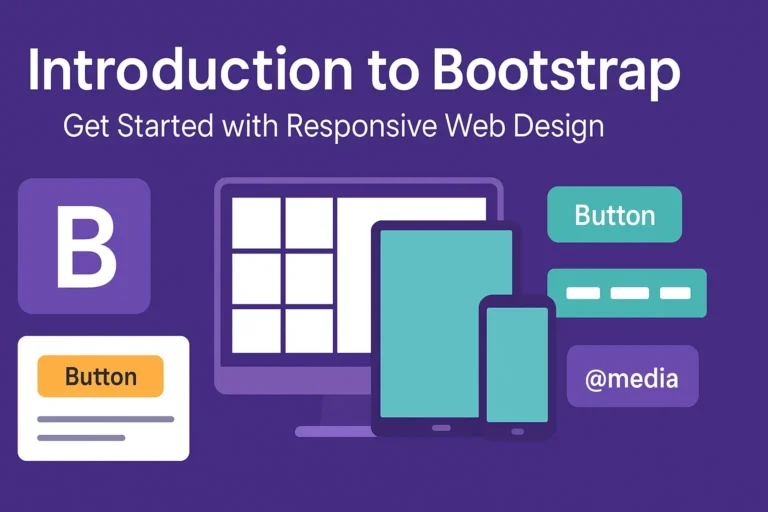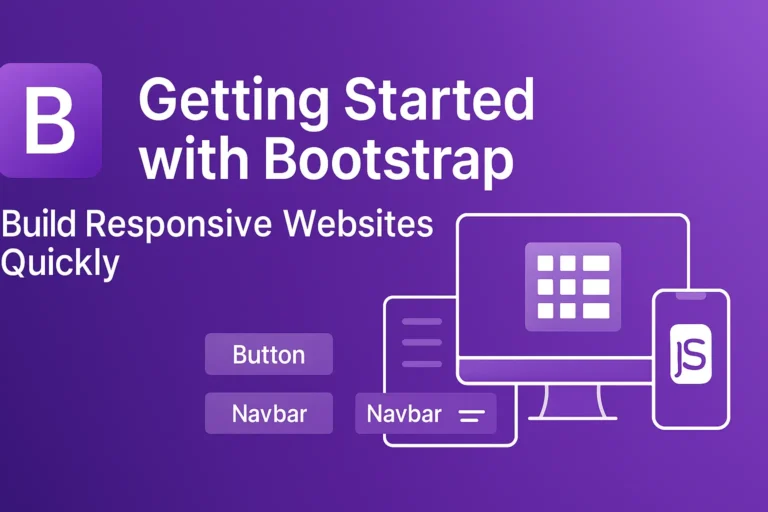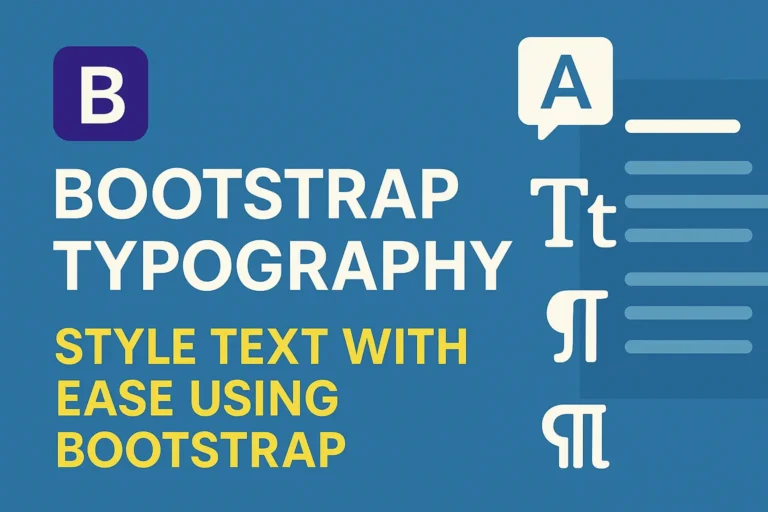Introduction
Bootstrap carousels offer an interactive and visually appealing way to showcase content on your website. Whether you want to display images, testimonials, or product highlights, Bootstrap’s carousel component provides a flexible solution. In this guide, we’ll explore how to set up, customize, and enhance carousels using Bootstrap, along with code examples for each step.
Setting up a Carousel with Bootstrap
To get started, you’ll need to include the Bootstrap CSS and JavaScript files in your HTML document. You can either download Bootstrap or link to the CDN version. Here’s a basic template for setting up a carousel:
<!DOCTYPE html>
<html lang="en">
<head>
<meta charset="UTF-8">
<meta name="viewport" content="width=device-width, initial-scale=1.0">
<title>Bootstrap Carousel Example</title>
<!-- Bootstrap CSS -->
<link data-minify="1" href="https://codersship.com/wp-content/cache/min/1/npm/bootstrap@5.3.0-alpha1/dist/css/bootstrap.min.css?ver=1765779301" rel="stylesheet">
</head>
<body>
<div id="carouselExampleSlidesOnly" class="carousel slide" data-bs-ride="carousel">
<div class="carousel-inner">
<div class="carousel-item active">
<img decoding="async" src="image1.jpg" class="d-block w-100" alt="...">
</div>
<div class="carousel-item">
<img decoding="async" src="image2.jpg" class="d-block w-100" alt="...">
</div>
<div class="carousel-item">
<img decoding="async" src="image3.jpg" class="d-block w-100" alt="...">
</div>
</div>
</div>
<!-- Bootstrap JS -->
<script data-minify="1" src="https://codersship.com/wp-content/cache/min/1/npm/bootstrap@5.3.0-alpha1/dist/js/bootstrap.bundle.min.js?ver=1765779302"></script>
<script>var rocket_lcp_data = {"ajax_url":"https:\/\/codersship.com\/wp-admin\/admin-ajax.php","nonce":"277fe37451","url":"https:\/\/codersship.com\/bootstrap\/bootstrap-carousels","is_mobile":false,"elements":"img, video, picture, p, main, div, li, svg","width_threshold":1600,"height_threshold":700,"debug":null}</script><script data-name="wpr-lcp-beacon" src='https://codersship.com/wp-content/plugins/wp-rocket/assets/js/lcp-beacon.min.js' async></script></body>
</html>
Adding Slides and Captions
You can add more slides to your carousel by duplicating the carousel-item div and modifying the content. Additionally, you can include captions for each slide by adding a carousel-caption div inside the carousel-item:
<div class="carousel-item">
<img decoding="async" src="image.jpg" class="d-block w-100" alt="...">
<div class="carousel-caption d-none d-md-block">
<h5>Slide Title</h5>
<p>Description goes here</p>
</div>
</div>
Customizing Carousel Behavior and Appearance
Bootstrap provides various options for customizing the behavior and appearance of your carousel. You can control autoplay, navigation controls, and slide transitions using data attributes. Here’s how you can customize these aspects:
<div id="carouselExampleControls" class="carousel slide" data-bs-ride="carousel">
<div class="carousel-inner">
<!-- Slides go here -->
</div>
<button class="carousel-control-prev" type="button" data-bs-target="#carouselExampleControls" data-bs-slide="prev">
<span class="carousel-control-prev-icon" aria-hidden="true"></span>
<span class="visually-hidden">Previous</span>
</button>
<button class="carousel-control-next" type="button" data-bs-target="#carouselExampleControls" data-bs-slide="next">
<span class="carousel-control-next-icon" aria-hidden="true"></span>
<span class="visually-hidden">Next</span>
</button>
</div>
Conclusion
Bootstrap carousels offer a simple yet powerful way to showcase content on your website. By following the steps outlined in this guide, you can easily set up and customize carousels to meet your specific needs. Experiment with different options and features to create engaging and dynamic slideshows for your audience to enjoy.