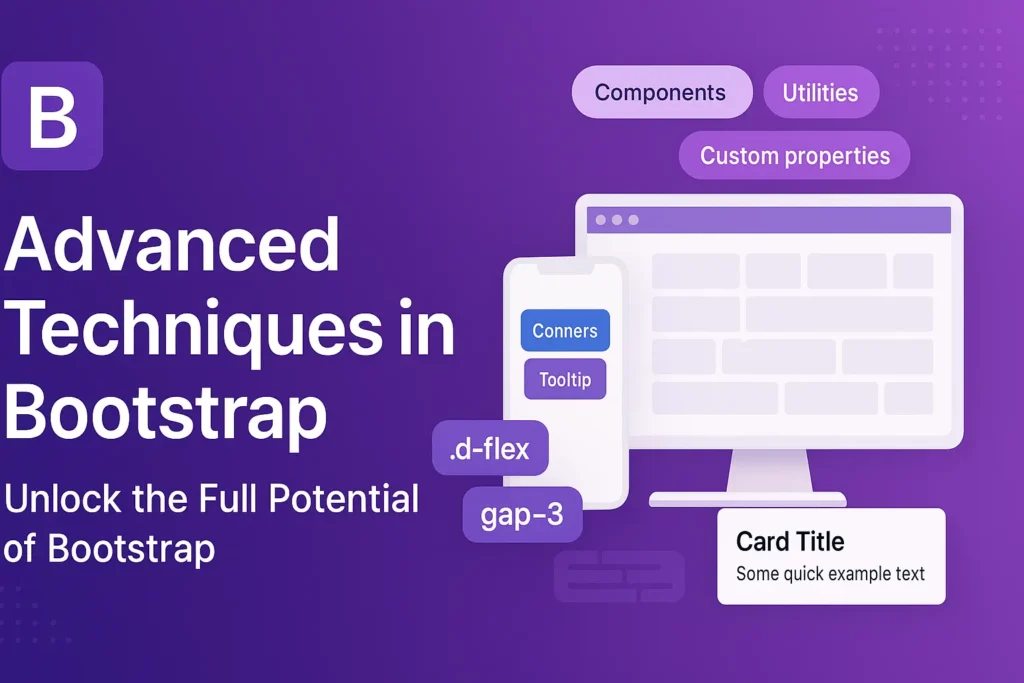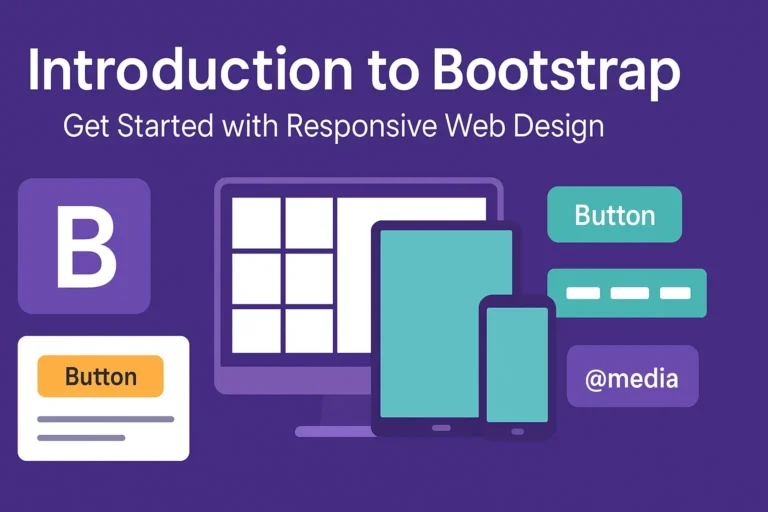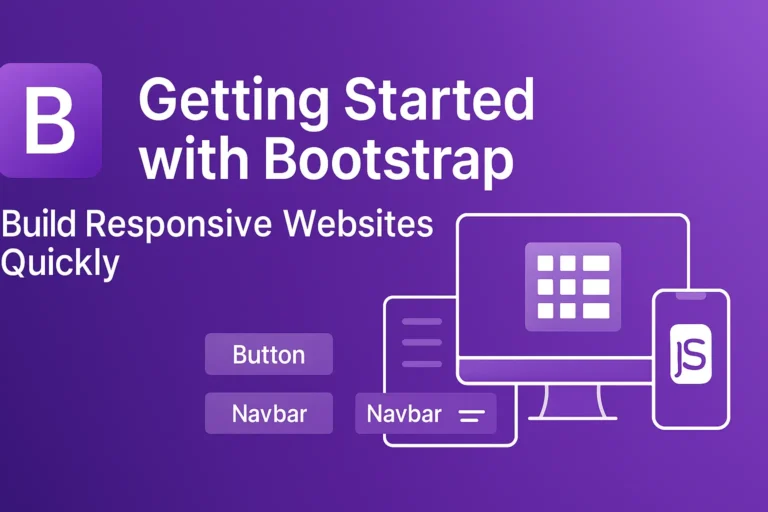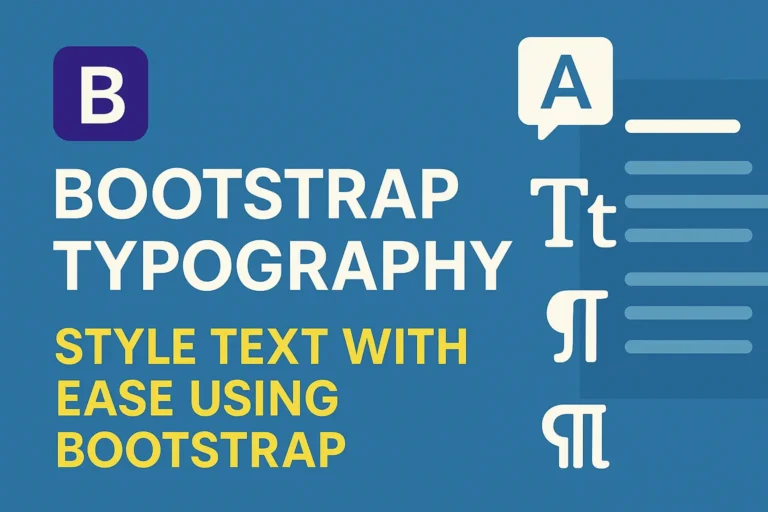Introduction
Bootstrap has revolutionized web development by providing a comprehensive framework for building responsive and visually appealing websites with ease. While its basic functionalities are well-known, there exist advanced techniques that can elevate your web design to the next level. In this article, we delve into advanced Bootstrap techniques, including leveraging JavaScript plugins, creating custom components, and optimizing performance for seamless user experience.
Using Bootstrap with JavaScript Plugins
Bootstrap seamlessly integrates with various JavaScript plugins to enhance functionality and interactivity. Let’s explore how to incorporate some popular plugins into your Bootstrap projects:
Integrating Datepicker Plugin
The Datepicker plugin adds a calendar widget to date input fields, facilitating easier date selection for users. Here’s how to integrate it into your Bootstrap project:
<!-- Include Bootstrap and Datepicker CSS -->
<link data-minify="1" href="https://codersship.com/wp-content/cache/min/1/bootstrap/4.5.2/css/bootstrap.min.css?ver=1768298496" rel="stylesheet">
<link data-minify="1" href="https://codersship.com/wp-content/cache/min/1/ajax/libs/bootstrap-datepicker/1.9.0/css/bootstrap-datepicker.min.css?ver=1768298496" rel="stylesheet">
<!-- Include Bootstrap and Datepicker JS -->
<script data-minify="1" src="https://codersship.com/wp-content/cache/min/1/jquery-3.5.1.min.js?ver=1767458392"></script>
<script data-minify="1" src="https://codersship.com/wp-content/cache/min/1/bootstrap/4.5.2/js/bootstrap.bundle.min.js?ver=1767458392"></script>
<script data-minify="1" src="https://codersship.com/wp-content/cache/min/1/ajax/libs/bootstrap-datepicker/1.9.0/js/bootstrap-datepicker.min.js?ver=1767458392"></script>
<!-- Initialize Datepicker -->
<script>
$(document).ready(function(){
$('#datepicker').datepicker();
});
</script>
<!-- Datepicker Input Field -->
<input type="text" id="datepicker" class="form-control">
Utilizing Modal Plugin
The Modal plugin creates modal dialogs with dynamic content, useful for displaying notifications, forms, or other information without navigating away from the current page. Here’s a basic example:
<!-- Button to Trigger Modal -->
<button type="button" class="btn btn-primary" data-toggle="modal" data-target="#exampleModal">
Launch Modal
</button>
<!-- Modal Structure -->
<div class="modal fade" id="exampleModal" tabindex="-1" role="dialog" aria-labelledby="exampleModalLabel" aria-hidden="true">
<div class="modal-dialog" role="document">
<div class="modal-content">
<div class="modal-header">
<h5 class="modal-title" id="exampleModalLabel">Modal Title</h5>
<button type="button" class="close" data-dismiss="modal" aria-label="Close">
<span aria-hidden="true">×</span>
</button>
</div>
<div class="modal-body">
Content goes here...
</div>
<div class="modal-footer">
<button type="button" class="btn btn-secondary" data-dismiss="modal">Close</button>
<button type="button" class="btn btn-primary">Save changes</button>
</div>
</div>
</div>
</div>
Creating Custom Bootstrap Components
While Bootstrap offers a wide range of components out-of-the-box, there are times when you may need to create custom components to meet specific design requirements. Let’s see how to create a custom dropdown component:
<!-- Custom Dropdown HTML -->
<div class="dropdown">
<button class="btn btn-primary dropdown-toggle" type="button" id="customDropdown" data-toggle="dropdown" aria-haspopup="true" aria-expanded="false">
Custom Dropdown
</button>
<div class="dropdown-menu" aria-labelledby="customDropdown">
<a class="dropdown-item" href="#">Action</a>
<a class="dropdown-item" href="#">Another action</a>
<a class="dropdown-item" href="#">Something else here</a>
</div>
</div>
/* Custom Dropdown CSS */
.dropdown-menu {
background-color: #f8f9fa;
border: none;
box-shadow: 0 0.5rem 1rem rgba(0, 0, 0, 0.15);
}
.dropdown-item {
color: #333;
}
a. Minimize CSS and JS files by removing unnecessary components using custom builds.
b. Utilize CDN (Content Delivery Network) for serving Bootstrap files to leverage caching and faster loading times.
c. Compress and minify CSS and JS files to reduce file size.
d. Implement lazy loading for components that are not immediately visible on the screen.
e. Use Gzip compression to reduce the size of transferred data between the server and the client’s browser.
Conclusion
By mastering advanced Bootstrap techniques such as integrating JavaScript plugins, creating custom components, and optimizing performance, you can create highly functional and performant websites. Experiment with these techniques in your projects to elevate your web design skills and deliver exceptional user experiences.