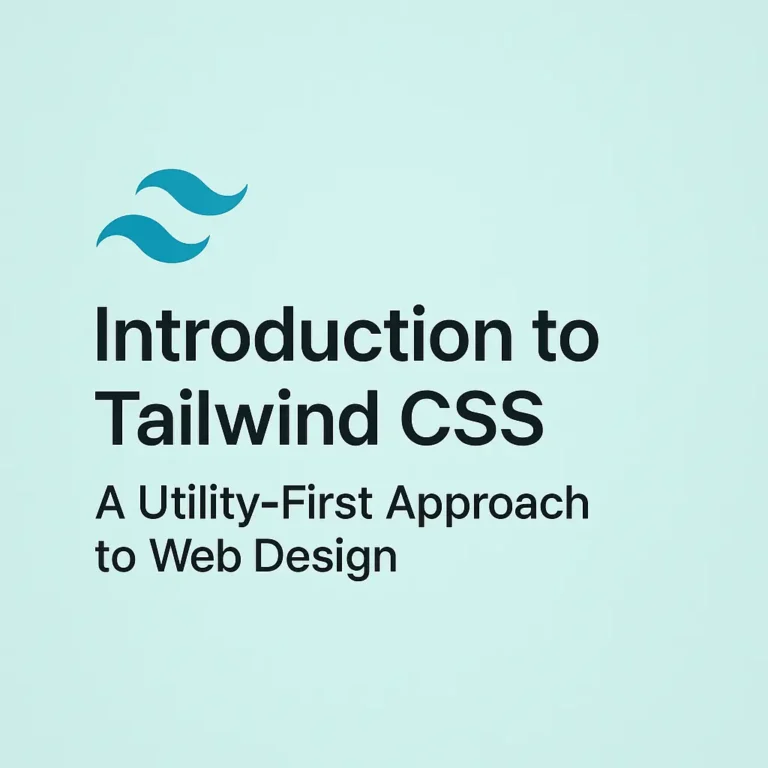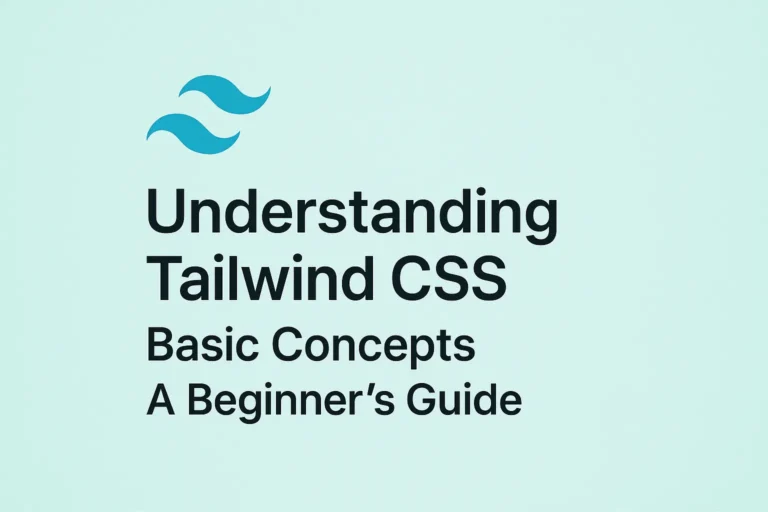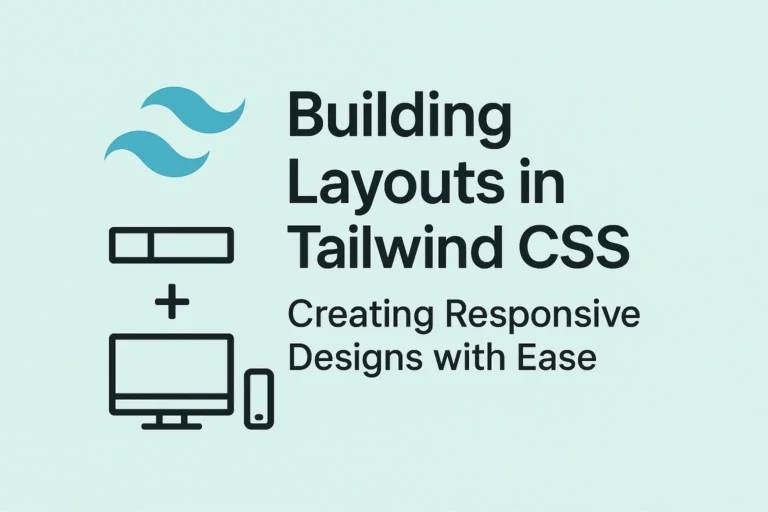However, like any tool, it’s not immune to issues. In this article, we’ll delve into common problems developers encounter while using Tailwind CSS, explore effective debugging techniques, and highlight valuable community resources for support.
Common Issues and Solutions
Class Not Applying Styles:
One of the most common issues is when classes applied in the HTML markup don’t seem to have any effect. This often occurs due to conflicting styles from other CSS files or specificity issues.Solution: Use browser developer tools to inspect the element and check for overridden styles. Adjust the specificity of Tailwind classes or use !important sparingly to override conflicting styles.
Build Process Errors:
Issues may arise during the build process, such as missing styles or unexpected behavior after running npm run build.Solution: Ensure that Tailwind CSS is properly configured in your project. Check for any errors in your configuration files (tailwind.config.js, postcss.config.js). Verify that all required plugins are installed and properly configured.
Customization Not Reflecting:
Modifying the default theme or adding custom utilities may not always reflect in the compiled CSS.Solution: Double-check your configuration and ensure that customizations are properly applied. Run npm run build again to generate the updated CSS output.
Performance Issues:
Large CSS file sizes and slow build times can hinder development workflow and site performance.Solution: Optimize your Tailwind CSS build by purging unused styles, reducing the number of variants, and utilizing JIT mode (just-in-time) for faster builds in development.
Debugging Techniques
Inspect Generated CSS:
To understand how Tailwind styles are applied, inspect the generated CSS file (tailwind.css or styles.css). This can provide insights into class composition and potential conflicts.
/* tailwind.css */
/* Your Tailwind CSS styles */
Use Tailwind Devtools Extension:
Install the Tailwind CSS Devtools browser extension for Chrome or Firefox. It provides a visual overlay of Tailwind classes applied to elements on your webpage, aiding in debugging.
Console Logging:
Utilize console.log() statements in your JavaScript code to debug dynamic class application or conditional styling.
console.log("Applied classes:", element.classList);
Conclusion
In conclusion, troubleshooting and debugging Tailwind CSS can be made easier by understanding common issues, employing effective debugging techniques, and leveraging community resources for support. By mastering these skills, developers can streamline their development process and build robust, responsive web applications with confidence.