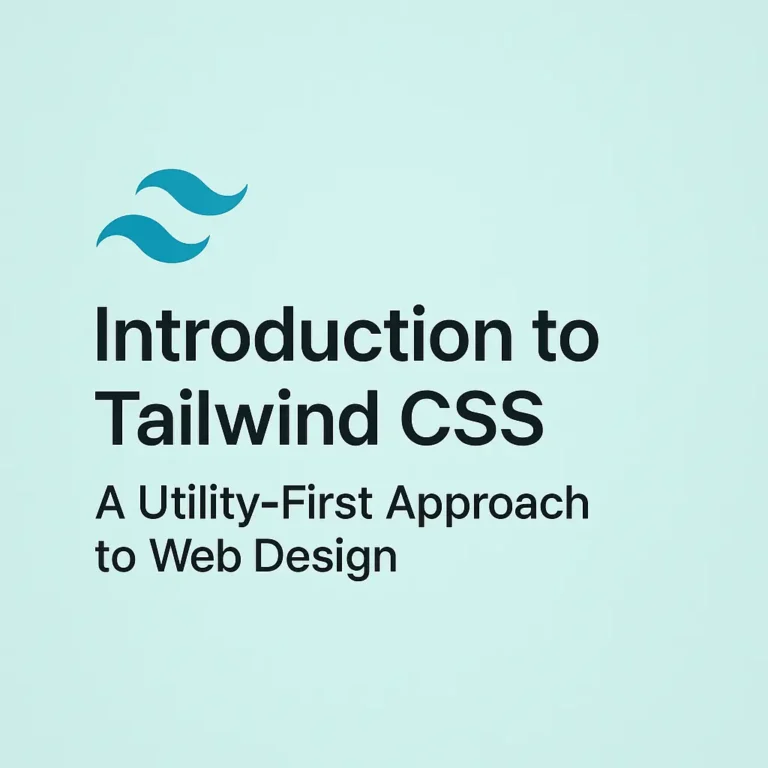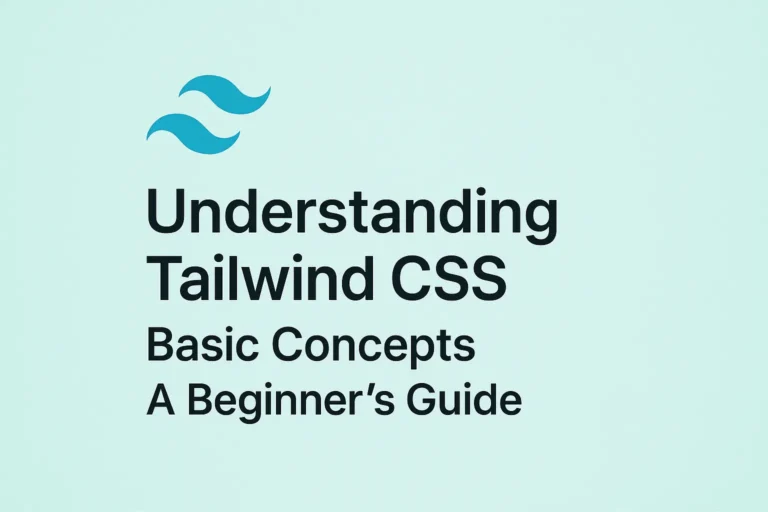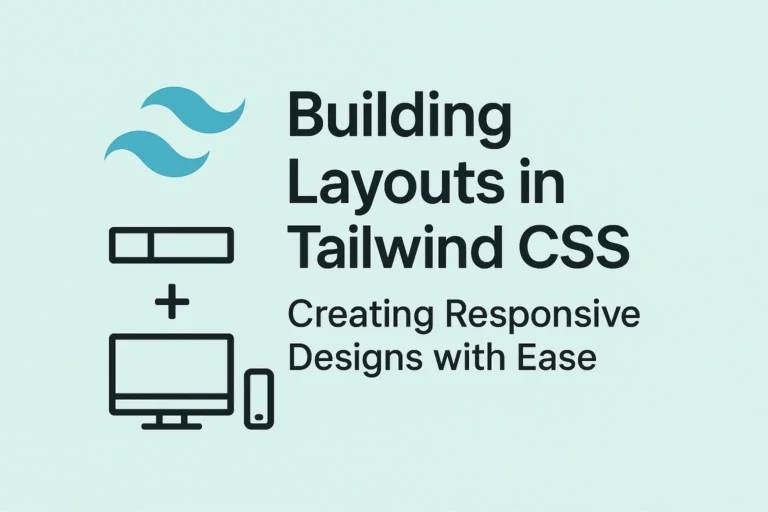Instead, developers are turning to utility-first CSS frameworks like Tailwind CSS to streamline their workflow and empower them to create stunning designs with minimal effort.
Tailwind CSS is a highly customizable, utility-first CSS framework that provides low-level utility classes to build custom designs without having to leave your HTML. In this comprehensive guide, we’ll delve into the world of Tailwind CSS, exploring its text utilities, background and color utilities, as well as border and shadow utilities, accompanied by code examples to illustrate each concept.
Text Utilities
Text manipulation is a fundamental aspect of web design, and Tailwind CSS offers a rich set of utilities to style text with precision. Let’s explore some of the key text utilities:
Text Color:
Tailwind CSS provides classes to set the color of text using predefined color palettes. For example, text-red-500 sets the text color to a shade of red.
<p class="text-red-500">This text is styled with Tailwind CSS!</p>
Text Size:
Adjusting the size of text is simple with Tailwind CSS. Classes like text-xs, text-sm, text-lg, etc., allow you to control the font size easily.
<p class="text-lg">Large Text</p>
<p class="text-sm">Small Text</p>
Text Alignment:
Tailwind CSS offers classes to align text horizontally and vertically. For instance, text-left, text-center, text-right align text to the left, center, and right, respectively.
<p class="text-center">Center Aligned Text</p>
Background and Color Utilities
Backgrounds and colors play a crucial role in web design, and Tailwind CSS simplifies their application with intuitive utility classes. Here’s how you can leverage background and color utilities:
Background Color:
You can set the background color of an element using Tailwind CSS classes such as bg-blue-300, bg-gray-500, etc.
<div class="bg-blue-300 p-4">
<p>This div has a blue background!</p>
</div>
Text Color:
As mentioned earlier, Tailwind CSS provides utilities for text color. You can easily apply text colors using classes like text-red-500, text-green-700, etc.
<p class="text-red-500">Error Message!</p>
Border and Shadow Utilities
Borders and shadows add depth and structure to UI elements, and Tailwind CSS offers a comprehensive suite of utilities to manipulate them. Let’s explore border and shadow utilities:
Borders:
Tailwind CSS allows you to add borders to elements using classes such as border, border-solid, border-2, etc.
<div class="border border-black p-4">
<p>This div has a solid black border!</p>
</div>
Shadows:
You can apply shadows to elements using classes like shadow-sm, shadow-md, shadow-lg, etc., to create depth and dimension.
<div class="shadow-lg p-4">
<p>This div casts a large shadow!</p>
</div>
Conclusion
Tailwind CSS empowers developers to create beautiful, responsive designs with minimal effort. By leveraging its text utilities, background and color utilities, as well as border and shadow utilities, developers can rapidly prototype and iterate on designs without sacrificing flexibility or maintainability.
In this guide, we’ve only scratched the surface of what Tailwind CSS is capable of. As you delve deeper into its documentation and explore its vast array of utilities, you’ll discover endless possibilities for crafting stunning user interfaces that delight users and elevate your web projects to new heights. So why wait? Dive into Tailwind CSS today and unlock the full potential of your web development endeavors!