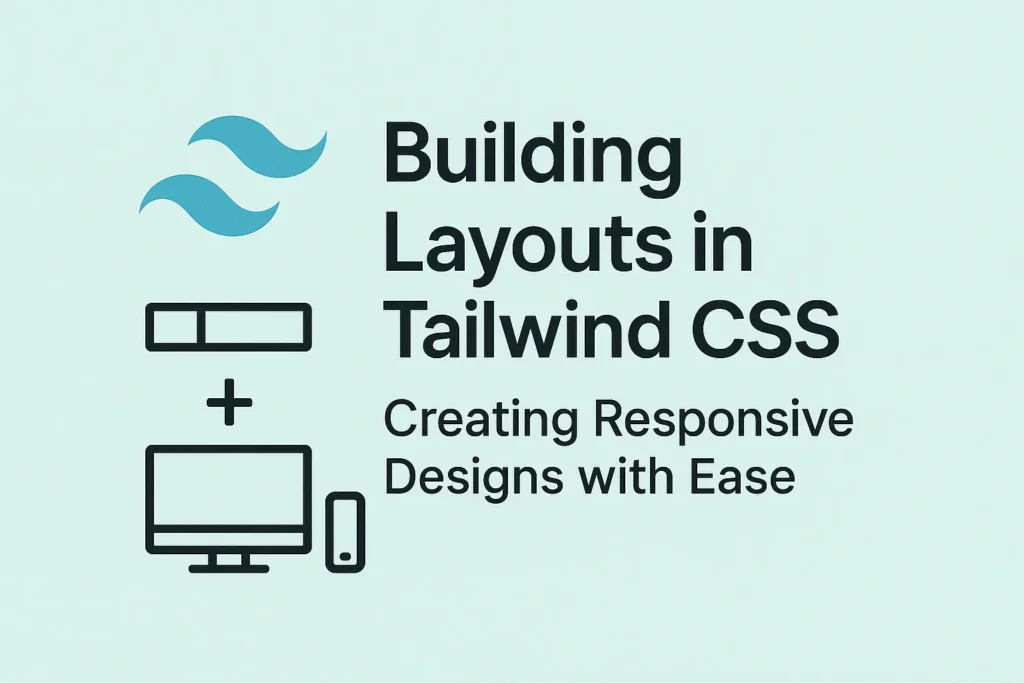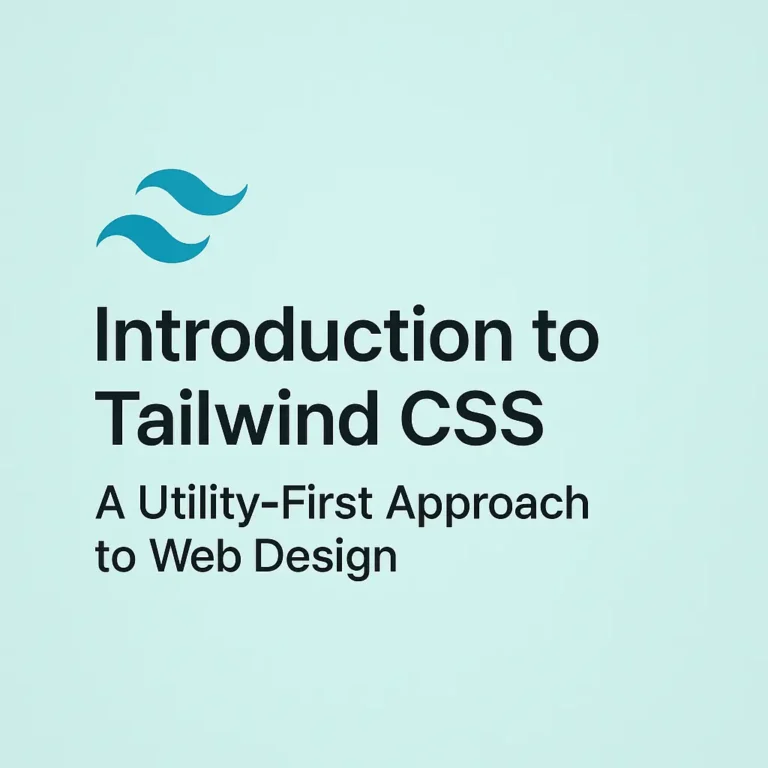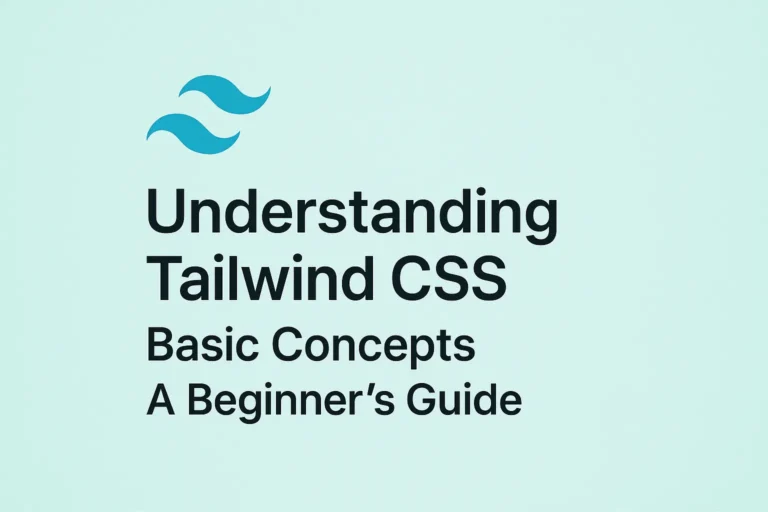As developers, we often seek tools and frameworks that streamline this process, allowing us to focus more on design and functionality rather than wrestling with intricate CSS rules. Tailwind CSS emerges as a powerful solution in this regard, offering a utility-first approach that facilitates rapid development while providing extensive flexibility and customization options. In this guide, we will delve into the art of building layouts with Tailwind CSS, exploring its grid system, flexbox utilities, and techniques for creating responsive designs.
Understanding Tailwind CSS
Tailwind CSS is a utility-first CSS framework that provides a set of pre-defined classes, allowing developers to apply styling directly to HTML elements. Unlike traditional CSS frameworks like Bootstrap or Foundation, Tailwind does not impose a pre-designed visual language. Instead, it offers low-level utility classes that can be combined to create custom designs tailored to specific project requirements.
Grid System
One of the core features of Tailwind CSS is its grid system, which enables developers to create responsive layouts with ease. The grid system in Tailwind is based on a 12-column layout, providing flexibility and consistency across different screen sizes. Let’s explore how to leverage the grid system to structure our layouts:
<div class="grid grid-cols-1 sm:grid-cols-2 md:grid-cols-3 lg:grid-cols-4 gap-4">
<!-- Your grid items here -->
</div>
In this example, we define a grid container with different column configurations for small (sm:), medium (md:), and large (lg:) screens. The gap-4 class adds a margin between grid items, ensuring proper spacing.
Flexbox Utilities
In addition to the grid system, Tailwind CSS provides a comprehensive set of flexbox utilities for creating flexible and dynamic layouts. Flexbox enables effortless alignment and distribution of elements within a container, making it an invaluable tool for building modern web interfaces. Let’s examine how to utilize flexbox utilities:
<div class="flex justify-center items-center h-screen">
<!-- Your flex items here -->
</div>
In this example, we use the flex class to establish a flex container, while justify-center and items-center align the child elements horizontally and vertically, respectively. This simple yet powerful approach allows for precise control over layout positioning and spacing.
Responsive Design with Tailwind CSS
Responsive design is essential for ensuring optimal user experience across various devices and screen sizes. Tailwind CSS simplifies the process of creating responsive layouts through its intuitive class naming convention. By prefixing classes with responsive breakpoints (sm:, md:, lg:, xl:), developers can specify different styles based on viewport dimensions. Let’s see how this works:
<div class="bg-blue-500 sm:bg-green-500 md:bg-yellow-500 lg:bg-red-500 xl:bg-purple-500 h-64">
<!-- Responsive background color -->
</div>
In this example, the background color of the element changes based on the screen size, providing a tailored experience for users on different devices.
Conclusion
Mastering layouts in Tailwind CSS empowers developers to create visually stunning and responsive web applications with ease. By leveraging the framework’s grid system, flexbox utilities, and responsive design features, developers can streamline the development process and focus on delivering exceptional user experiences. Whether you’re building a simple landing page or a complex web application, Tailwind CSS offers the flexibility and versatility to bring your design ideas to life. Start exploring the possibilities today and unleash your creativity with Tailwind CSS!