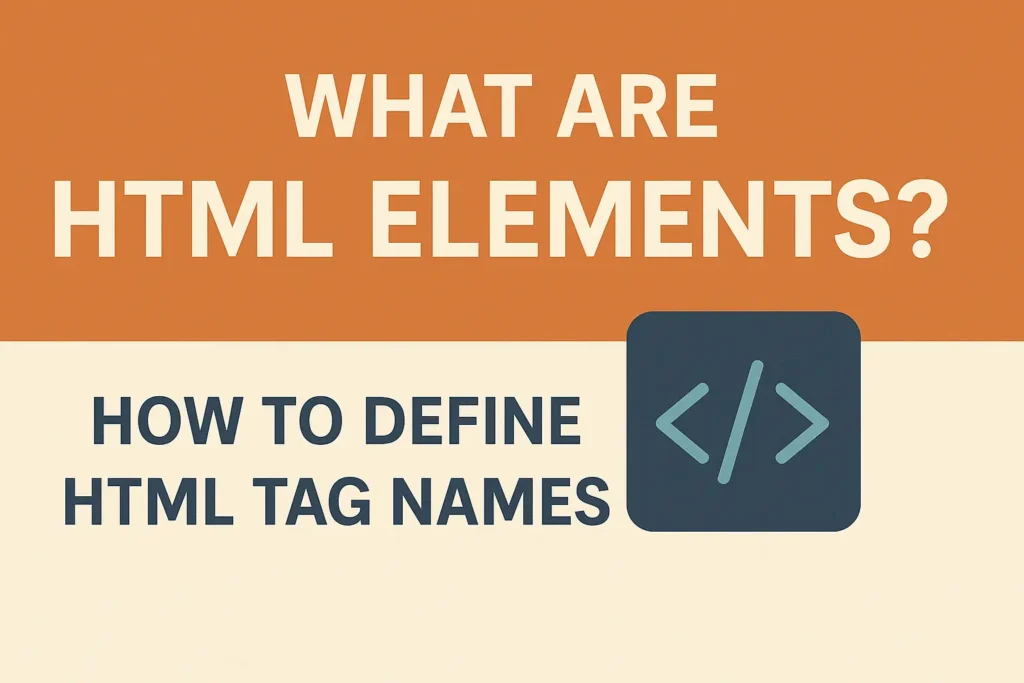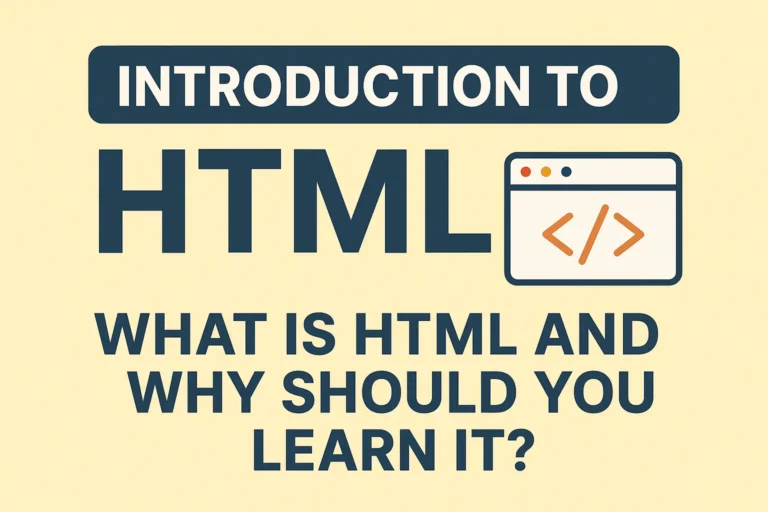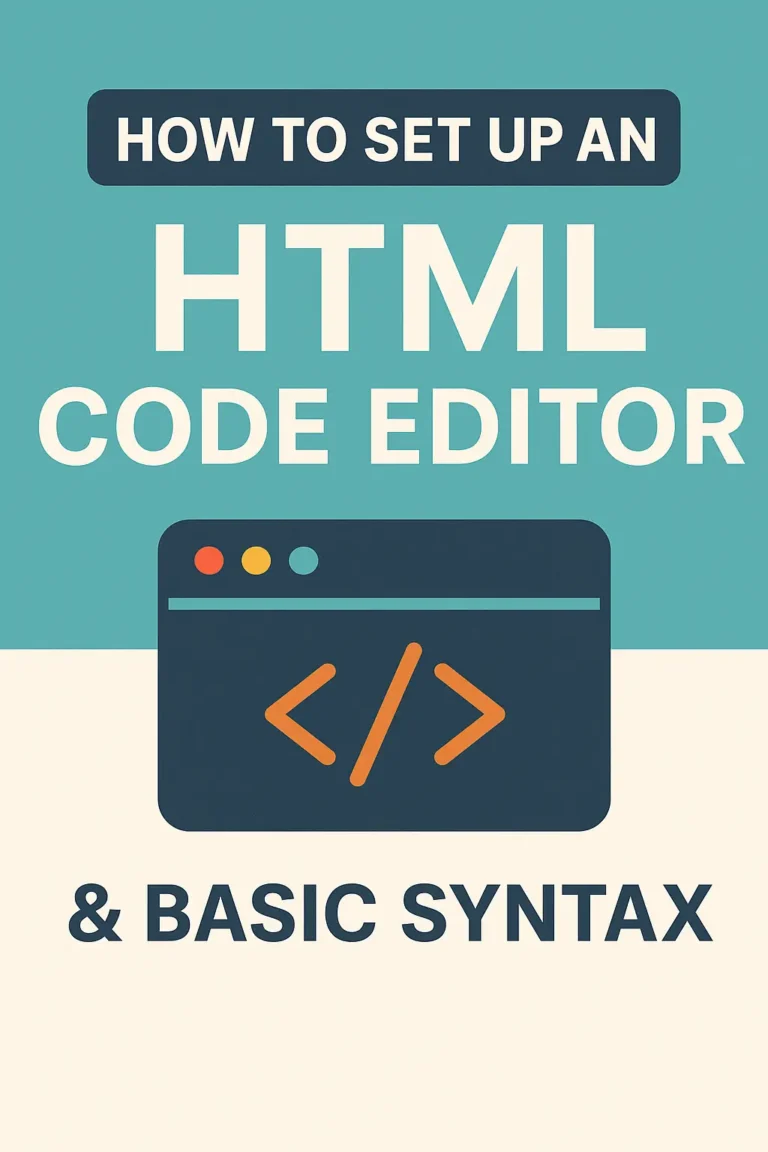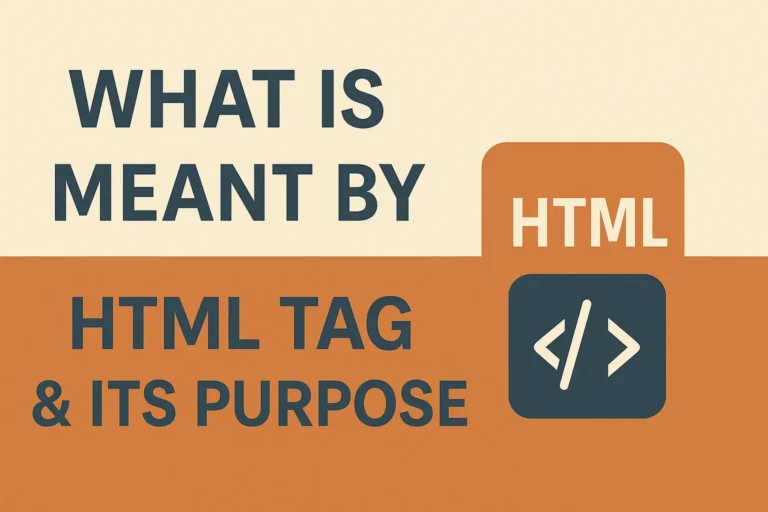HTML is built using elements, which are the building blocks of every webpage. Understanding how they work is essential for writing clean, functional HTML code.
In this guide, you’ll learn:
✔ What HTML elements are and how they differ from tags
✔ How to define and use HTML tag names correctly
✔ Types of HTML elements (block vs. inline, empty vs. container)
✔ Best practices for writing semantic HTML
Let’s break it down step by step.
1. What Are HTML Elements?
An HTML element is a component of an HTML document that defines its structure and content. It consists of:
An opening tag (
<tagname>)Content (text, images, or other elements)
A closing tag (
</tagname>)
Example:
<p>This is a paragraph element.</p>
<p>→ Opening tagThis is a paragraph element.→ Content</p>→ Closing tag
HTML Element vs. HTML Tag
A tag is just the opening/closing marker (
<p>,</p>).An element includes the tag and its content.
2. How to Define HTML Tag Names
Every HTML element has a tag name, which tells the browser what kind of content it contains.
Rules for Writing HTML Tag Names
✅ Case-insensitive but prefer lowercase
Works:
<div>,<DIV>,<Div>Best practice: Always use lowercase (
<div>)
✅ Must be enclosed in angle brackets (< >)
Correct:
<h1>Wrong:
h1,[h1]
✅ Some tags are self-closing (void elements)
No closing tag needed:
<img>,<br>,<input>
✅ Nesting must be correct
Wrong:
<p><strong>Text</p></strong>Right:
<p><strong>Text</strong></p>
3. Types of HTML Elements
A. Block-Level vs. Inline Elements
| Block-Level Elements | Inline Elements |
|---|---|
| Start on a new line | Stay in the same line |
| Take full width | Only take needed space |
| Can contain other blocks/inline | Usually only contain text/data |
Examples: <div>, <p>, <h1> | Examples: <span>, <a>, <strong> |
Example:
<div>This is a block-level element.</div>
<span>This is inline.</span> <a href="#">Link</a>
B. Container vs. Empty (Void) Elements
| Container Elements | Empty (Void) Elements |
|---|---|
| Have opening + closing tags | No closing tag |
| Can hold content/text | Cannot hold content |
Examples: <p>, <div> | Examples: <img>, <br>, <hr> |
Example:
<p>This is a container element.</p>
<img decoding="async" src="image.jpg" alt="Photo"> <!-- Void element -->
4. Semantic HTML Elements
Semantic elements clearly describe their meaning to browsers and developers:
| Tag | Purpose |
|---|---|
<header> | Top section of a page |
<nav> | Navigation links |
<main> | Primary content |
<section> | Thematic grouping |
<article> | Independent content (blog post) |
<footer> | Bottom section |
Example:
<header>
<h1>Website Title</h1>
<nav>
<a href="/">Home</a>
<a href="/about">About</a>
</nav>
</header>
5. Common Mistakes When Using HTML Elements
❌ Forgetting to close tags → <p>Hello (should be <p>Hello</p>)
❌ Incorrect nesting → <p><strong>Text</p></strong>
❌ Using deprecated tags → <center>, <font> (use CSS instead)
❌ Missing alt in images → <img src="pic.jpg"> (should be <img src="pic.jpg" alt="Description">)
6. Best Practices for Writing HTML Elements
✔ Use lowercase for tags (<div>, not <DIV>)
✔ Close all container tags (<p></p>, not just <p>)
✔ Use semantic tags when possible (<article>, <nav>)
✔ Validate your HTML (use W3C Validator)
7. How to Practice HTML Elements
Create a simple HTML file and experiment with different elements.
Try converting non-semantic HTML to semantic (e.g., replace
<div class="header">with<header>).Use developer tools (right-click → Inspect) to see how websites use elements.
Final Thoughts
Understanding HTML elements and tag names is crucial for building well-structured web pages. Whether you’re using block-level or inline elements, semantic tags, or void elements, following best practices ensures clean, maintainable code.
Next Steps:
Learn HTML attributes (e.g.,
class,id,style).Explore CSS styling to enhance your elements.
Practice by building a small project (e.g., a personal bio page).