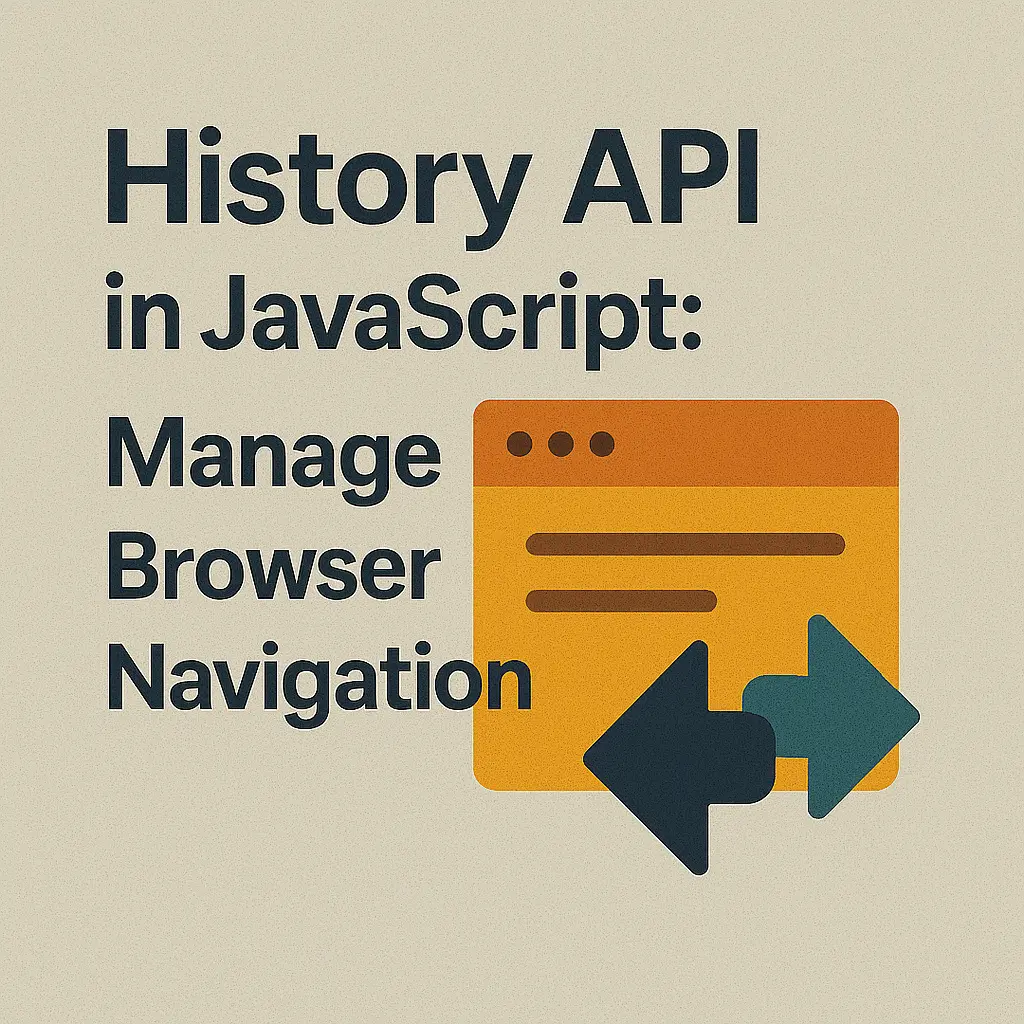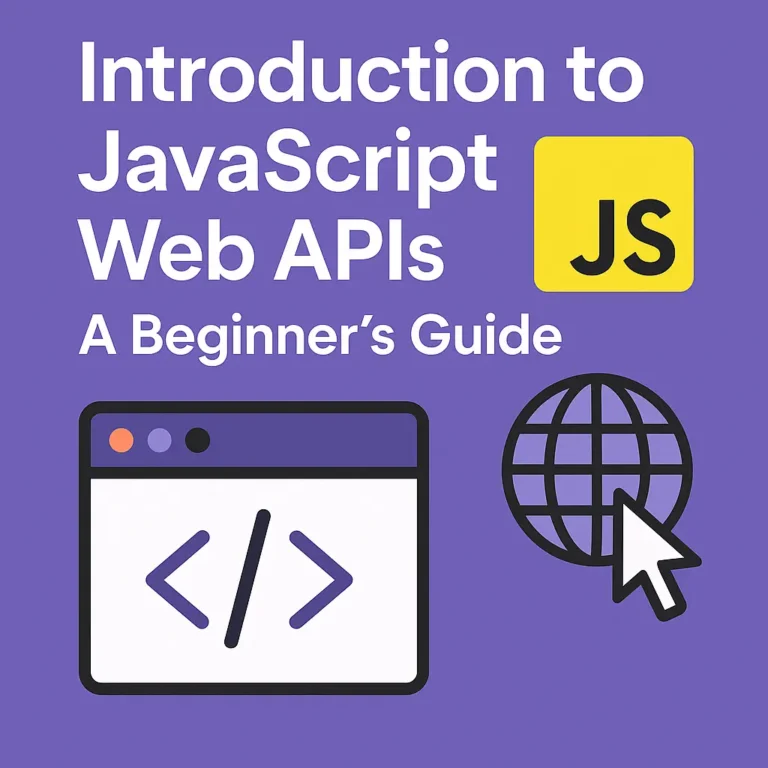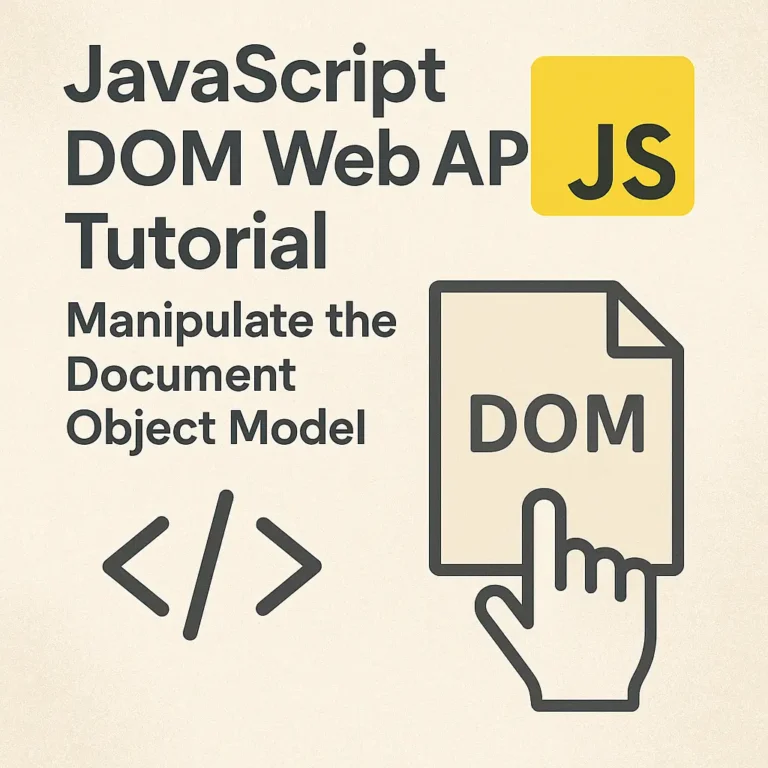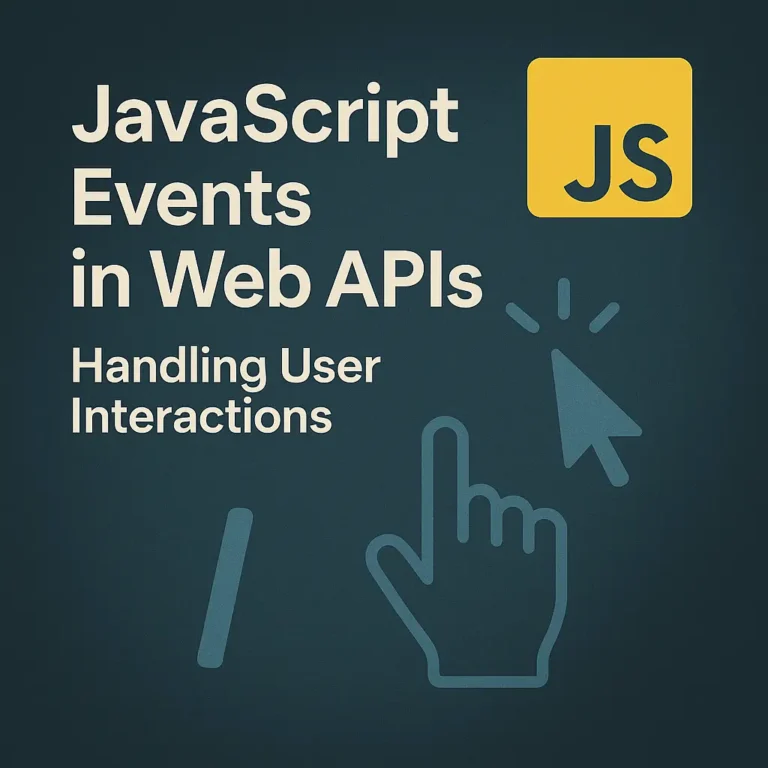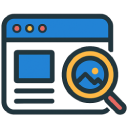Introduction
In the realm of web development, user experience is paramount. One crucial aspect of crafting seamless user experiences is managing navigation within a web application. This is where the JavaScript History API comes into play. The History API provides developers with the tools to manipulate the browser’s history, enabling dynamic and interactive navigation without page reloads.
Understanding the History API
The History API, introduced in HTML5, allows developers to interact with the browser’s history stack programmatically. This stack represents the URLs visited by the user within the current tab or window session. The API provides methods to manipulate this history stack, add or modify entries, and respond to changes in history.
Manipulating the Browser History
Adding History Entries:
To add an entry to the browser’s history stack without triggering a page reload, developers can use the pushState() method. This method takes three parameters: a state object, a title (which is currently ignored by most browsers), and a URL.
const stateObj = { page: "home" };
const title = "Home";
const url = "/home";
history.pushState(stateObj, title, url);
In the above example, a new entry with the URL “/home” is added to the history stack with the state object { page: “home” }. This allows developers to associate custom data with each history entry.
Modifying History Entries:
Developers can also modify the current history entry using the replaceState() method. This method is similar to pushState() but replaces the current entry instead of adding a new one.
const newStateObj = { page: "about" };
const newTitle = "About";
const newUrl = "/about";
history.replaceState(newStateObj, newTitle, newUrl);
In this example, the current history entry is replaced with the URL “/about” and the associated state object { page: “about” }.
Responding to History Changes
To respond to changes in the browser’s history, developers can listen for the popstate event. This event is fired whenever the active history entry changes, either through user navigation or programmatically.
window.addEventListener("popstate", function(event) {
console.log("History state changed:", event.state);
// Handle history change
});
In the event listener function, developers can access the state object associated with the new history entry via event.state. This allows for dynamic updates to the UI or other relevant actions based on the user’s navigation history.
Putting It All Together
Let’s consider a practical example where we use the History API to create a simple single-page application (SPA) with navigation between two pages: Home and About.
<!DOCTYPE html>
<html lang="en">
<head>
<meta charset="UTF-8">
<meta name="viewport" content="width=device-width, initial-scale=1.0">
<title>History API Example</title>
</head>
<body>
<button id="homeBtn">Home</button>
<button id="aboutBtn">About</button>
<div id="content"></div>
<script>
const contentDiv = document.getElementById("content");
const homeBtn = document.getElementById("homeBtn");
const aboutBtn = document.getElementById("aboutBtn");
function loadPage(page) {
contentDiv.innerHTML = `<h2>${page}</h2>`;
}
homeBtn.addEventListener("click", function() {
history.pushState({ page: "home" }, "Home", "/home");
loadPage("Home");
});
aboutBtn.addEventListener("click", function() {
history.pushState({ page: "about" }, "About", "/about");
loadPage("About");
});
window.addEventListener("popstate", function(event) {
const state = event.state;
if (state) {
loadPage(state.page.charAt(0).toUpperCase() + state.page.slice(1));
}
});
// Initial page load
window.onload = function() {
const path = window.location.pathname;
if (path === "/home") {
loadPage("Home");
} else if (path === "/about") {
loadPage("About");
}
};
</script>
<script>var rocket_lcp_data = {"ajax_url":"https:\/\/codersship.com\/wp-admin\/admin-ajax.php","nonce":"03f092c030","url":"https:\/\/codersship.com\/javascript\/web-apis\/history-api","is_mobile":false,"elements":"img, video, picture, p, main, div, li, svg","width_threshold":1600,"height_threshold":700,"debug":null}</script><script data-name="wpr-lcp-beacon" src='https://codersship.com/wp-content/plugins/wp-rocket/assets/js/lcp-beacon.min.js' async></script></body>
</html>
In this example, clicking the “Home” or “About” buttons adds entries to the browser’s history stack using pushState(). When the user navigates using the browser’s back and forward buttons, or when history.back() or history.forward() is called programmatically, the popstate event is triggered, allowing us to update the UI accordingly.
Conclusion
The JavaScript History API empowers developers to create dynamic and interactive web applications with seamless navigation. By understanding how to manipulate the browser’s history stack and respond to changes, developers can craft engaging user experiences that rival those of native applications. Whether building single-page applications or enhancing traditional websites, the History API is a powerful tool in the modern web developer’s arsenal.