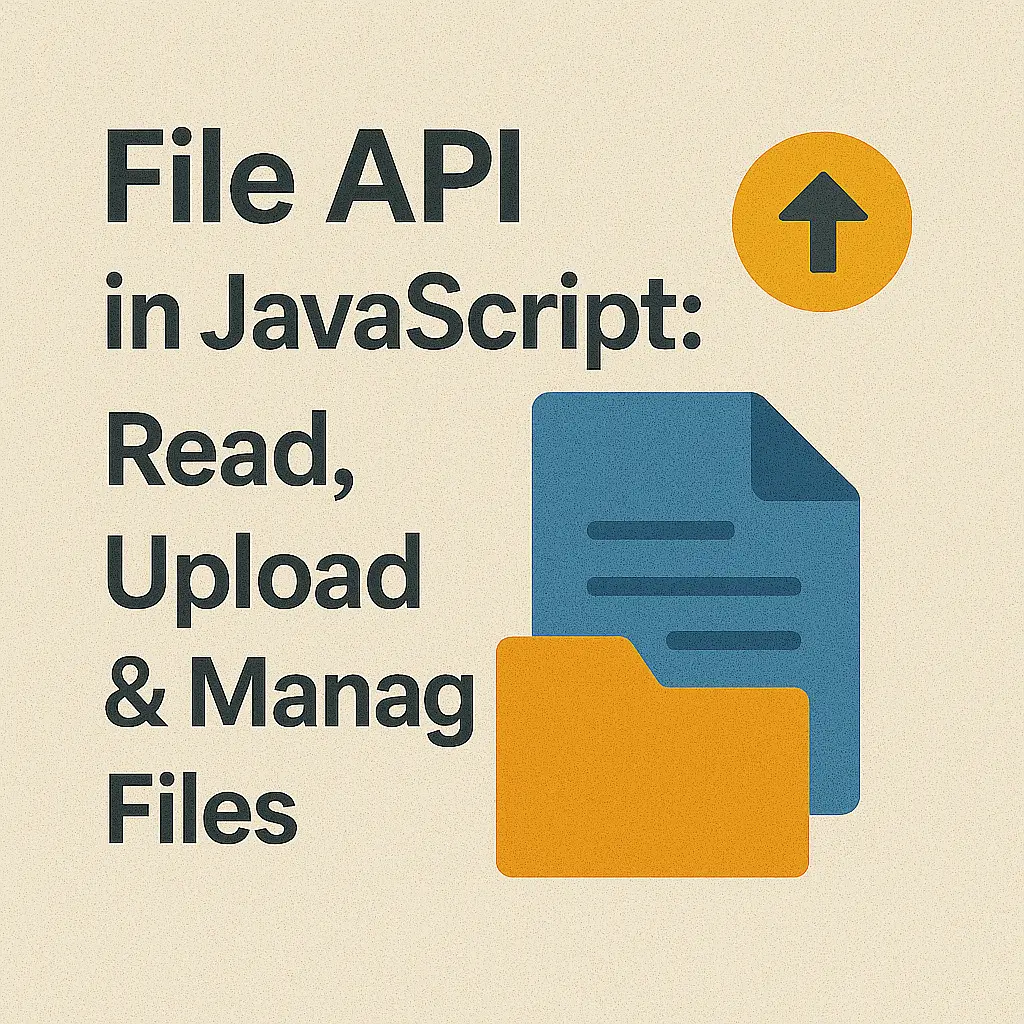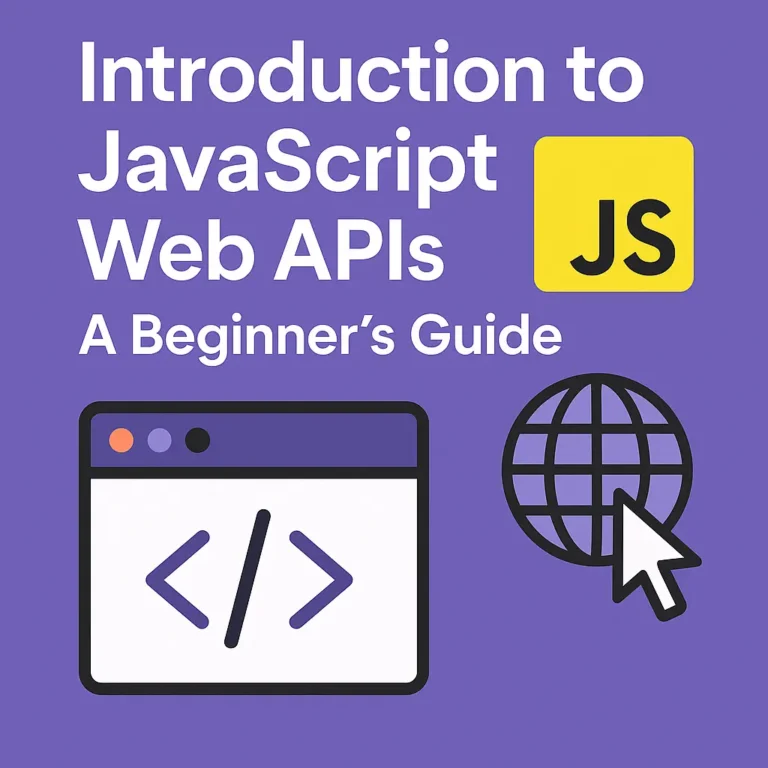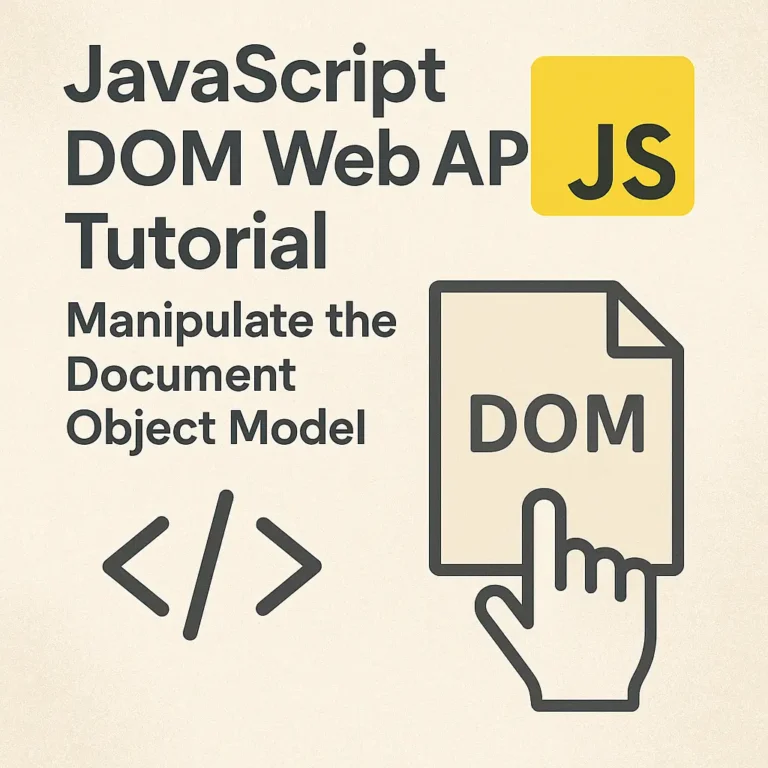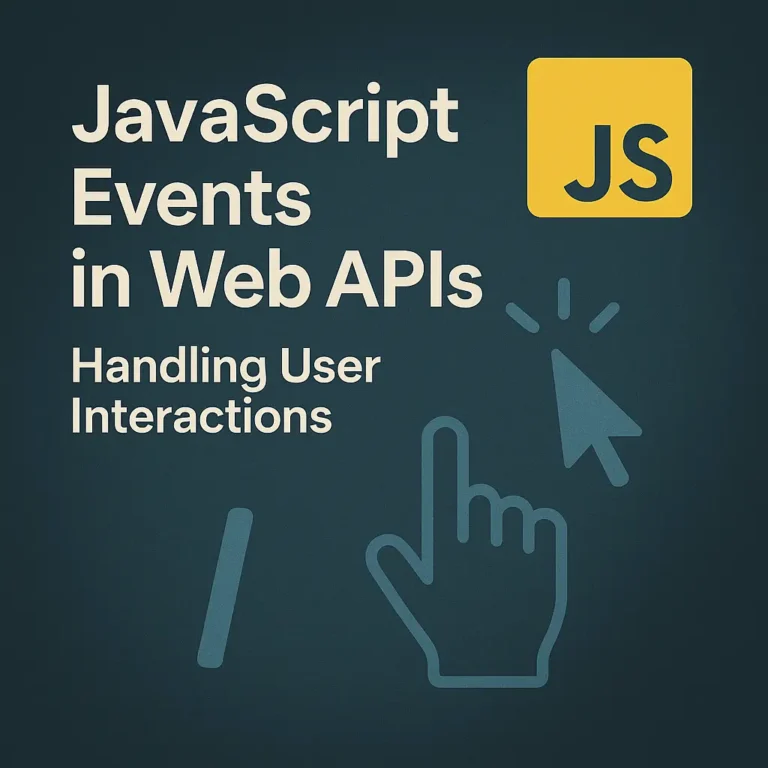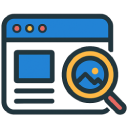Whether it’s uploading images to social media, downloading documents from cloud storage, or processing user-uploaded files, the JavaScript File API empowers developers to handle file-related tasks seamlessly. In this article, we’ll delve into the depths of the JavaScript File API, exploring its functionalities for uploading, downloading, and reading file content, all while providing practical code examples.
Understanding the JavaScript File API
The JavaScript File API provides a way to interact with files in web applications, enabling tasks such as reading file content, uploading files from the client’s machine, and downloading files generated by the application.
Uploading Files
One of the most common use cases of the File API is uploading files from the client’s device to the server. Let’s see how we can achieve this using HTML file input element and JavaScript.
<input type="file" id="fileInput" multiple>
<button onclick="uploadFiles()">Upload</button>
<script>
function uploadFiles() {
const input = document.getElementById('fileInput');
const files = input.files;
// Perform upload logic, e.g., using XMLHttpRequest or fetch API
}
</script>
In this example, we create a file input element (<input type=”file”>) that allows users to select one or multiple files. We then retrieve the selected files using JavaScript and proceed with the upload process, which typically involves sending the files to the server using techniques like XMLHttpRequest or the fetch API.
Downloading Files
Similarly, the File API enables downloading files generated by the web application. Here’s a basic example of how you can initiate file downloads using JavaScript:
function downloadFile(url, filename) {
fetch(url)
.then(response => response.blob())
.then(blob => {
const link = document.createElement('a');
link.href = URL.createObjectURL(blob);
link.download = filename;
link.click();
});
}
// Example usage:
downloadFile('https://example.com/file.pdf', 'document.pdf');
In this snippet, we use the fetch API to retrieve the file from a given URL. Once the file is fetched, we create a temporary URL for the file blob and initiate the download by creating an anchor element (<a>) with the appropriate href and download attributes.
Reading File Content
The File API also allows us to read the content of files selected by the user. This is particularly useful for applications that require processing or displaying file contents without uploading them to the server. Let’s take a look at how we can achieve this:
<input type="file" id="fileInput" onchange="readFileContent()">
<textarea id="fileContent" rows="10" cols="50"></textarea>
<script>
function readFileContent() {
const fileInput = document.getElementById('fileInput');
const file = fileInput.files[0];
const reader = new FileReader();
reader.onload = function(event) {
const content = event.target.result;
document.getElementById('fileContent').value = content;
};
reader.readAsText(file);
}
</script>
In this example, we use the FileReader object to read the content of the selected file as text (readAsText). Once the content is loaded, we display it in a textarea element.
Conclusion
The JavaScript File API opens up a world of possibilities for web developers to interact with files in web applications. Whether it’s uploading user-generated content, downloading dynamically generated files, or reading file contents for processing, the File API provides the necessary tools to handle these tasks efficiently. By leveraging the examples and techniques discussed in this article, developers can enhance the functionality and user experience of their web applications with seamless file manipulation capabilities.