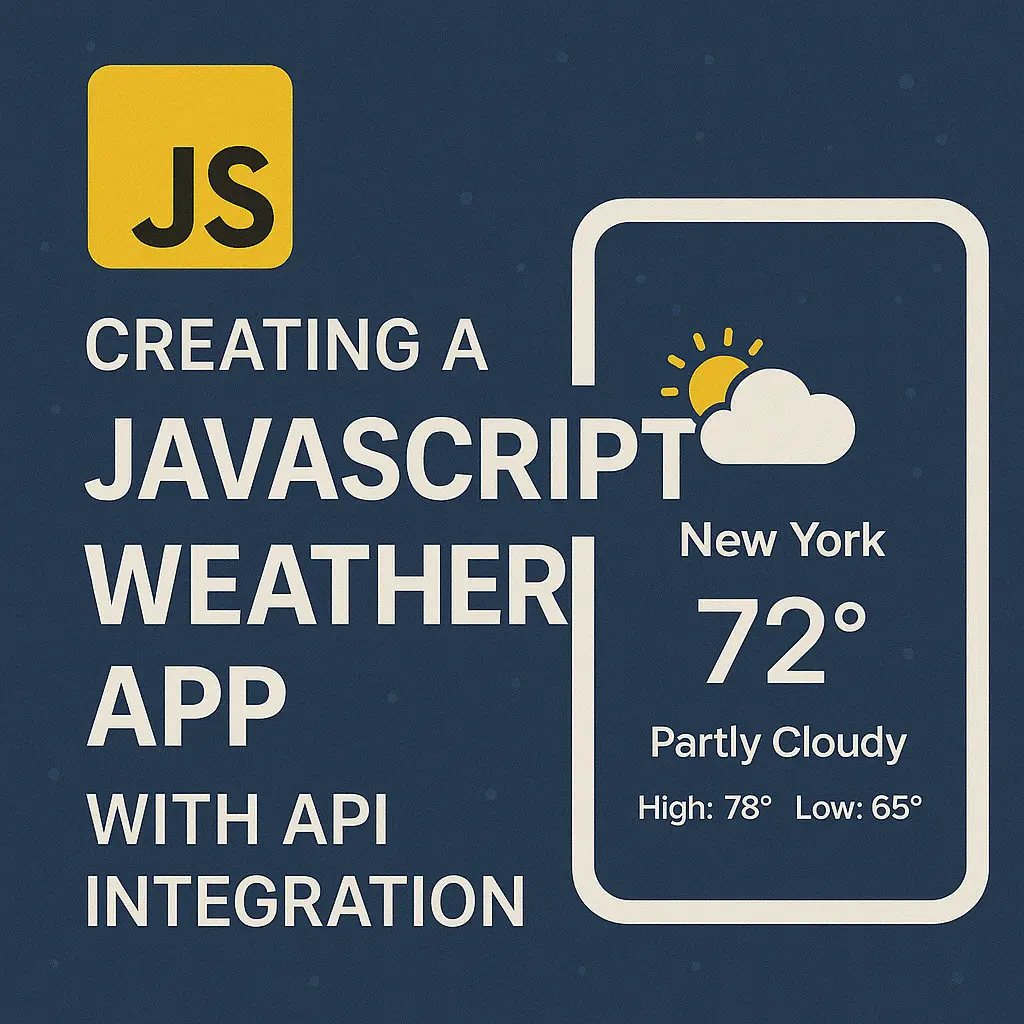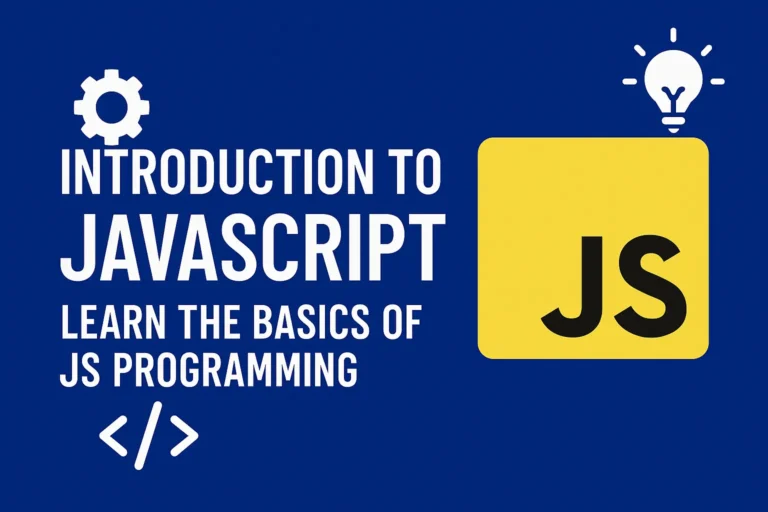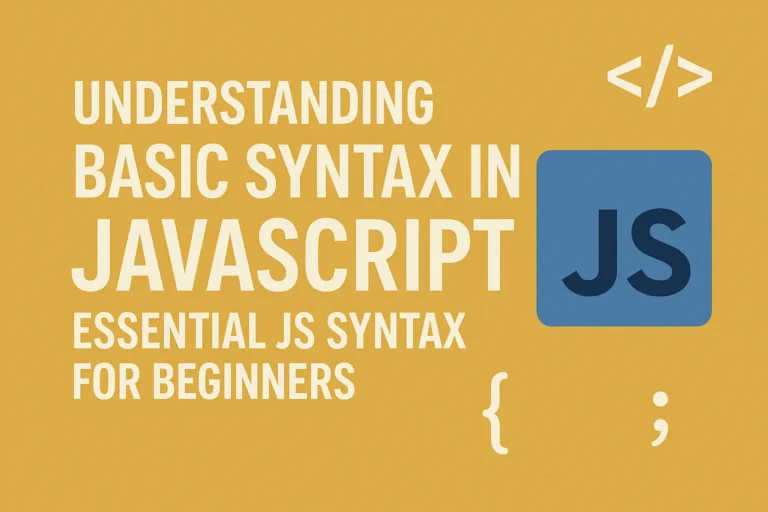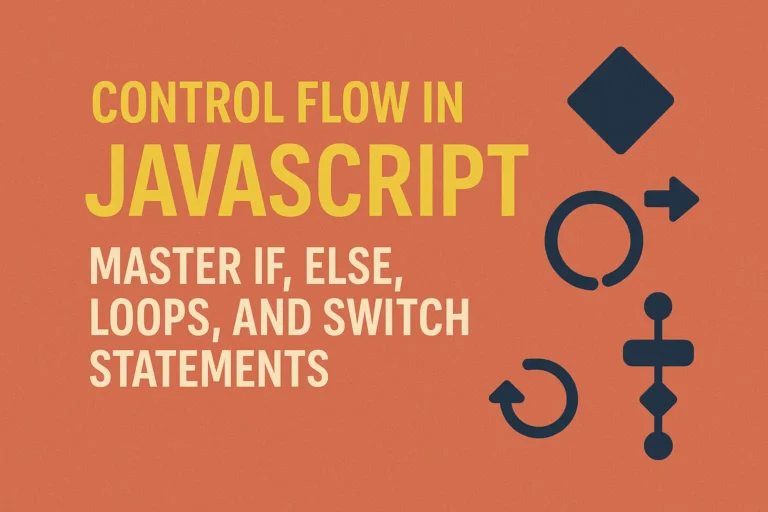In this article, we’ll explore how to leverage JavaScript to create a weather application that integrates with APIs to fetch and display up-to-date weather data.
Understanding APIs and Fetching Data
Before diving into the coding process, let’s grasp the concept of APIs and how they facilitate communication between different software systems. An API (Application Programming Interface) acts as an intermediary that allows two applications to talk to each other. In the context of our weather app, we’ll utilize a weather API to fetch weather data.
One popular weather API provider is OpenWeatherMap, which offers a simple and easy-to-use API for accessing weather data. To get started, sign up for an API key on their website, which will grant you access to their services.
Setting Up the Project
To begin building our weather app, let’s create a basic HTML structure for our application’s layout. We’ll include input fields for users to enter their location and a button to trigger the weather fetching process. Additionally, we’ll have a section to display the fetched weather data.
<!DOCTYPE html>
<html lang="en">
<head>
<meta charset="UTF-8">
<meta name="viewport" content="width=device-width, initial-scale=1.0">
<title>Weather App</title>
<link rel="stylesheet" href="styles.css">
</head>
<body>
<div class="container">
<h1>Weather App</h1>
<input type="text" id="locationInput" placeholder="Enter Location">
<button id="fetchWeatherBtn">Get Weather</button>
<div id="weatherData"></div>
</div>
<script src="app.js"></script>
<script>var rocket_lcp_data = {"ajax_url":"https:\/\/codersship.com\/wp-admin\/admin-ajax.php","nonce":"d59ff2b4be","url":"https:\/\/codersship.com\/javascript\/creating-a-js-weather-app","is_mobile":false,"elements":"img, video, picture, p, main, div, li, svg","width_threshold":1600,"height_threshold":700,"debug":null}</script><script data-name="wpr-lcp-beacon" src='https://codersship.com/wp-content/plugins/wp-rocket/assets/js/lcp-beacon.min.js' async></script></body>
</html>
Next, let’s move on to the JavaScript part of our application where all the magic happens.
Fetching Weather Data
We’ll use the fetch() function in JavaScript to make an HTTP request to the OpenWeatherMap API and retrieve weather data based on the user’s input location.
const apiKey = 'YOUR_API_KEY';
document.getElementById('fetchWeatherBtn').addEventListener('click', function() {
const location = document.getElementById('locationInput').value;
fetch(`https://api.openweathermap.org/data/2.5/weather?q=${location}&appid=${apiKey}`)
.then(response => response.json())
.then(data => {
displayWeather(data);
})
.catch(error => {
console.log('Error fetching weather data:', error);
});
});
function displayWeather(data) {
const weatherDataElement = document.getElementById('weatherData');
weatherDataElement.innerHTML = `
<h2>${data.name}</h2>
<p>Temperature: ${data.main.temp}°C</p>
<p>Description: ${data.weather[0].description}</p>
`;
}
Integrating with APIs and Displaying Weather Data
In the above code, we first retrieve the user’s input location and then use the fetch() function to make a GET request to the OpenWeatherMap API endpoint. We include our API key in the request URL to authenticate our access to the API.
Once we receive a response from the API, we parse the JSON data and call the displayWeather() function to render the weather information onto the webpage.
Conclusion
In this tutorial, we’ve walked through the process of building a simple weather application using JavaScript and integrating it with the OpenWeatherMap API to fetch real-time weather data. By harnessing the power of APIs, we were able to create a functional and practical tool that provides users with valuable weather insights. This project serves as a foundation for further enhancements such as adding additional features like weather forecasts, graphical representations, or incorporating location services for automatic detection of the user’s location. Happy coding!