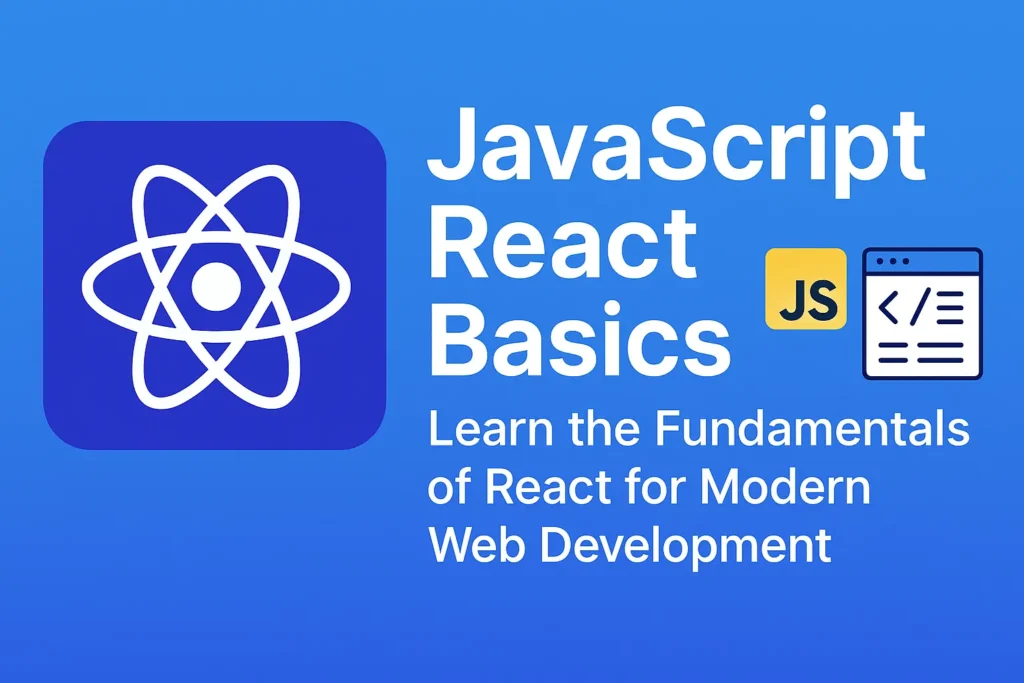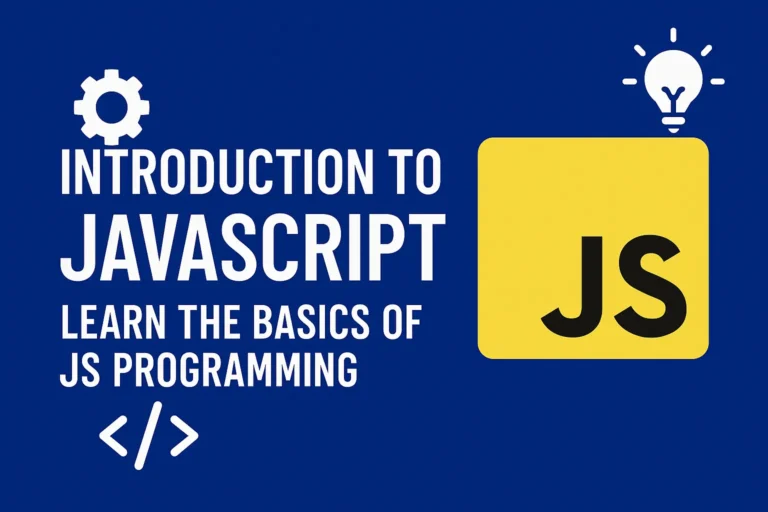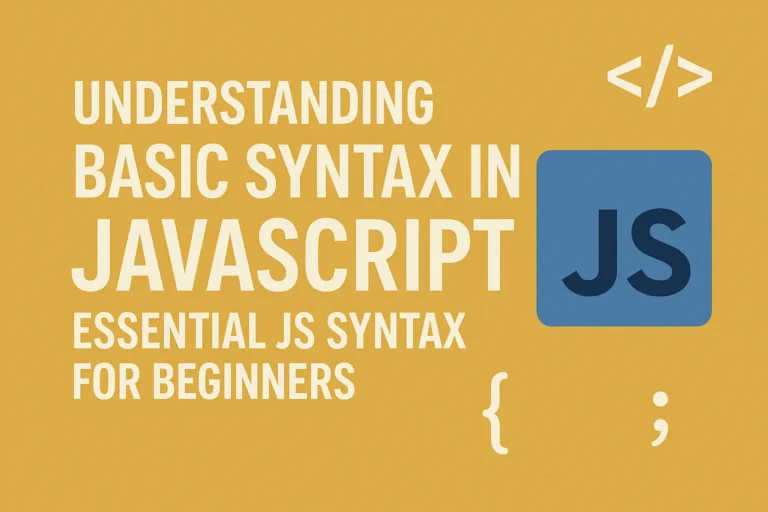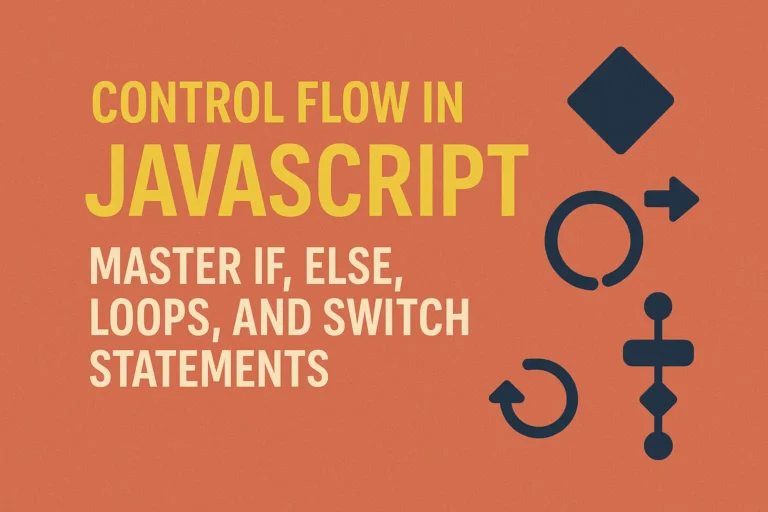Step 1: Install Node.js
Before we begin, ensure that you have Node.js installed on your system. Node.js comes with npm (Node Package Manager), which we’ll use to install Create React App and manage project dependencies.
You can download and install Node.js from the official website: nodejs.org
Step 2: Install Create React App
Create React App is a toolchain for setting up React projects with zero configuration. It sets up your development environment so that you can focus on writing code without worrying about build configurations.
To install Create React App, open your terminal or command prompt and run the following command:
npm install -g create-react-app
This command installs Create React App globally on your system, allowing you to create new React projects from anywhere.
Step 3: Create a New React Project
Once Create React App is installed, you can create a new React project by running the following command:
npx create-react-app my-react-app
Replace my-react-app with the name you want to give to your project. This command creates a new directory with the specified name and sets up a basic React project structure inside it.
Step 4: Navigate to Your Project Directory
After creating the project, navigate to the project directory using the following command:
cd my-react-app
Replace my-react-app with the name of your project directory.
Step 5: Start the Development Server
Once you’re inside your project directory, you can start the development server by running the following command:
npm start
This command starts the development server and opens your default web browser with the React application running. Any changes you make to your code will be automatically reflected in the browser without the need to manually refresh the page.
Step 6: Explore Your React Project
Congratulations! You’ve successfully set up a new React project. Now it’s time to explore the project structure and start building your React application.
Inside your project directory, you’ll find various files and folders generated by Create React App:
public: This directory contains the HTML template and other static assets for your React application.
src: This directory contains the source code of your React application, including JavaScript files, CSS files, and React components.
package.json: This file contains metadata about your project and its dependencies. You can also define scripts for common tasks like starting the development server and building the production bundle.
Feel free to experiment with the code and explore the vast ecosystem of React libraries and tools available to enhance your development experience.
Conclusion
In this article, we’ve covered the basics of React and walked through the process of setting up a new React project using Create React App. With its intuitive component-based architecture and efficient rendering mechanism, React empowers developers to build modern, interactive web applications with ease. Whether you’re a seasoned developer or just starting your journey in web development, React provides a solid foundation for building dynamic user interfaces that delight users and drive engagement.
So go ahead, unleash your creativity, and start building amazing things with React!